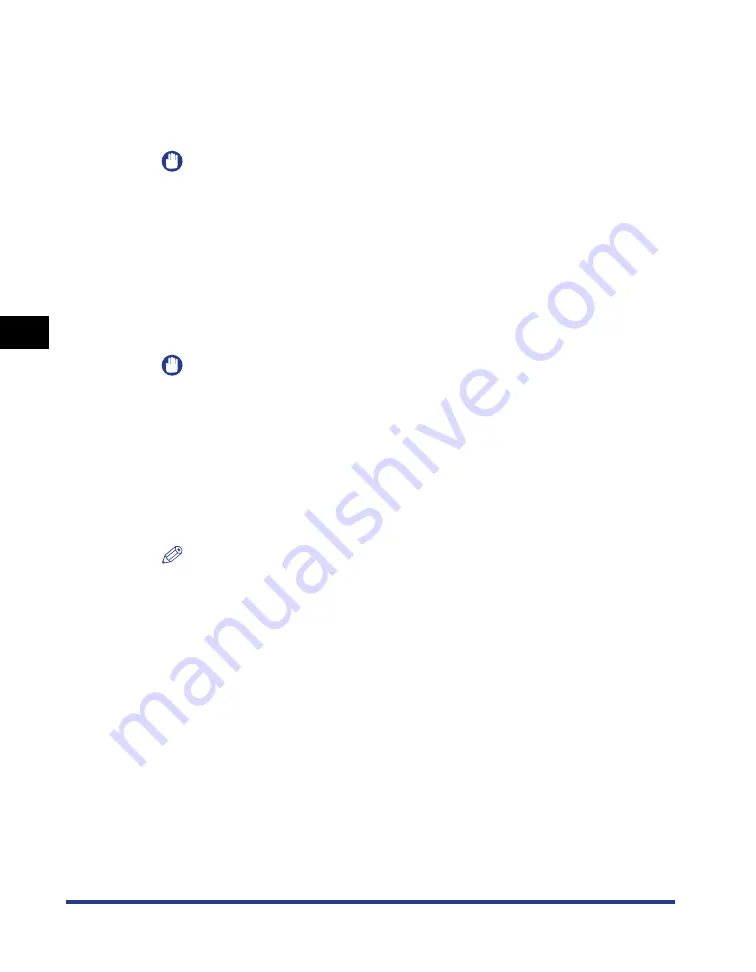
4-6
Setting Up the Pr
inting En
vironment
Installing the Printer Driver
4
4
Turn the computer on and start up Windows.
5
Log on as a user with administrator rights.
IMPORTANT
•
If a Wizard or dialog box appears through the Plug and Play automatic setup, click
[Cancel], turn the printer OFF, and then install the printer driver using this
procedure.
•
If you are not sure about the permissions, ask your computer administrator.
6
Insert the supplied "LBP3310 User Software" CD-ROM into
the CD-ROM drive.
If the CD-ROM is already in the drive, eject the disk and re-insert it into the drive.
IMPORTANT
•
If you are using Windows Vista and the [AutoPlay] dialog box appears, click [Run
AUTORUN.EXE].
•
If CD-ROM Setup does not appear, display it using the following procedures. (The
CD-ROM drive name is indicated as "D:" in this manual. The CD-ROM drive name
may differ depending on the computer you are using.)
- If you are using an operating system other than Windows Vista, select [Run] from
the [Start] menu, enter "D:\English\MInst.exe", and then click [OK].
- If you are using Windows Vista, enter "D:\English\MInst.exe" in [Start Search]
under the [Start] menu, and then press the [ENTER] key on your keyboard.
NOTE
If you are using Windows Vista and the [User Account Control] dialog box appears,
click [Allow].
Summary of Contents for LBP3310
Page 2: ...LBP3310 Laser Printer User s Guide ...
Page 41: ...1 14 Before You Start 1 Optional Accessories ...
Page 77: ...Turning the Printer ON OFF 2 36 Installing the Printer 2 ...
Page 237: ...5 40 Basic Usage of the Printer 5 Printer Status Window ...
Page 299: ...6 62 Using the Various Printing Functions 6 Editing Jobs with PageComposer ...
Page 331: ...7 32 Routine Maintenance 7 Handling the Printer ...
Page 389: ...8 58 Troubleshooting 8 Confirming the Printer Features ...
Page 437: ...10 16 Location of the Serial Number 10 Appendix ...






























