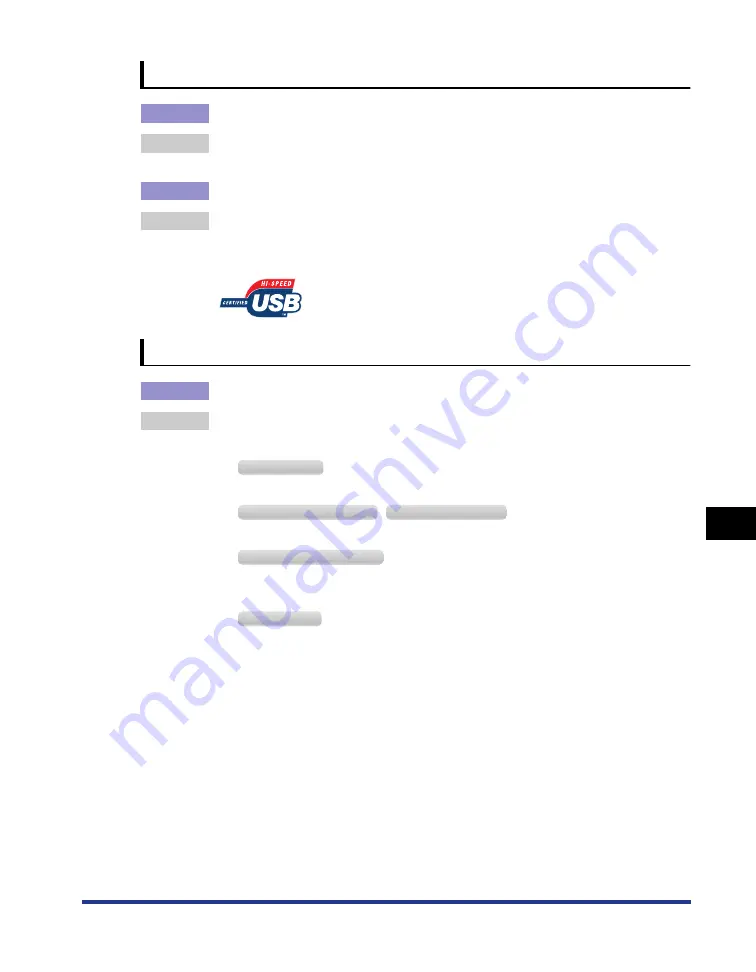
8-49
Tr
oub
leshooting
8
When Data Is Not Sent to the Printer
The USB connection has a problem.
Cause 1
The USB cable is not connected properly.
Remedy
Make sure that the printer and computer are connected with the USB cable
properly.
Cause 2
An inappropriate USB cable is being used.
Remedy
Use a USB cable appropriate for the USB interface of this printer. The USB
interface is USB 2.0 Hi-Speed and USB Full-Speed (USB1.1 equivalent).
Additionally, use a USB cable with the following symbol.
The port to be used has a problem.
Cause
The port to be used is not selected properly.
Remedy
Perform the following procedure.
1.
Display the [Printers and Faxes] folder or the [Printers] folder.
From the [Start] menu, select [Settings]
➞
[Printers].
From the [Start] menu, select [Printers and Faxes].
From the [Start] menu, select [Control Panel], and then click [Printers and Other
Hardware]
➞
[Printers and Faxes].
From the [Start] menu, select [Control Panel], and then click [Printer].
2.
Right-click the icon for this printer, then select [Properties] from the pop-up menu.
W
indows
2000
W
indows
XP P
rofessional
W
indows
S
erver
2003
W
indows
XP H
ome
E
dition
W
indows
V
ista
Summary of Contents for LBP3310
Page 2: ...LBP3310 Laser Printer User s Guide ...
Page 41: ...1 14 Before You Start 1 Optional Accessories ...
Page 77: ...Turning the Printer ON OFF 2 36 Installing the Printer 2 ...
Page 237: ...5 40 Basic Usage of the Printer 5 Printer Status Window ...
Page 299: ...6 62 Using the Various Printing Functions 6 Editing Jobs with PageComposer ...
Page 331: ...7 32 Routine Maintenance 7 Handling the Printer ...
Page 389: ...8 58 Troubleshooting 8 Confirming the Printer Features ...
Page 437: ...10 16 Location of the Serial Number 10 Appendix ...






























