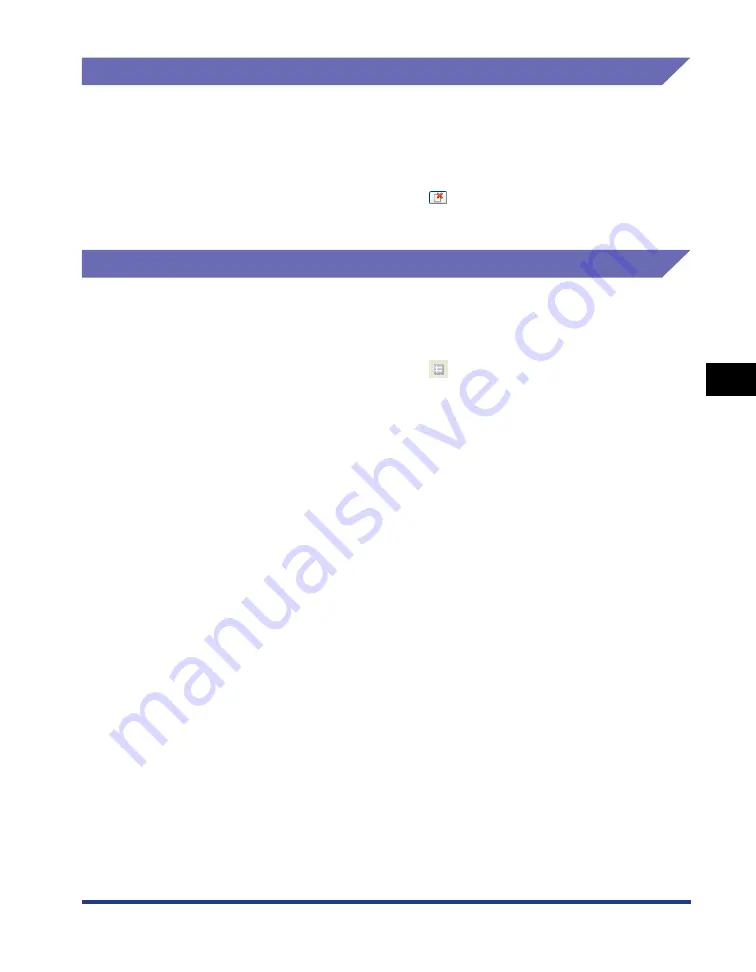
5-39
Basic Usage of the Pr
inter
5
Printer Status Window
[Cancel Job]
Selecting [Cancel Job] from the [Job] menu cancels the current job.
While another user's job is being printed, you cannot use [Cancel Job].
([Cancel Job] is enabled on the print server if the printer is shared on a network.)
You can obtain the same result by clicking [
] (Cancel Job) in the Printer Status
Window.
[Print Queue]
Selecting [Print Queue] from the [Job] menu displays the print queue, a function of
Windows. In the print queue, you can perform operations such as a job checking
and job canceling. For details on the print queue, see Windows Help.
You can obtain the same result by clicking [
] (Print Queue) in the Printer Status
Window.
Summary of Contents for LBP3310
Page 2: ...LBP3310 Laser Printer User s Guide ...
Page 41: ...1 14 Before You Start 1 Optional Accessories ...
Page 77: ...Turning the Printer ON OFF 2 36 Installing the Printer 2 ...
Page 237: ...5 40 Basic Usage of the Printer 5 Printer Status Window ...
Page 299: ...6 62 Using the Various Printing Functions 6 Editing Jobs with PageComposer ...
Page 331: ...7 32 Routine Maintenance 7 Handling the Printer ...
Page 389: ...8 58 Troubleshooting 8 Confirming the Printer Features ...
Page 437: ...10 16 Location of the Serial Number 10 Appendix ...






























