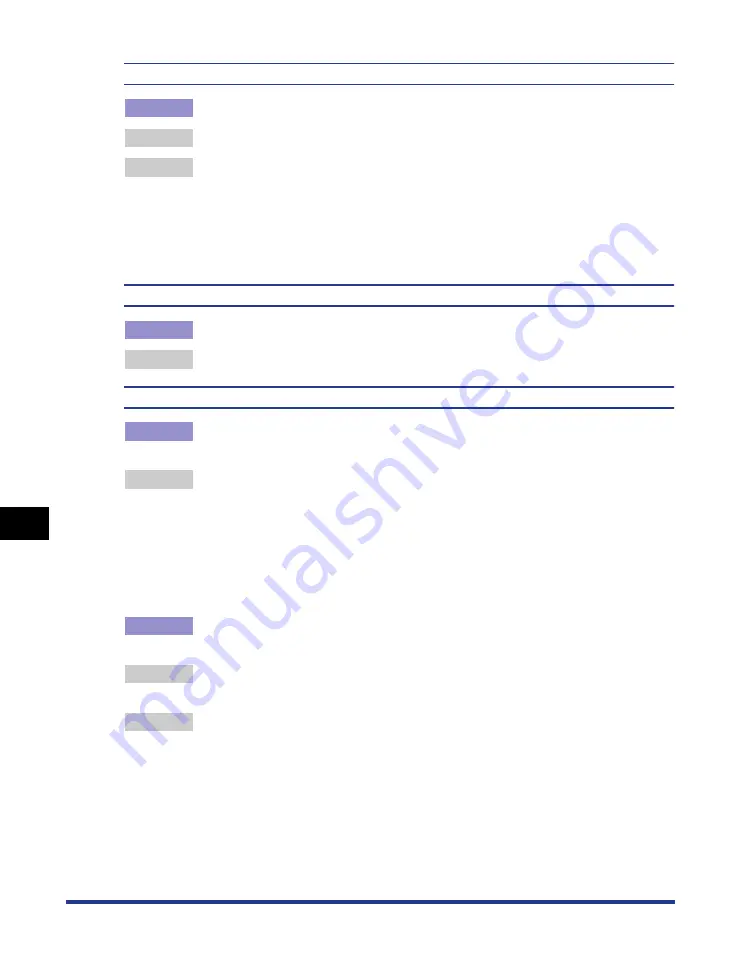
8-34
Tr
oub
leshooting
8
Print Quality Problems
Colored text appears to be blurred.
Cause
A bold font is being used for the colored text.
Remedy 1 Use a thinner font.
Remedy 2 Perform the following procedure in the printer driver.
1.
Display the [Quality] sheet.
2.
Select the [Manual Grayscale Settings] check box, then click [Grayscale Settings].
3.
Display the [Matching] sheet.
4.
Set [Matching Method] to [Perceptual [Monitor Color Matched]].
The back of the printed paper has smudge marks.
Cause
The size of the print data was larger than that of the loaded paper.
Remedy
Check if the size of the print data matches that of the loaded paper.
Vertical streaks appear on the printed paper.
Cause 1
The toner cartridge was replaced, or the printer has not printed for a long
period of time.
Remedy
Perform the following procedure in the printer driver.
1.
Display the [Finishing] sheet.
2.
Click [Finishing Details], then click [Advanced Settings] in the [Finishing Details] dialog
box.
3.
Set [Special Print Adjustment B] to [Mode 1].
If the problem is not solved by specifying [Mode 1], specify [Mode 2].
If the problem is not solved by specifying [Mode 2], specify [Mode 3].
Cause 2
Depending on the paper type or the operating environment, vertical
streaks may appear on the printed paper.
Remedy 1 Replace the paper with new paper in an unopened package. (See "Paper
Remedy 2 Perform the following procedure in the printer driver.
1.
Display the [Finishing] sheet.
2.
Click [Finishing Details], then click [Advanced Settings] in the [Finishing Details] dialog
box.
3.
Set [Special Print Adjustment A] to [Mode 2].
If the problem is not solved by specifying [Mode 2], specify [Mode 3].
If the problem is not solved by specifying [Mode 3], specify [Mode 4].
Summary of Contents for LBP3310
Page 2: ...LBP3310 Laser Printer User s Guide ...
Page 41: ...1 14 Before You Start 1 Optional Accessories ...
Page 77: ...Turning the Printer ON OFF 2 36 Installing the Printer 2 ...
Page 237: ...5 40 Basic Usage of the Printer 5 Printer Status Window ...
Page 299: ...6 62 Using the Various Printing Functions 6 Editing Jobs with PageComposer ...
Page 331: ...7 32 Routine Maintenance 7 Handling the Printer ...
Page 389: ...8 58 Troubleshooting 8 Confirming the Printer Features ...
Page 437: ...10 16 Location of the Serial Number 10 Appendix ...






























