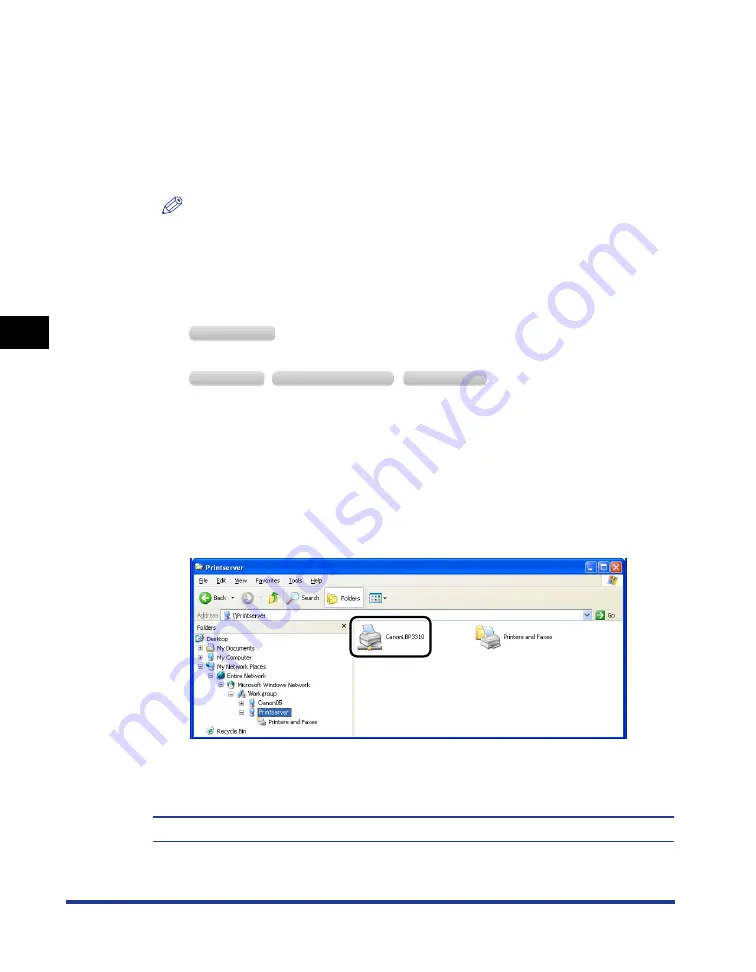
4-66
Setting Up the Pr
inting En
vironment
Printing from a Network Computer by Sharing the Printer on a Network
4
Installing from [Windows Explorer]
1
Turn the computer on and start up Windows.
2
Log on to Windows.
NOTE
A user without administrator rights can also install the printer driver.
If you log on to Windows Vista as a user without administrator rights, however, you
need the password for a user with administrator rights during the installation.
3
Display [Windows Explorer].
From the [Start] menu, select [Programs]
➞
[Accessories]
➞
[Windows Explorer].
From the [Start] menu, select [All Programs]
➞
[Accessories]
➞
[Windows Explorer].
4
Select the print server from [My Network Places] (from
[Network] for Windows Vista), then double-click the icon for
this printer.
Alternatively, you can drag and drop the icon for the printer into the [Printers and
Faxes] folder or [Printers] folder.
5
Follow the instructions on the screen.
The installation of the printer driver is completed.
W
indows
2000
W
indows
XP
W
indows
S
erver
2003
W
indows
V
ista
Summary of Contents for LBP3310
Page 2: ...LBP3310 Laser Printer User s Guide ...
Page 41: ...1 14 Before You Start 1 Optional Accessories ...
Page 77: ...Turning the Printer ON OFF 2 36 Installing the Printer 2 ...
Page 237: ...5 40 Basic Usage of the Printer 5 Printer Status Window ...
Page 299: ...6 62 Using the Various Printing Functions 6 Editing Jobs with PageComposer ...
Page 331: ...7 32 Routine Maintenance 7 Handling the Printer ...
Page 389: ...8 58 Troubleshooting 8 Confirming the Printer Features ...
Page 437: ...10 16 Location of the Serial Number 10 Appendix ...
















































