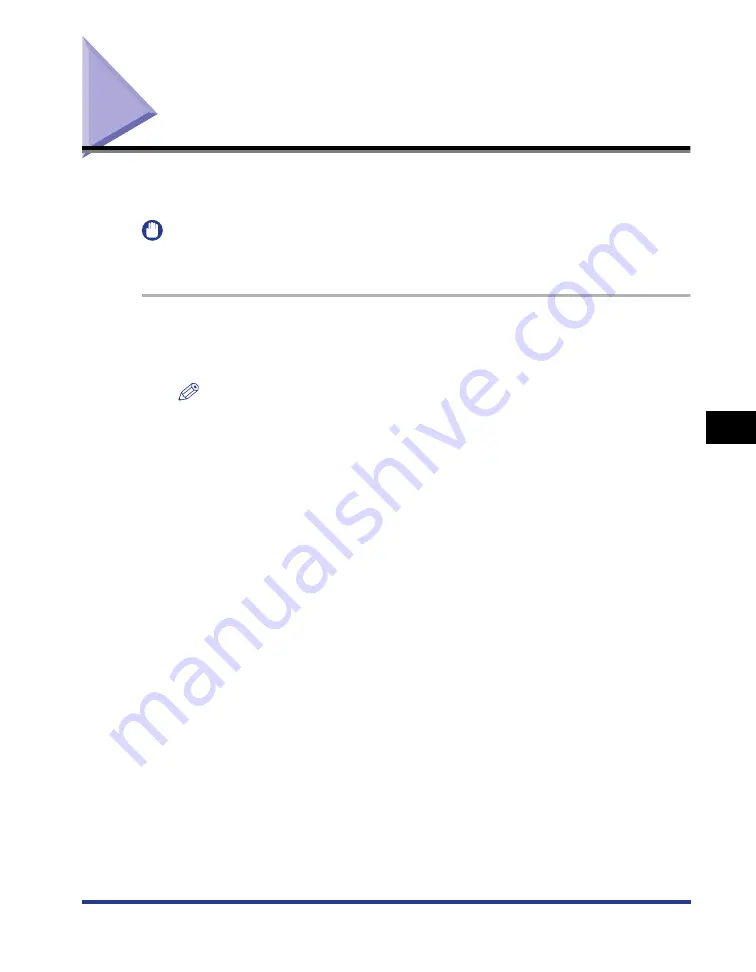
6-25
Poster Printing
6
Using the
V
a
ri
ous Pr
inting Functions
Poster Printing
You can magnify and divide a single page image to print it out on multiple sheets of
paper. You can make one large poster by joining these printouts together.
IMPORTANT
Make sure that [Spooling at Host] in the [Device Settings] sheet is set to [Auto] before
printing. (See "Confirming the Setting for [Spooling at Host]," on p. 10-9)
1
Select [Print] from the [File] menu in the application.
The [Print] dialog box is displayed.
NOTE
Printing procedures vary depending on the application you are using. For details on
the printing procedures, see the instruction manual supplied with the application.
2
Select the name of this printer, then click [Properties] or
[Preferences].
Summary of Contents for LBP3310
Page 2: ...LBP3310 Laser Printer User s Guide ...
Page 41: ...1 14 Before You Start 1 Optional Accessories ...
Page 77: ...Turning the Printer ON OFF 2 36 Installing the Printer 2 ...
Page 237: ...5 40 Basic Usage of the Printer 5 Printer Status Window ...
Page 299: ...6 62 Using the Various Printing Functions 6 Editing Jobs with PageComposer ...
Page 331: ...7 32 Routine Maintenance 7 Handling the Printer ...
Page 389: ...8 58 Troubleshooting 8 Confirming the Printer Features ...
Page 437: ...10 16 Location of the Serial Number 10 Appendix ...






























