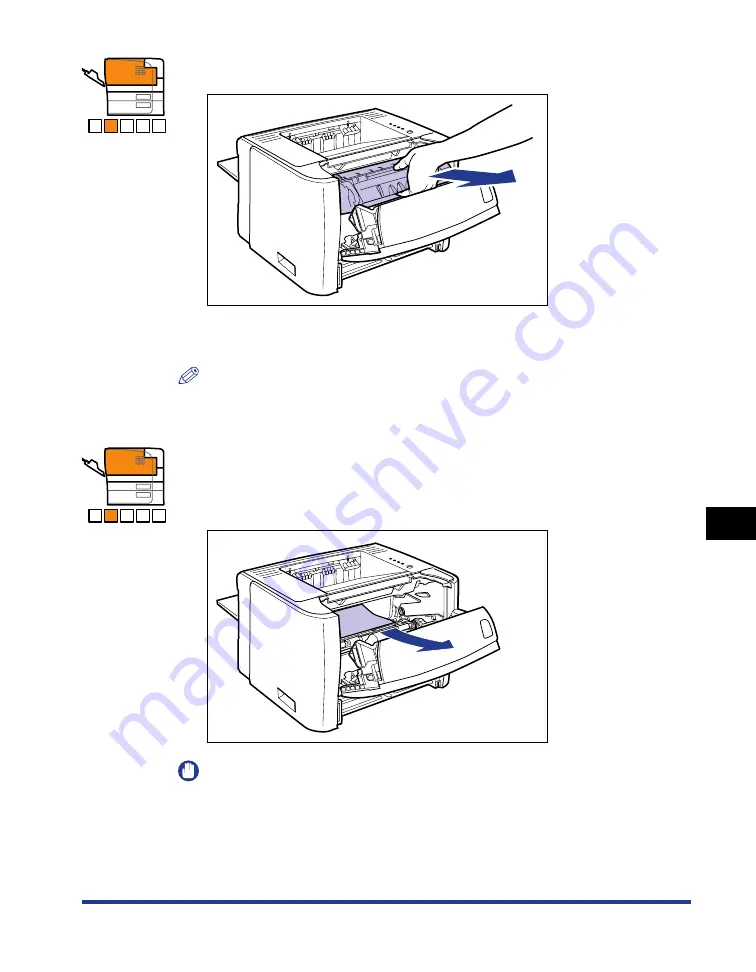
8-11
Tr
oub
leshooting
8
Paper Jams
7
Remove the toner cartridge from the printer.
Immediately place the removed toner cartridge into the original protective bag or
wrap it with a thick cloth.
NOTE
For details on handling the toner cartridge, see "Precautions for Handling the Toner
Cartridge," on p. 7-15.
8
If you see the top of the paper jammed inside the front cover,
pull out the paper in the direction of the arrow to remove it.
Remove the jammed paper gently to prevent unfixed toner from spilling.
IMPORTANT
If you pull the jammed paper obliquely upward, unfixed toner may spill. When
removing the jammed paper, pull it as horizontally as possible. Dirt inside the
printer may cause deterioration in print quality.
A B C D E
A B C D E
Summary of Contents for LBP3310
Page 2: ...LBP3310 Laser Printer User s Guide ...
Page 41: ...1 14 Before You Start 1 Optional Accessories ...
Page 77: ...Turning the Printer ON OFF 2 36 Installing the Printer 2 ...
Page 237: ...5 40 Basic Usage of the Printer 5 Printer Status Window ...
Page 299: ...6 62 Using the Various Printing Functions 6 Editing Jobs with PageComposer ...
Page 331: ...7 32 Routine Maintenance 7 Handling the Printer ...
Page 389: ...8 58 Troubleshooting 8 Confirming the Printer Features ...
Page 437: ...10 16 Location of the Serial Number 10 Appendix ...
















































