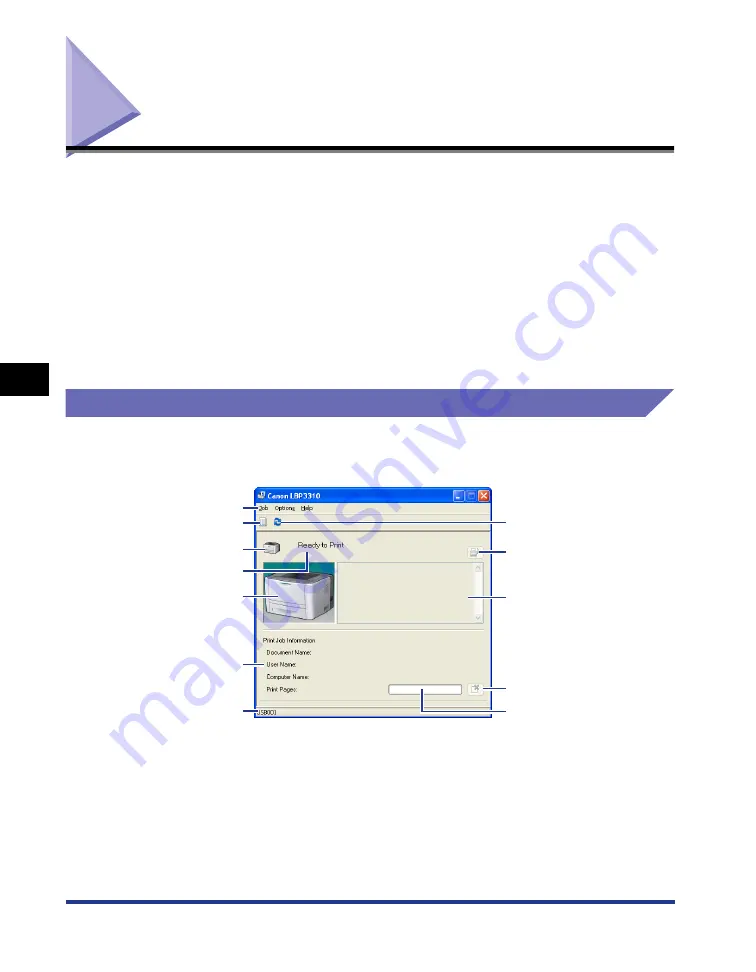
5-34
Printer Status Window
Basic Usage of the Pr
inter
5
Printer Status Window
The Printer Status Window shows the printer status (such as the operation status
and job information) with messages, animations, and icons.
You can perform the following operations using the Printer Status Window. If you
find any problems with the printer, check the Printer Status Window.
•
You can check the contents and remedies for the problem when an error has
occurred in the printer or while printing is not performed. (See p. 8-25)
•
You can cancel a job. (See p. 5-22)
•
You can check information (such as the user name and document name) about
the current print job.
Functions on the Printer Status Window
For more details on operations of the Printer Status Window, see Help. For details
on methods for displaying Help, see "How to Use Help," on p. 5-24.
■
Menu Bar
[Job] Menu
You can cancel a job or resume a job which is paused during printing
for some reason.
[Options] Menu
Allows you to change the preferences for the Printer Status Window
as well as clean the fixing roller of the printer.
[Help] Menu
Allows you to search for the desired items using keywords and
displays [About] (the version information) of the Printer Status
Window.
[Refresh] Button
[Message Area] (Auxiliary)
[Resolve Error] Button
[Progress Bar]
[Cancel Job] Button
Menu Bar
[Icon]
[Print Queue] Button
[Message Area]
[Animation Area]
[Job Information Area]
[Status Bar]
Summary of Contents for LBP3310
Page 2: ...LBP3310 Laser Printer User s Guide ...
Page 41: ...1 14 Before You Start 1 Optional Accessories ...
Page 77: ...Turning the Printer ON OFF 2 36 Installing the Printer 2 ...
Page 237: ...5 40 Basic Usage of the Printer 5 Printer Status Window ...
Page 299: ...6 62 Using the Various Printing Functions 6 Editing Jobs with PageComposer ...
Page 331: ...7 32 Routine Maintenance 7 Handling the Printer ...
Page 389: ...8 58 Troubleshooting 8 Confirming the Printer Features ...
Page 437: ...10 16 Location of the Serial Number 10 Appendix ...
















































