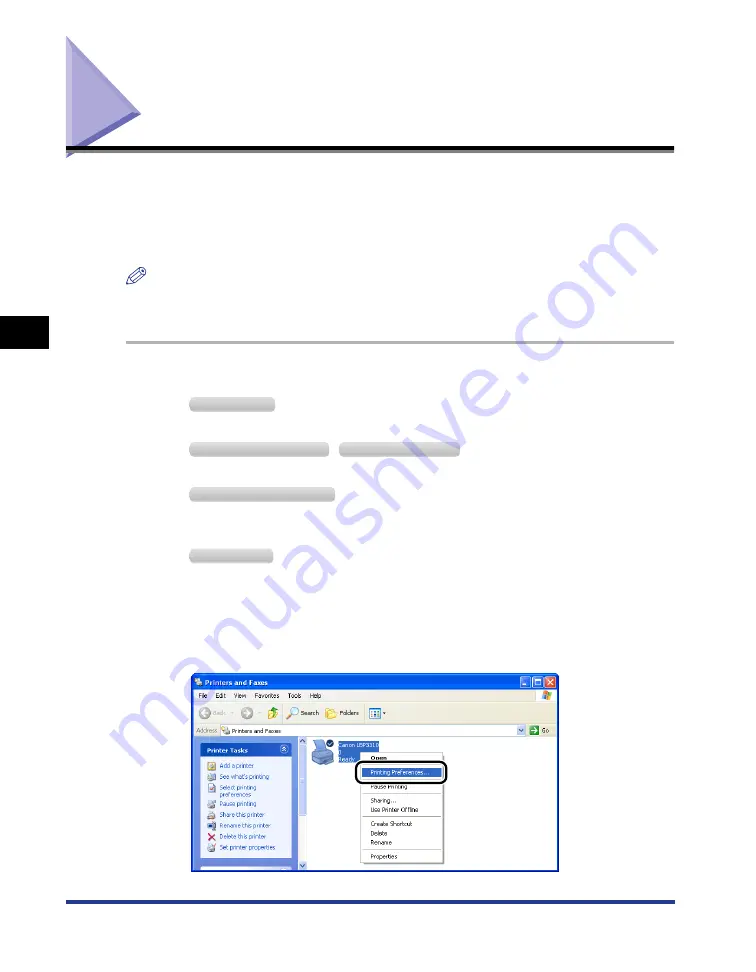
4-32
Checking the Operations by Configuration Page Print
Setting Up the Pr
inting En
vironment
4
Checking the Operations by Configuration Page Print
After installing the printer driver, be sure to perform Configuration Page Print to
check the operations using the following procedure.
Configuration Page Print shows the status of the optional accessories and various
settings.
NOTE
•
Configuration Page Print is designed to be printed on A4 size paper. Load A4 size paper.
•
The screenshots used in this section are from Windows XP Professional.
1
Display the [Printers and Faxes] folder or the [Printers] folder.
From the [Start] menu, select [Settings]
➞
[Printers].
From the [Start] menu, select [Printers and Faxes].
From the [Start] menu, select [Control Panel], and then click [Printers and Other Hardware]
➞
[Printers and Faxes].
From the [Start] menu, select [Control Panel], and then click [Printer].
2
Right-click the icon for this printer, then select [Printing
Preferences] from the pop-up menu.
W
indows
2000
W
indows
XP P
rofessional
W
indows
S
erver
2003
W
indows
XP H
ome
E
dition
W
indows
V
ista
Summary of Contents for LBP3310
Page 2: ...LBP3310 Laser Printer User s Guide ...
Page 41: ...1 14 Before You Start 1 Optional Accessories ...
Page 77: ...Turning the Printer ON OFF 2 36 Installing the Printer 2 ...
Page 237: ...5 40 Basic Usage of the Printer 5 Printer Status Window ...
Page 299: ...6 62 Using the Various Printing Functions 6 Editing Jobs with PageComposer ...
Page 331: ...7 32 Routine Maintenance 7 Handling the Printer ...
Page 389: ...8 58 Troubleshooting 8 Confirming the Printer Features ...
Page 437: ...10 16 Location of the Serial Number 10 Appendix ...
















































