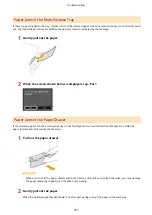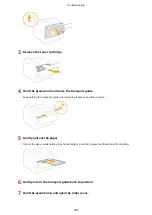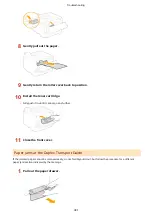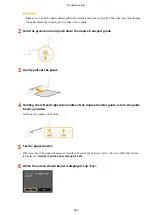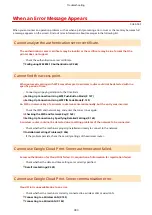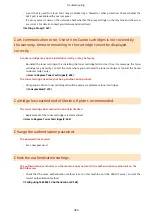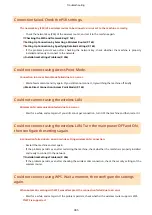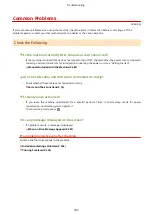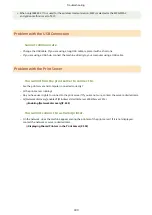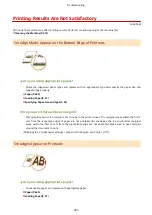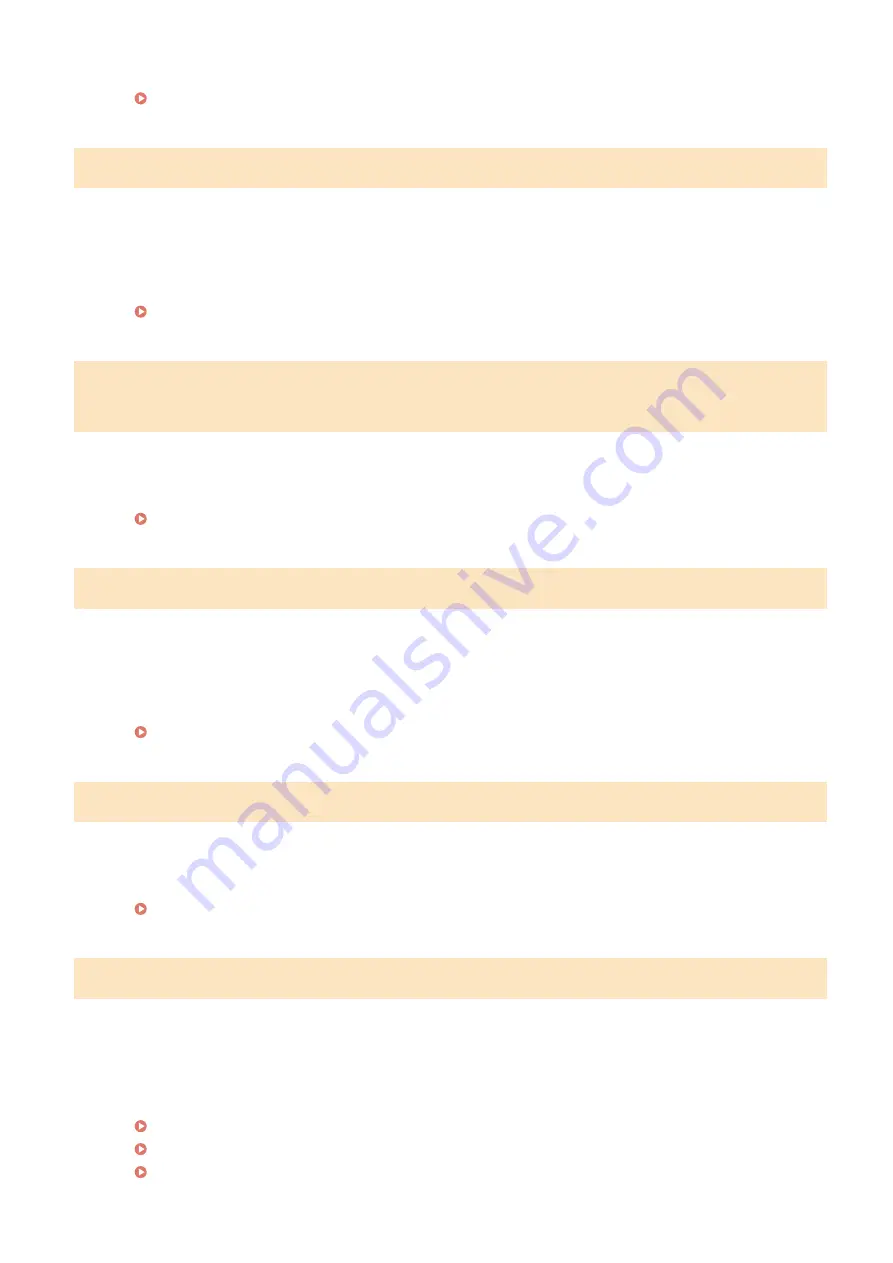
●
Check the valid period of the server certificate on the RADIUS server.
Configuring IEEE 802.1X Authentication(P. 268)
The authentication server certificate is incorrect.
There is no CA certificate registered in the printer that is compatible
with the authentication server certificate.
●
Check that there is a CA certificate registered in the printer that is compatible with the authentication
server certificate.
Configuring IEEE 802.1X Authentication(P. 268)
The drawer paper guide may not be set to the correct position. Adjust the
guide to the size of the loaded paper.
The paper guides in the paper drawer are not set correctly.
●
Set the paper guides in the paper drawer correctly.
Loading Paper in the Paper Drawer(P. 39)
The image cannot be recognized.
The image you selected could not be previewed when you were selecting files to print in a USB memory
device.
●
Images with the "?" icon cannot be previewed. JPEG or TIFF images can be previewed, but some of the
images may not be able to be displayed.
Printing from USB Memory (USB Print)(P. 126)
The memory is full. Process secure print jobs.
Memory became full of secured documents that were not printed.
●
Print the secured documents that are stored in memory.
Printing via Secure Print(P. 116)
The number of entered characters is incorrect or invalid characters are used.
The network key (the WPA/WPA2-PSK or WEP key) of a wireless router is not entered correctly.
●
Check the network key (the WPA/WPA2-PSK or WEP key) of the wireless router, and set it to the machine
again. For more information about how to check the network key, see the instruction manuals for your
networking devices or contact your manufacturer.
Checking the SSID and Network Key(P. 169)
Setting Up Connection by Selecting a Wireless Router(P. 162)
Setting Up Connection by Specifying Detailed Settings(P. 165)
Troubleshooting
390
Summary of Contents for LBP253 Series
Page 1: ...LBP253x User s Guide USRMA 0769 00 2016 06 en Copyright CANON INC 2015 ...
Page 79: ...Printing 73 ...
Page 121: ...LINKS Printing via Secure Print P 116 Printing 115 ...
Page 197: ...3 Click OK 4 Click Close LINKS Setting Up Print Server P 192 Network 191 ...
Page 381: ...Troubleshooting 375 ...
Page 467: ...For more information about this function see Basic Printing Operations P 74 Appendix 461 ...
Page 499: ...Appendix 493 ...
Page 506: ...Manual Display Settings 0U6X 0HF Appendix 500 ...