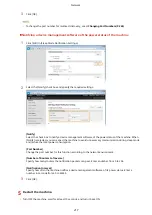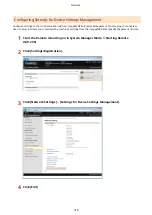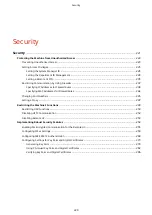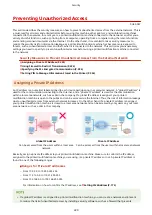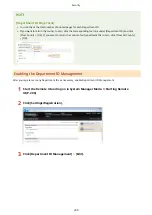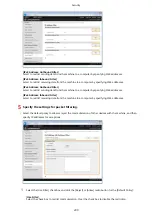Setting Access Privileges
0U6X-088
Protect the machine from unauthorized access by only allowing users with access privileges to use the machine.
Access privileges are set separately for system administrators, general users, and the Remote UI. When privileges are
set, the user must enter an ID and PIN to print or change settings.
Department ID accounts are divided into two types: System Manager ID, which is intended exclusively for
Administrators, and Department ID for general users. A System Manager ID can be defined as an account with full
access privileges, while a user Department ID is an account for print management. And by setting a Remote UI Access
PIN, you can restrict use of the Remote UI.
System Manager ID
System Manager ID is an account with full access privileges. If you specify a System Manager ID, you need to
log on to the machine using the System Manager ID information in order to access <Network Settings> or
<System Management Settings>. Set the System Manager ID when you need different access privilege levels for
Administrators and general users. Only one System Manager ID can be registered.
Setting the System Manager ID(P. 226)
Department ID (Department ID Management)
You can specify access privileges for a user (or group of users) by registering a Department ID. You can register
multiple Department IDs. If a user tries to operate the machine when Department IDs are enabled, a logon
screen is displayed, and the user must enter their own Department ID and PIN to use the machine. Also, the
details of the past use of the machine can be collected for each Department ID, which helps manage the
machine.
Setting the Department ID Management(P. 228)
Remote UI PIN (Remote UI Access PIN)
This is a PIN for using the Remote UI. Only users who know the PIN can access the Remote UI.
Setting a Remote UI PIN(P. 235)
Security
225
Summary of Contents for LBP253 Series
Page 1: ...LBP253x User s Guide USRMA 0769 00 2016 06 en Copyright CANON INC 2015 ...
Page 79: ...Printing 73 ...
Page 121: ...LINKS Printing via Secure Print P 116 Printing 115 ...
Page 197: ...3 Click OK 4 Click Close LINKS Setting Up Print Server P 192 Network 191 ...
Page 381: ...Troubleshooting 375 ...
Page 467: ...For more information about this function see Basic Printing Operations P 74 Appendix 461 ...
Page 499: ...Appendix 493 ...
Page 506: ...Manual Display Settings 0U6X 0HF Appendix 500 ...