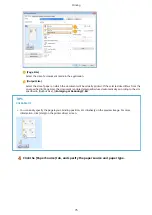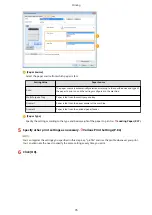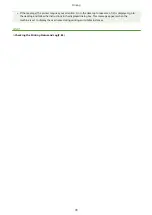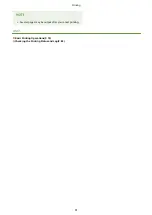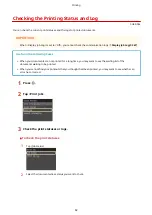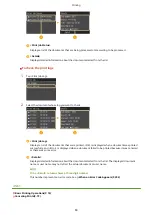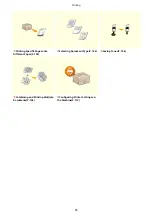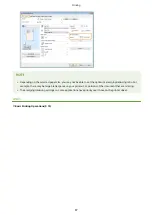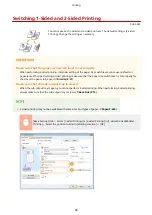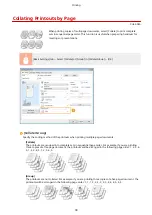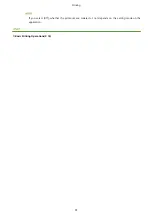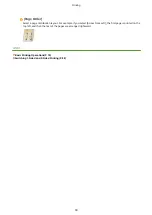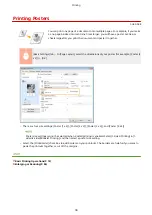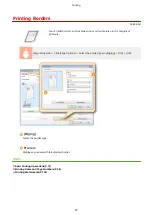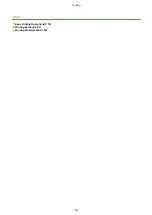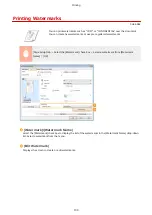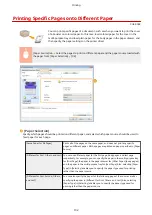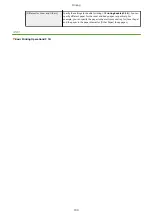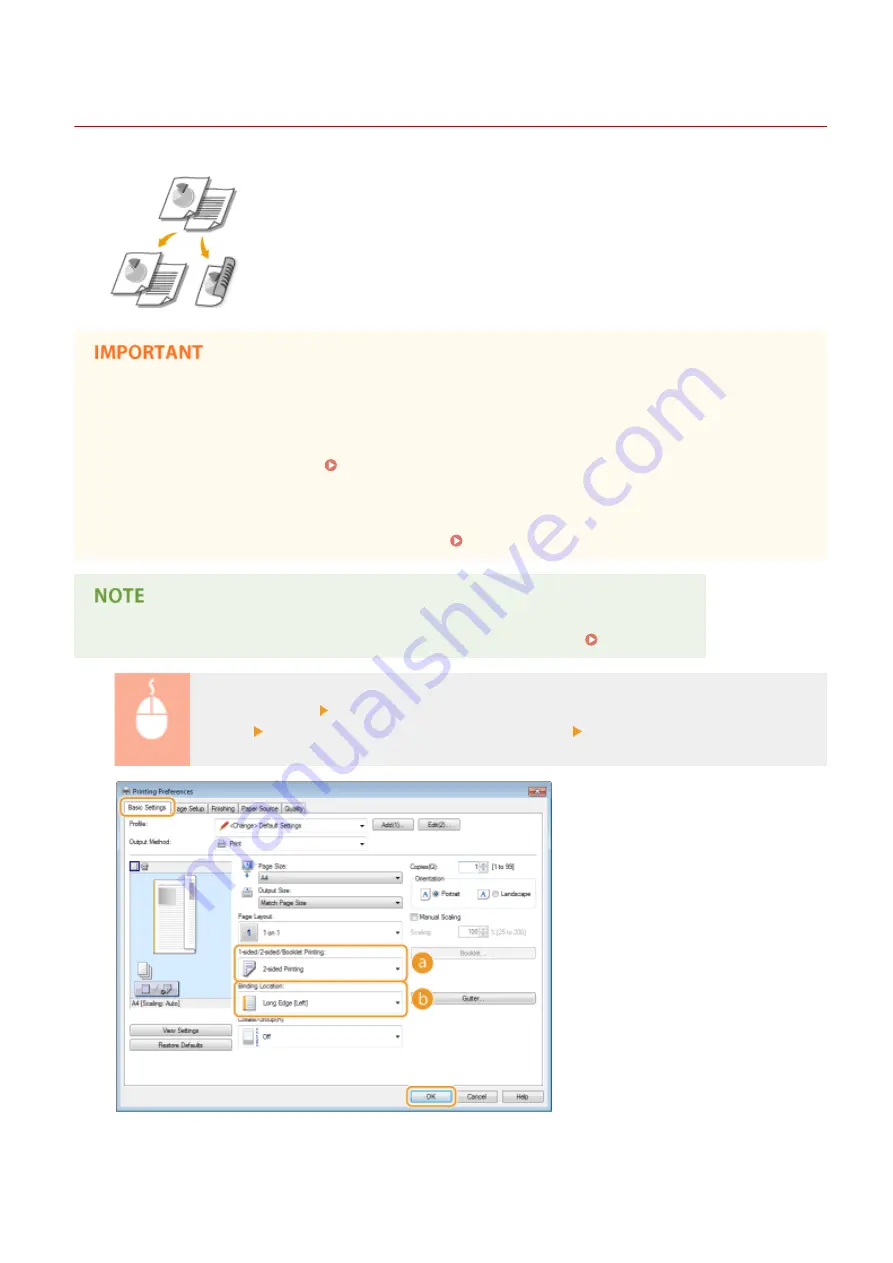
Switching 1-Sided and 2-Sided Printing
0U6X-049
You can make both 1-sided and 2-sided printouts. The default setting is [2-sided
Printing]. Change the setting as necessary.
Make sure that the paper size switch lever is set properly
●
When performing 2-sided printing, improper setting of the paper size switch lever can cause misfeeds or
paper jams. When performing 2-sided printing, make sure that the paper size switch lever is set properly for
the size of the paper to be used. Interior(P. 21)
Make sure that the sub-output tray is closed
●
When the sub-output tray is open, you cannot perform 2-sided printing. When performing 2-sided printing,
always make sure that the sub-output tray is closed. Back Side(P. 19)
●
2-sided printing may not be available with some sizes and types of paper. Paper(P. 469)
[Basic Settings] tab Select [1-sided Printing] or [2-sided Printing] in [1-sided/2-sided/Booklet
Printing] Select the position to bind in [Binding Location] [OK]
Printing
88
Summary of Contents for LBP253 Series
Page 1: ...LBP253x User s Guide USRMA 0769 00 2016 06 en Copyright CANON INC 2015 ...
Page 79: ...Printing 73 ...
Page 121: ...LINKS Printing via Secure Print P 116 Printing 115 ...
Page 197: ...3 Click OK 4 Click Close LINKS Setting Up Print Server P 192 Network 191 ...
Page 381: ...Troubleshooting 375 ...
Page 467: ...For more information about this function see Basic Printing Operations P 74 Appendix 461 ...
Page 499: ...Appendix 493 ...
Page 506: ...Manual Display Settings 0U6X 0HF Appendix 500 ...