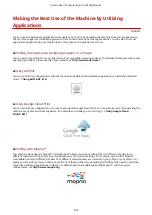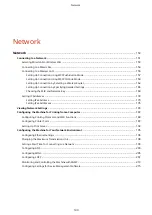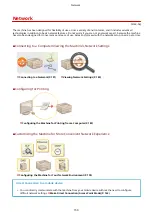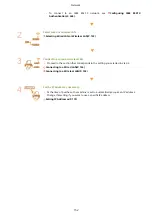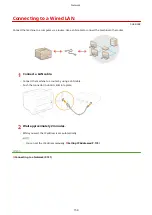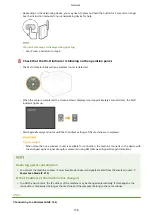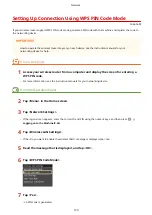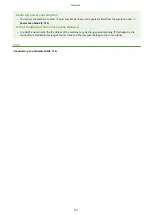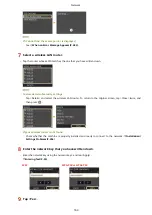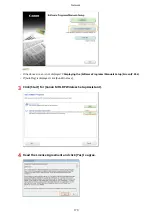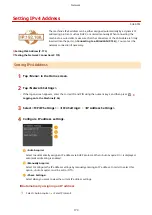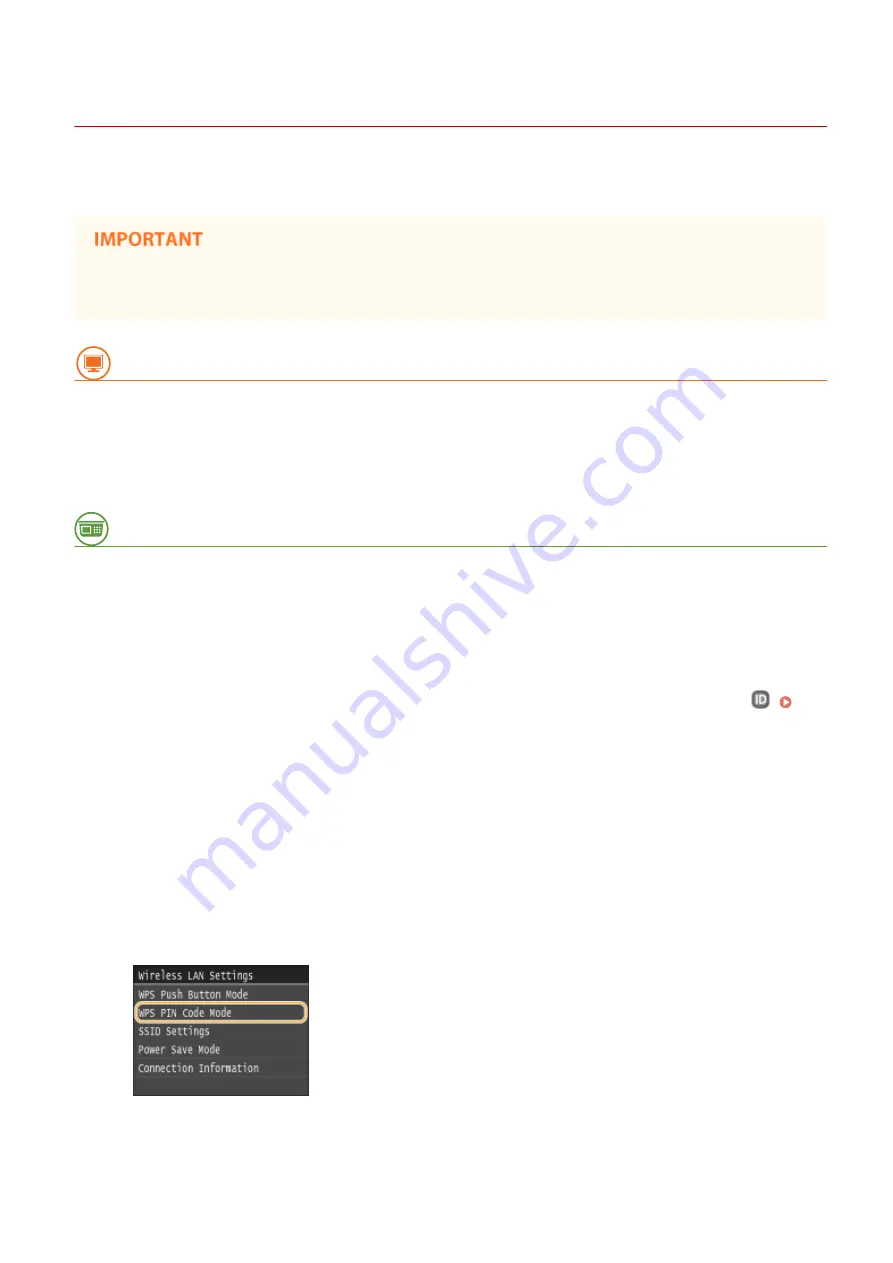
Setting Up Connection Using WPS PIN Code Mode
0U6X-06W
If your wireless router supports WPS PIN code mode, generate a PIN code with the machine and register the code to
the networking device.
●
How to operate the wireless router may vary on each device. See the instruction manuals for your
networking device for help.
From a Computer
1
Access your wireless router from a computer and display the screen for entering a
WPS PIN code.
●
For more information, see the instruction manuals for your networking device.
From the Operation Panel
2
Tap <Menu> in the Home screen.
3
Tap <Network Settings>.
●
If the logon screen appears, enter the correct ID and PIN using the numeric keys, and then press
.
Logging on to the Machine(P. 36)
4
Tap <Wireless LAN Settings>.
●
If the <Do you want to enable the wireless LAN?> message is displayed, tap <Yes>.
5
Read the message that is displayed, and tap <OK>.
6
Tap <WPS PIN Code Mode>.
7
Tap <Yes>.
➠
A PIN code is generated.
Network
159
Summary of Contents for LBP253 Series
Page 1: ...LBP253x User s Guide USRMA 0769 00 2016 06 en Copyright CANON INC 2015 ...
Page 79: ...Printing 73 ...
Page 121: ...LINKS Printing via Secure Print P 116 Printing 115 ...
Page 197: ...3 Click OK 4 Click Close LINKS Setting Up Print Server P 192 Network 191 ...
Page 381: ...Troubleshooting 375 ...
Page 467: ...For more information about this function see Basic Printing Operations P 74 Appendix 461 ...
Page 499: ...Appendix 493 ...
Page 506: ...Manual Display Settings 0U6X 0HF Appendix 500 ...