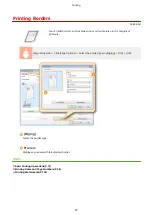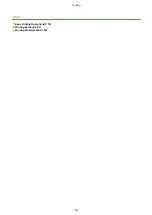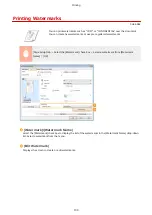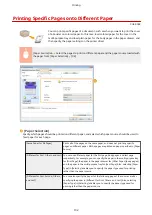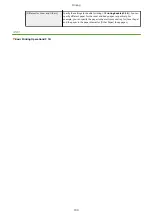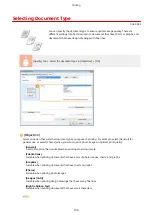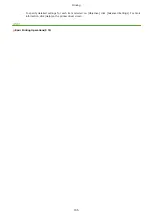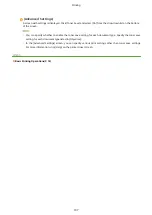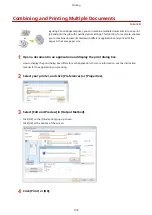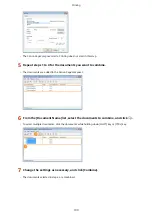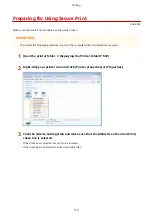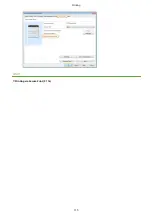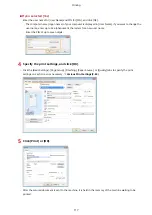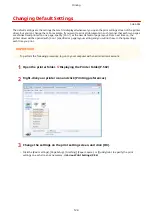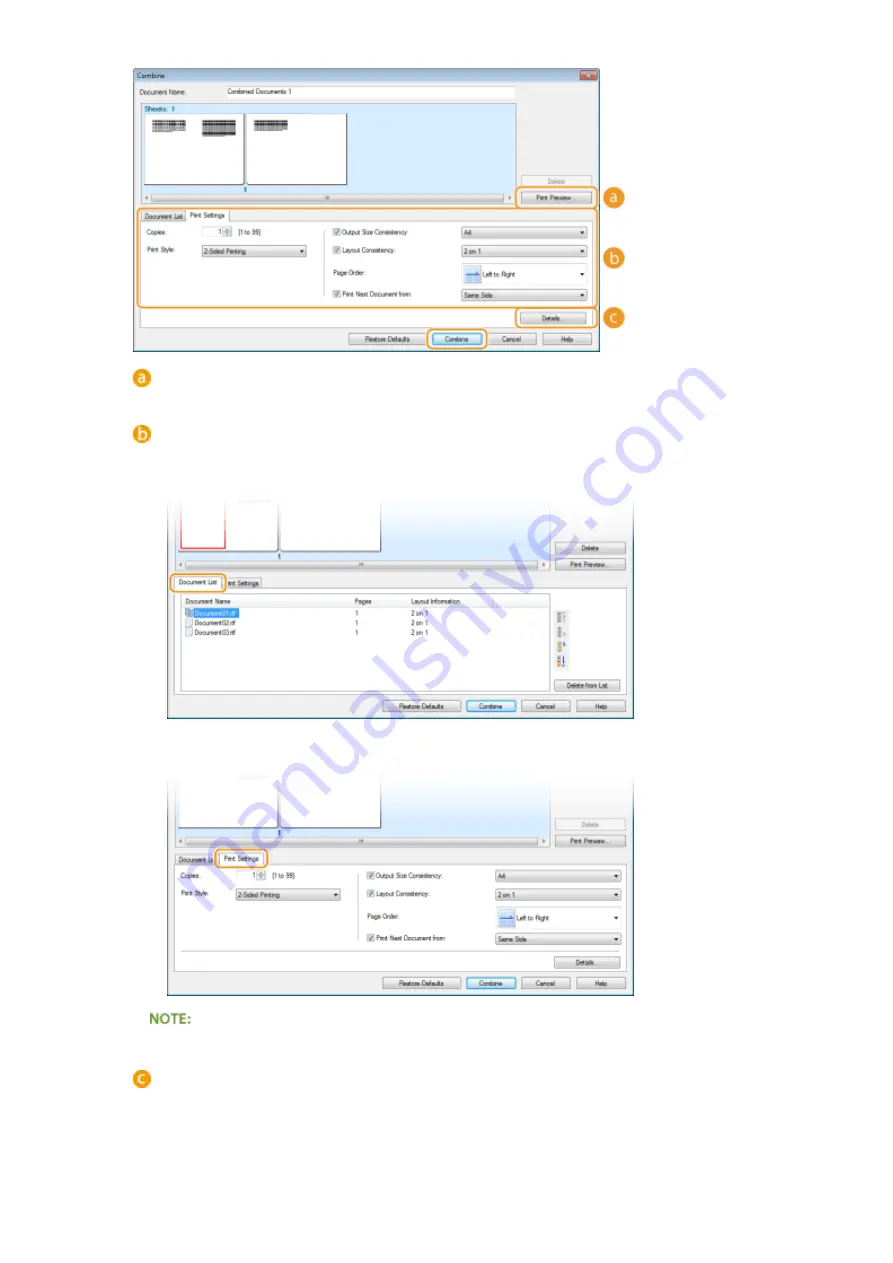
[Print Preview]
Displays a preview of the document to be printed.
[Document List]/[Print Settings]
●
Click the [Document List] tab to display the documents added in steps 1 to 4. You can remove
documents by selecting them in the list and clicking [Delete from List].
●
Click the [Print Settings] tab to display the screen for specifying print settings such as the number of
copies or 1-sided/2-sided printing. The settings specified here are applied to the whole print job.
●
For more information, click [Help] on the Canon PageComposer screen.
[Details]
Displays the print setting screen of the printer driver. There are fewer settings available than when using
the ordinary printing method.
Printing
110
Summary of Contents for LBP253 Series
Page 1: ...LBP253x User s Guide USRMA 0769 00 2016 06 en Copyright CANON INC 2015 ...
Page 79: ...Printing 73 ...
Page 121: ...LINKS Printing via Secure Print P 116 Printing 115 ...
Page 197: ...3 Click OK 4 Click Close LINKS Setting Up Print Server P 192 Network 191 ...
Page 381: ...Troubleshooting 375 ...
Page 467: ...For more information about this function see Basic Printing Operations P 74 Appendix 461 ...
Page 499: ...Appendix 493 ...
Page 506: ...Manual Display Settings 0U6X 0HF Appendix 500 ...