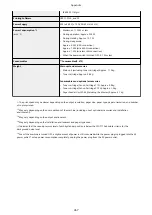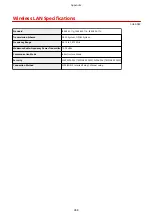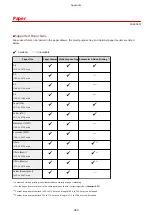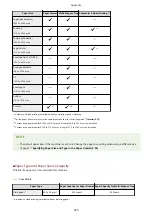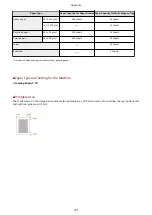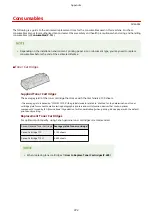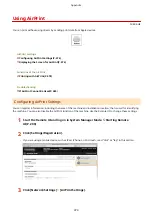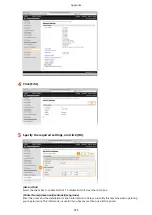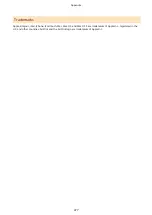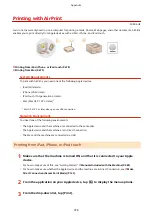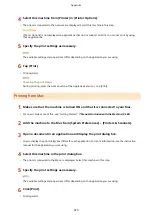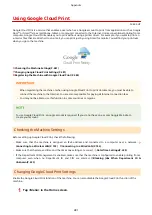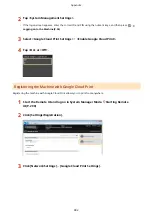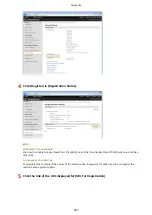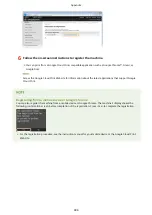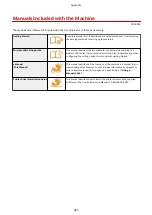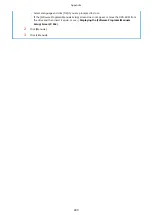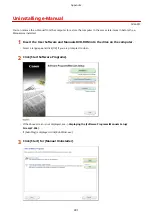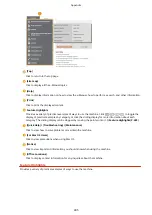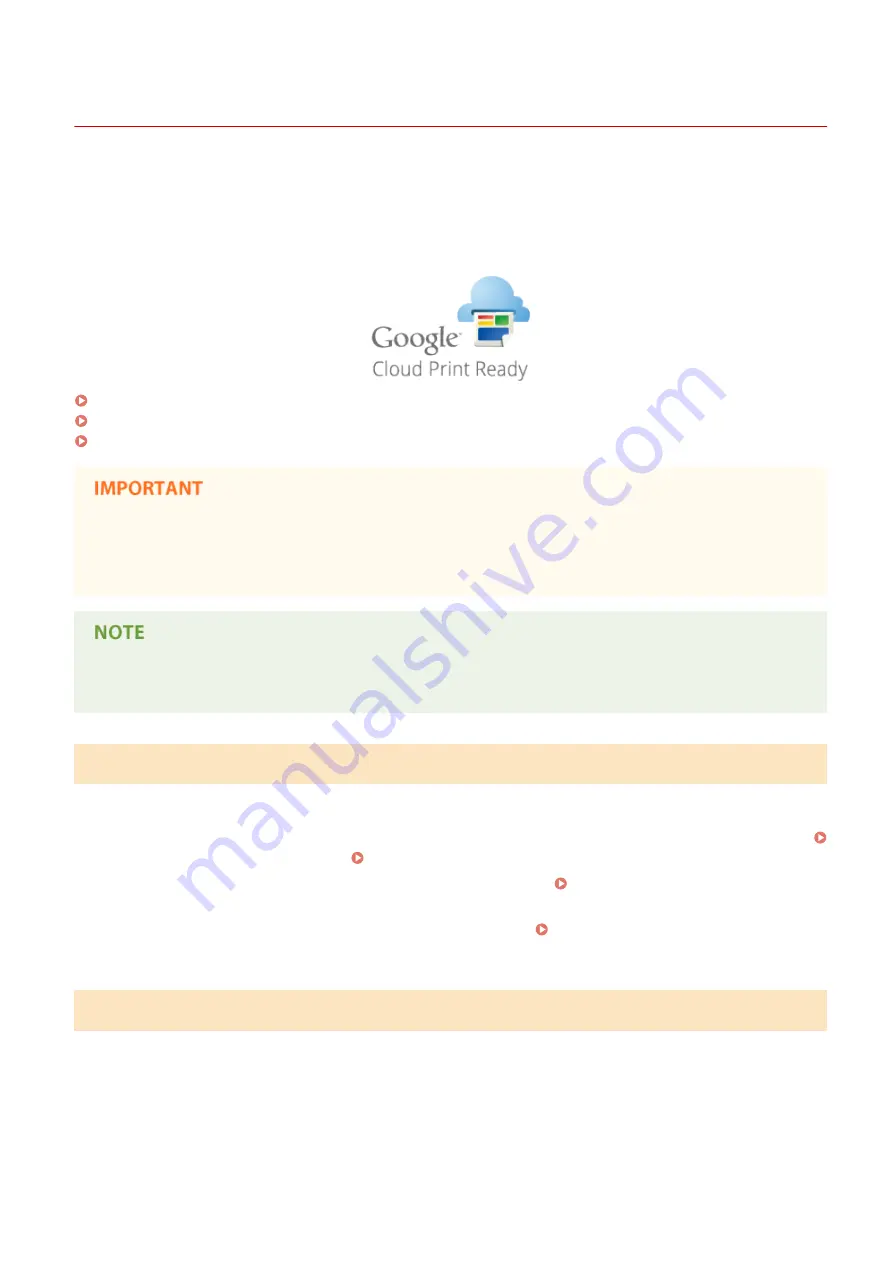
Using Google Cloud Print
0U6X-0H7
Google Cloud Print is a service that enables a user who has a Google account to print from applications such as Google
Docs™ or Gmail™ via a smartphone, tablet, or computer connected to the Internet. Unlike conventional printing from a
computer, Google Cloud Print enables you to print without using a printer driver. For example, if you want to print an
e-mail or files that are attached to an e-mail, you can print just by using Gmail for mobile. You will find your printouts
when you go to the machine.
Checking the Machine Settings(P. 481)
Changing Google Cloud Print Settings(P. 481)
Registering the Machine with Google Cloud Print(P. 482)
●
When registering the machine or when using Google Cloud Print to print documents, you must be able to
connect the machine to the Internet. You are also responsible for paying all Internet connection fees.
●
You may not be able to use this function in some countries or regions.
To use Google Cloud Print, a Google account is required. If you do not have one, access Google Web site to
create your account.
Checking the Machine Settings
Before setting up Google Cloud Print, check the following:
●
Make sure that the machine is assigned an IPv4 address and connected to a computer over a network.
Connecting to a Wireless LAN(P. 155) Connecting to a Wired LAN(P. 154)
●
Make sure that the date and time and the time zone settings are correct. Date/Time Settings(P. 325)
●
If the Department ID Management is enabled, make sure that the machine is configured to enable printing from a
computer even when no Department ID and PIN are entered.
Blocking Jobs When Department ID Is
Changing Google Cloud Print Settings
Enable the Google Cloud Print function of the machine. You can also disable the Google Cloud Print function of the
machine.
1
Tap <Menu> in the Home screen.
Appendix
481
Summary of Contents for LBP253 Series
Page 1: ...LBP253x User s Guide USRMA 0769 00 2016 06 en Copyright CANON INC 2015 ...
Page 79: ...Printing 73 ...
Page 121: ...LINKS Printing via Secure Print P 116 Printing 115 ...
Page 197: ...3 Click OK 4 Click Close LINKS Setting Up Print Server P 192 Network 191 ...
Page 381: ...Troubleshooting 375 ...
Page 467: ...For more information about this function see Basic Printing Operations P 74 Appendix 461 ...
Page 499: ...Appendix 493 ...
Page 506: ...Manual Display Settings 0U6X 0HF Appendix 500 ...