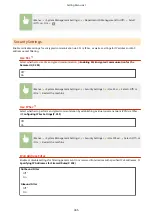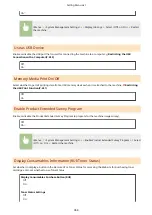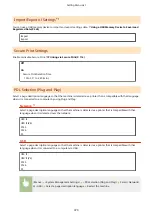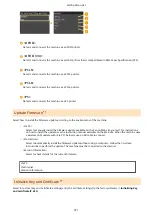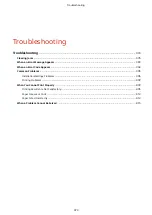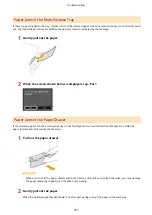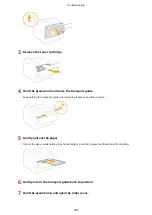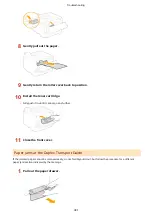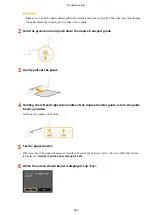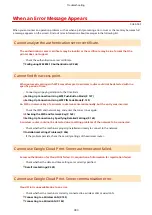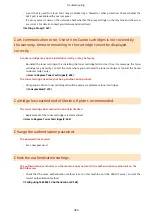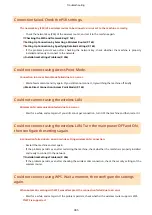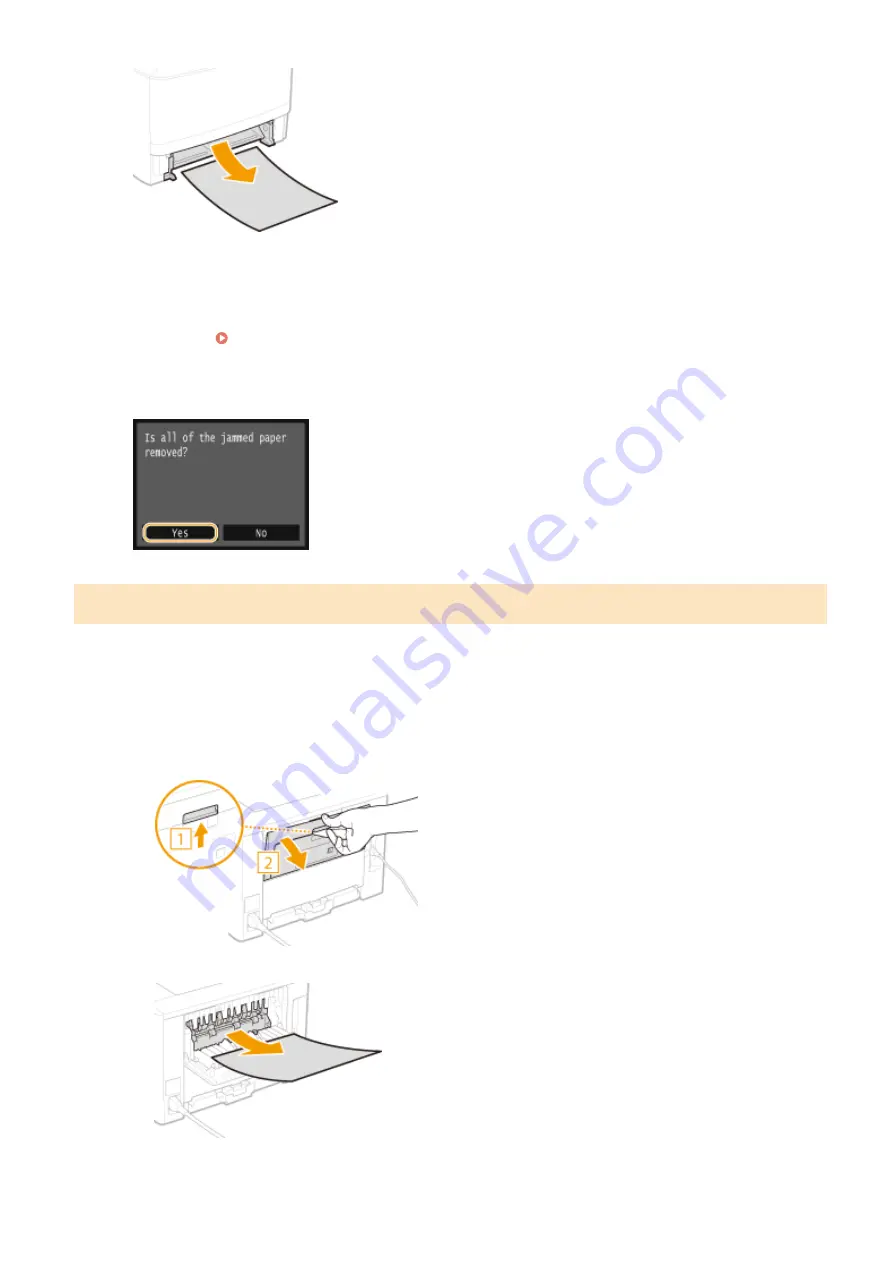
3
Set the paper drawer.
●
When you insert the paper drawer with <Notify to Check Paper Settings> set to <On>, a confirmation screen
is displayed. Notify to Check Paper Settings(P. 369)
4
When the screen shown below is displayed, tap <Yes>.
Paper Jams in the Back Side
Do not forcibly remove jammed paper from the machine. If the jammed paper cannot be removed easily, proceed to
the next step.
1
Remove the jammed paper inside the upper rear cover.
1
Open the upper rear cover.
2
Gently pull out the paper.
3
Close the upper rear cover.
Troubleshooting
378
Summary of Contents for LBP253 Series
Page 1: ...LBP253x User s Guide USRMA 0769 00 2016 06 en Copyright CANON INC 2015 ...
Page 79: ...Printing 73 ...
Page 121: ...LINKS Printing via Secure Print P 116 Printing 115 ...
Page 197: ...3 Click OK 4 Click Close LINKS Setting Up Print Server P 192 Network 191 ...
Page 381: ...Troubleshooting 375 ...
Page 467: ...For more information about this function see Basic Printing Operations P 74 Appendix 461 ...
Page 499: ...Appendix 493 ...
Page 506: ...Manual Display Settings 0U6X 0HF Appendix 500 ...