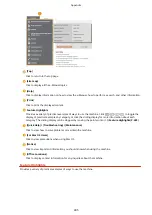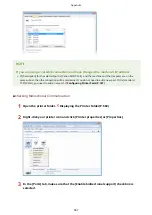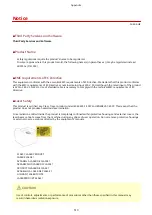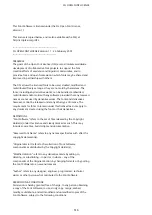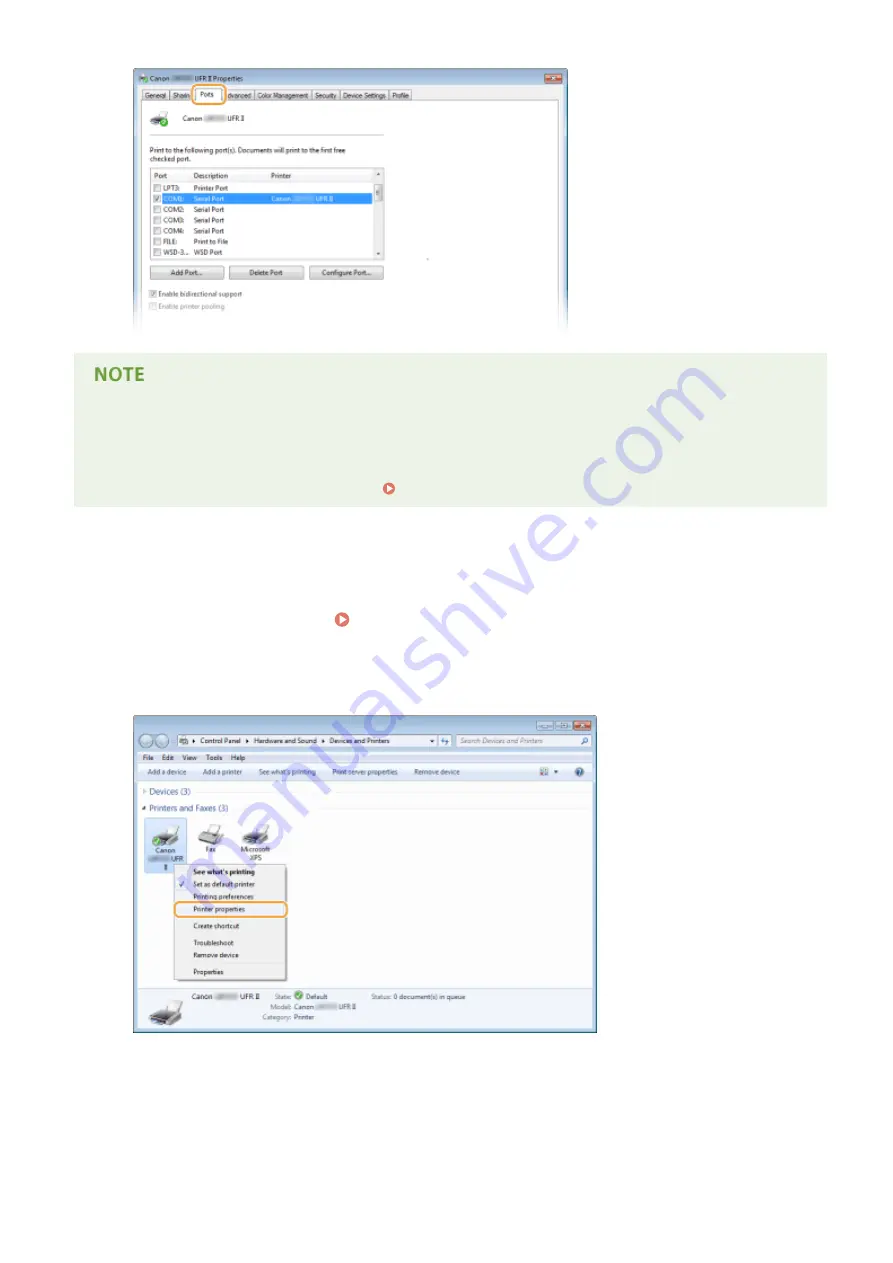
If you are using a network connection and have changed the machine's IP address
●
If [Description] for the selected port is [Canon MFNP Port], and the machine and the computer are on the
same subnet, then the connection will be maintained. You do not need to add a new port. If it is [Standard
TCP/IP Port], you need to add a new port. Configuring Printer Ports(P. 187)
◼
Checking Bidirectional Communication
1
Open the printer folder. Displaying the Printer Folder(P. 502)
2
Right-click your printer icon and click [Printer properties] or [Properties].
3
In the [Ports] tab, make sure that the [Enable bidirectional support] check box is
selected.
Appendix
507
Summary of Contents for LBP253 Series
Page 1: ...LBP253x User s Guide USRMA 0769 00 2016 06 en Copyright CANON INC 2015 ...
Page 79: ...Printing 73 ...
Page 121: ...LINKS Printing via Secure Print P 116 Printing 115 ...
Page 197: ...3 Click OK 4 Click Close LINKS Setting Up Print Server P 192 Network 191 ...
Page 381: ...Troubleshooting 375 ...
Page 467: ...For more information about this function see Basic Printing Operations P 74 Appendix 461 ...
Page 499: ...Appendix 493 ...
Page 506: ...Manual Display Settings 0U6X 0HF Appendix 500 ...