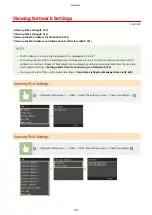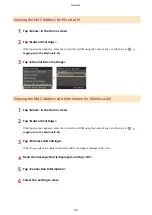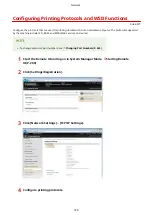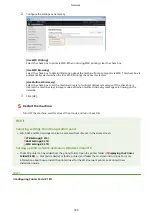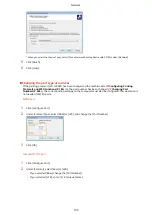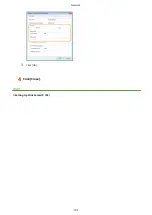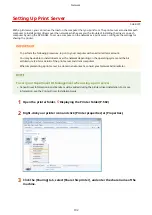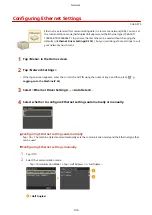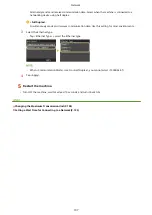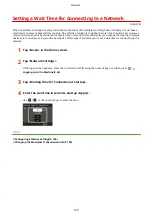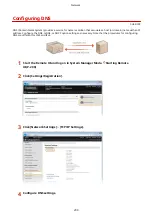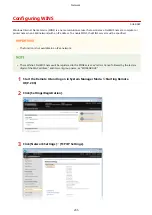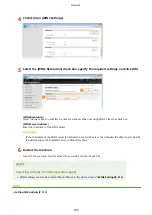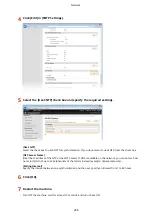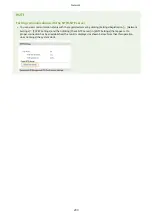[x86] under [Processor]
●
If you do not know whether your Windows Vista/7/8/Server 2008/Server 2012 is a 32-bit or 64-bit
operating system, see Checking the Bit Architecture(P. 505) .
3
Insert the provided DVD-ROM into the drive on the computer, click [Browse] to specify the folder that
contains printer drivers, and then click [OK].
●
If the print server runs a 32-bit operating system, select [DRIVERS] [x64] [Driver] folders on the
provided DVD-ROM.
●
If the print server runs a 64-bit operating system, select [DRIVERS] [32bit] [Driver] folders on the
provided DVD-ROM.
4
Follow the on-screen instructions to install the additional drivers.
5
Click [OK].
◼
Installing Printer Drivers on a Computer via the Print Server
1
Locate the shared printer in the print server. Displaying Shared Printers in the
Print Server(P. 503)
2
Double-click the shared printer.
3
Follow the on-screen instructions to install the printer drivers.
LINKS
Network
194
Summary of Contents for LBP253 Series
Page 1: ...LBP253x User s Guide USRMA 0769 00 2016 06 en Copyright CANON INC 2015 ...
Page 79: ...Printing 73 ...
Page 121: ...LINKS Printing via Secure Print P 116 Printing 115 ...
Page 197: ...3 Click OK 4 Click Close LINKS Setting Up Print Server P 192 Network 191 ...
Page 381: ...Troubleshooting 375 ...
Page 467: ...For more information about this function see Basic Printing Operations P 74 Appendix 461 ...
Page 499: ...Appendix 493 ...
Page 506: ...Manual Display Settings 0U6X 0HF Appendix 500 ...