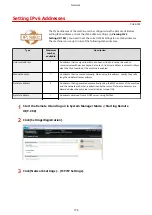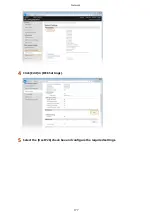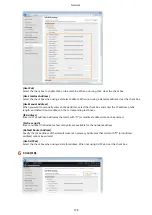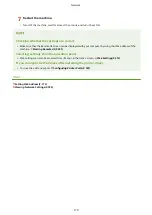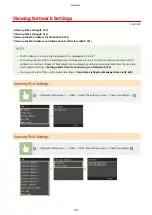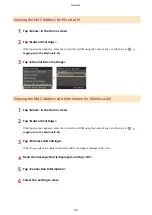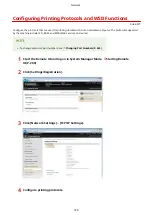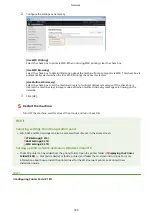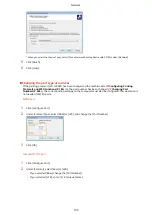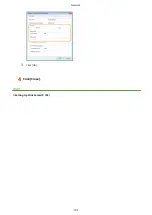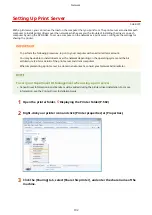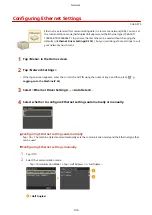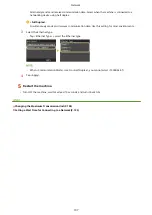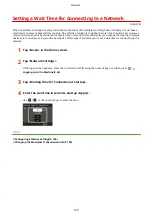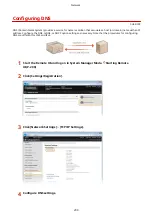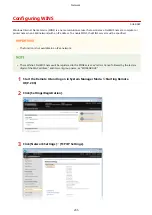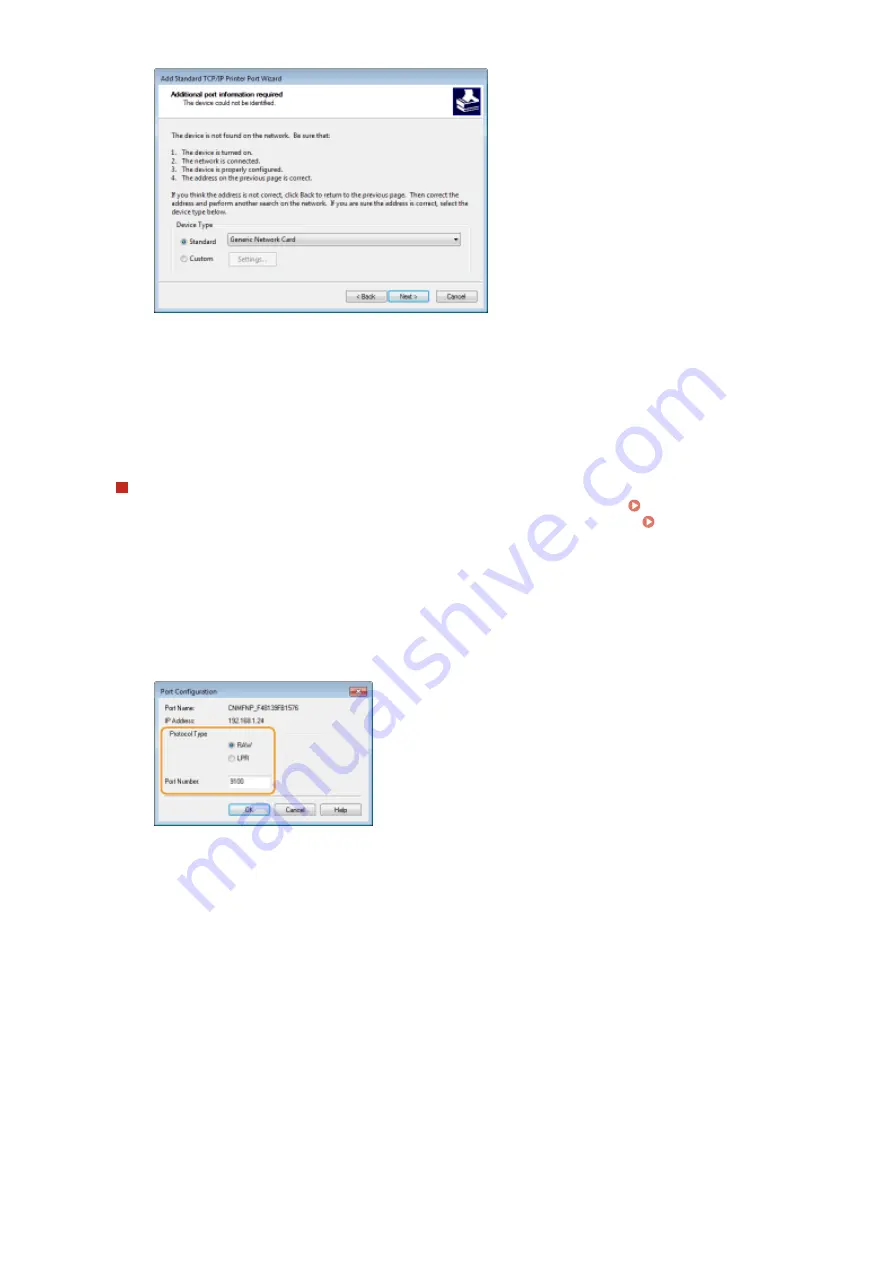
*
When you select the [Device Type], select [Canon Network Printing Device with P9100] under [Standard].
5
Click [Finish].
6
Click [Close].
Changing the port type or number
If the printing protocol (LPD or RAW) has been changed on the machine side ( Configuring Printing
Protocols and WSD Functions(P. 184) ) or the port number has been changed ( Changing Port
Numbers(P. 245) ), the corresponding settings on the computer must also be configured. This operation is
not needed for WSD ports.
MFNP port
1
Click [Configure Port].
2
Under [Protocol Type], select [RAW] or [LPR], and change the [Port Number].
3
Click [OK].
Standard TCP/IP port
1
Click [Configure Port].
2
Under [Protocol], select [Raw] or [LPR].
●
If you selected [Raw], change the [Port Number].
●
If you selected [LPR], enter "lp" in [Queue Name].
Network
190
Summary of Contents for LBP253 Series
Page 1: ...LBP253x User s Guide USRMA 0769 00 2016 06 en Copyright CANON INC 2015 ...
Page 79: ...Printing 73 ...
Page 121: ...LINKS Printing via Secure Print P 116 Printing 115 ...
Page 197: ...3 Click OK 4 Click Close LINKS Setting Up Print Server P 192 Network 191 ...
Page 381: ...Troubleshooting 375 ...
Page 467: ...For more information about this function see Basic Printing Operations P 74 Appendix 461 ...
Page 499: ...Appendix 493 ...
Page 506: ...Manual Display Settings 0U6X 0HF Appendix 500 ...