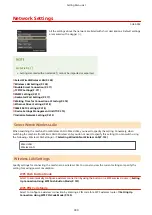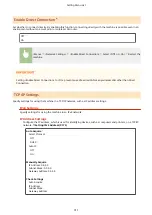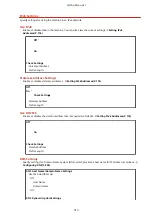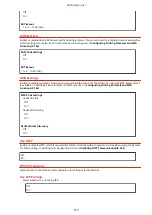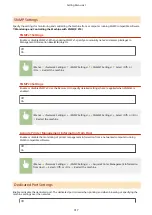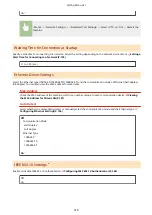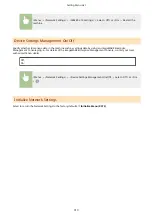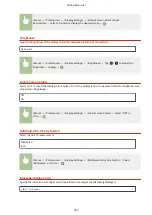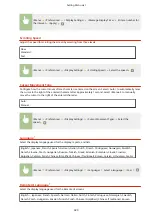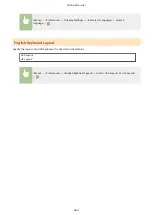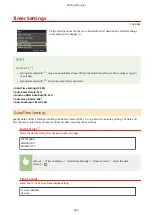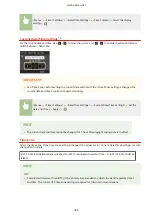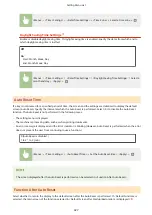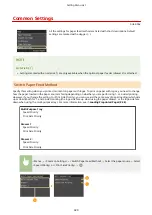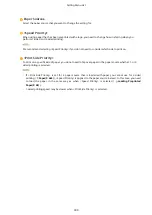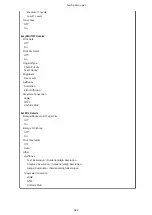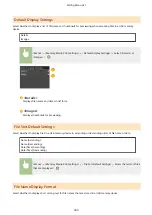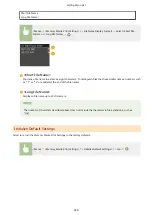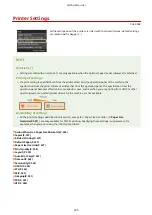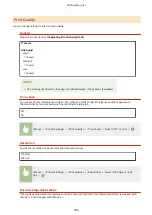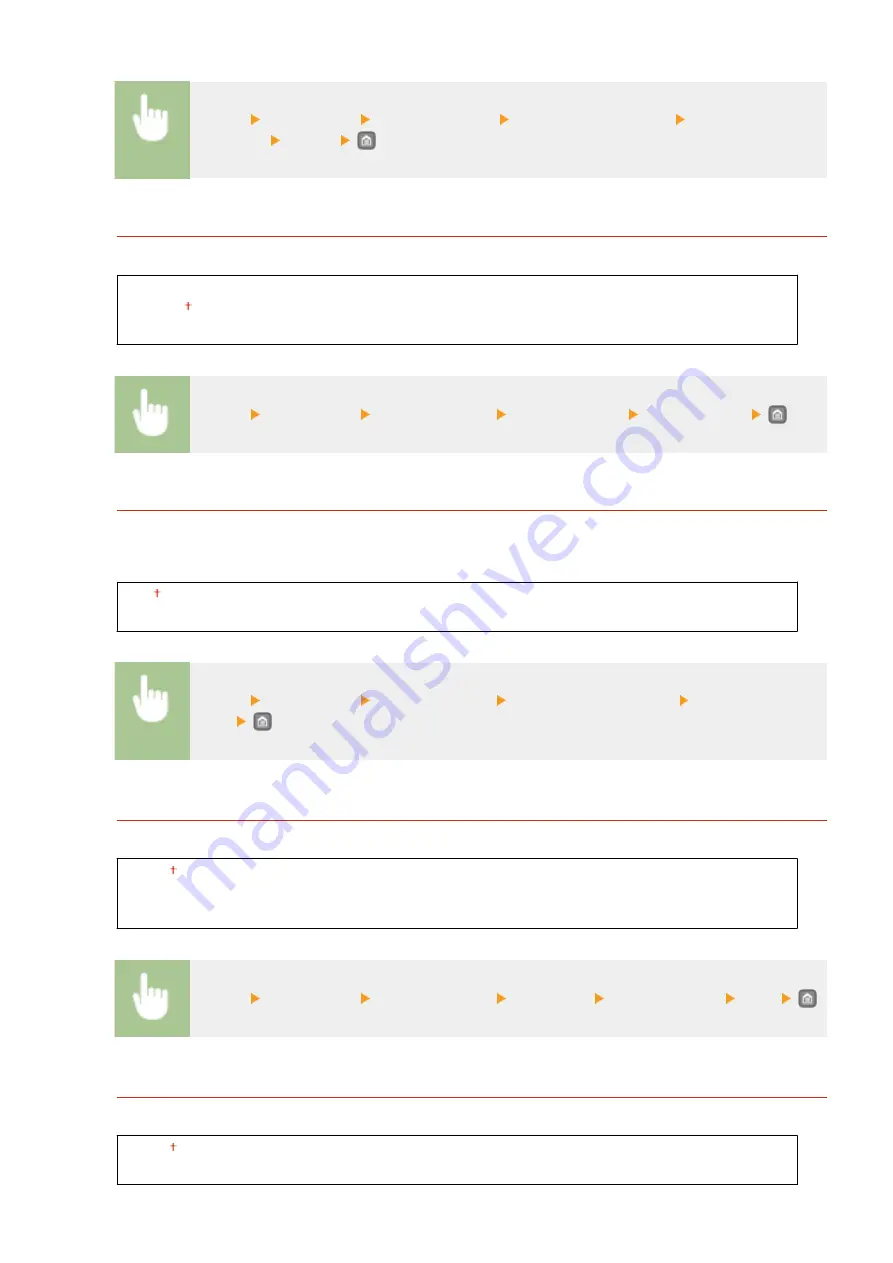
<Menu> <Preferences> <Display Settings> <Message Display Time> Enter a number for
the interval <Apply>
Scrolling Speed
Adjust the speed for scrolling the screen by selecting from three levels.
Slow
Standard
Fast
<Menu> <Preferences> <Display Settings> <Scrolling Speed> Select the speed
Cursor Movement Type
Configure how the cursor moves after a character is entered on the screen. Select <Auto> to automatically move
the cursor to the right of the entered character after approximately 1 second. Select <Manual> to manually
move the cursor to the right of the entered character.
Auto
Manual
<Menu> <Preferences> <Display Settings> <Cursor Movement Type> Select the
speed
Language
*
Select the display language used for the display, reports, and lists.
English ,Japanese, French, Spanish, German, Italian, Dutch, Finnish, Portuguese, Norwegian, Swedish,
Danish, Slovene, Czech, Hungarian, Russian, Turkish, Greek, Estonian, Romanian, Slovak, Croatian,
Bulgarian, Catalan, Polish, Chinese (Simplified), Chinese (Traditional), Korean, Latvian, Lithuanian, Arabic
<Menu> <Preferences> <Display Settings> <Language> Select a language <Yes>
Remote UI Language
*
Select the display language used for the Remote UI screens.
English , Japanese, French, Spanish, German, Italian, Dutch, Finnish, Portuguese, Norwegian, Swedish,
Danish, Czech, Hungarian, Russian, Turkish, Polish, Chinese (Simplified), Chinese (Traditional), Korean
Setting Menu List
323
Summary of Contents for LBP253 Series
Page 1: ...LBP253x User s Guide USRMA 0769 00 2016 06 en Copyright CANON INC 2015 ...
Page 79: ...Printing 73 ...
Page 121: ...LINKS Printing via Secure Print P 116 Printing 115 ...
Page 197: ...3 Click OK 4 Click Close LINKS Setting Up Print Server P 192 Network 191 ...
Page 381: ...Troubleshooting 375 ...
Page 467: ...For more information about this function see Basic Printing Operations P 74 Appendix 461 ...
Page 499: ...Appendix 493 ...
Page 506: ...Manual Display Settings 0U6X 0HF Appendix 500 ...