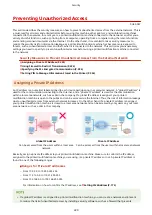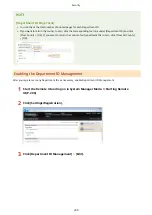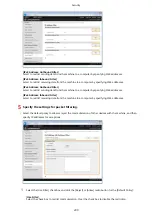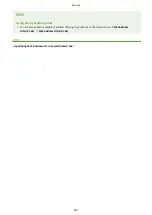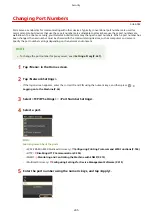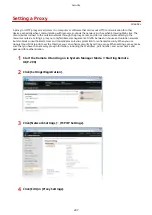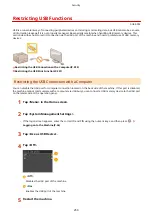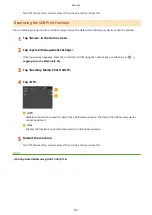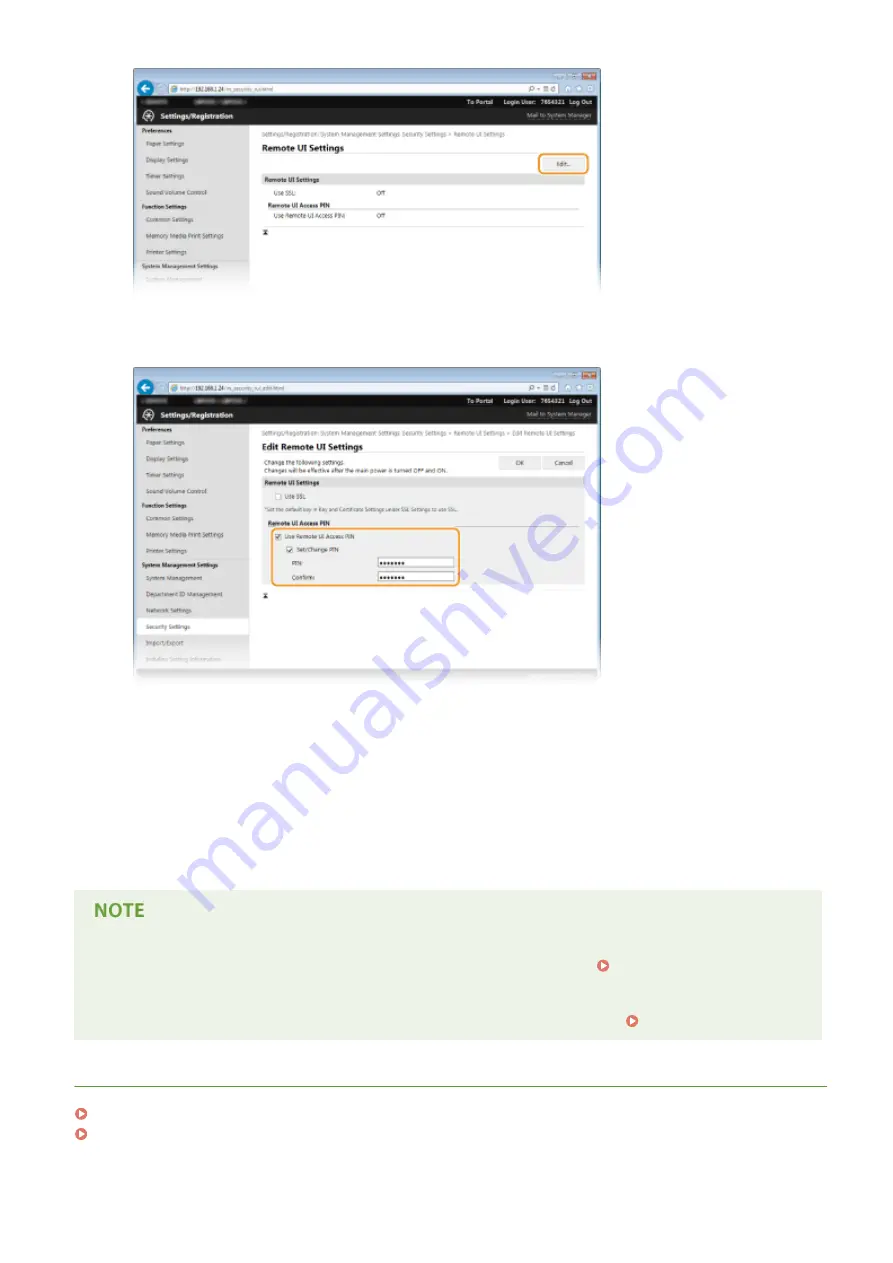
5
Select the [Use Remote UI Access PIN] check box and specify the PIN.
[Use Remote UI Access PIN]
If you select this check box, you must enter a PIN to access the Remote UI.
[Set/Change PIN]
To set a PIN, select the check box and enter a number of up to seven digits both in the [PIN] and [Confirm]
text boxes.
6
Click [OK].
Using the operation panel
●
You can also set a Remote UI Access PIN from <Menu> in the Home screen. Remote UI Settings(P. 367)
If Remote UI settings are initialized
●
The Remote UI Access PIN is also initialized. After an initialization, reset the PIN. Initializing Menu(P. 451)
LINKS
Setting Access Privileges(P. 225)
Setting the System Manager ID(P. 226)
Security
236
Summary of Contents for LBP253 Series
Page 1: ...LBP253x User s Guide USRMA 0769 00 2016 06 en Copyright CANON INC 2015 ...
Page 79: ...Printing 73 ...
Page 121: ...LINKS Printing via Secure Print P 116 Printing 115 ...
Page 197: ...3 Click OK 4 Click Close LINKS Setting Up Print Server P 192 Network 191 ...
Page 381: ...Troubleshooting 375 ...
Page 467: ...For more information about this function see Basic Printing Operations P 74 Appendix 461 ...
Page 499: ...Appendix 493 ...
Page 506: ...Manual Display Settings 0U6X 0HF Appendix 500 ...