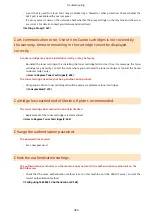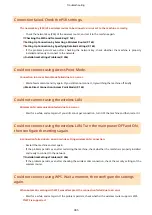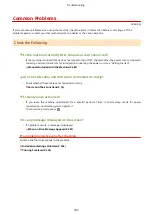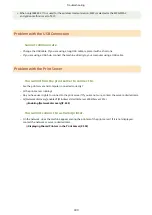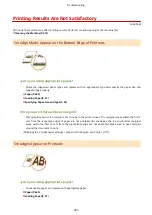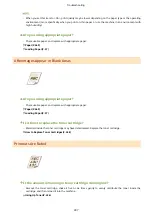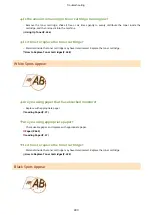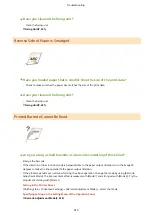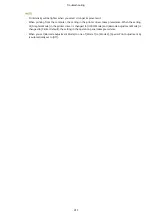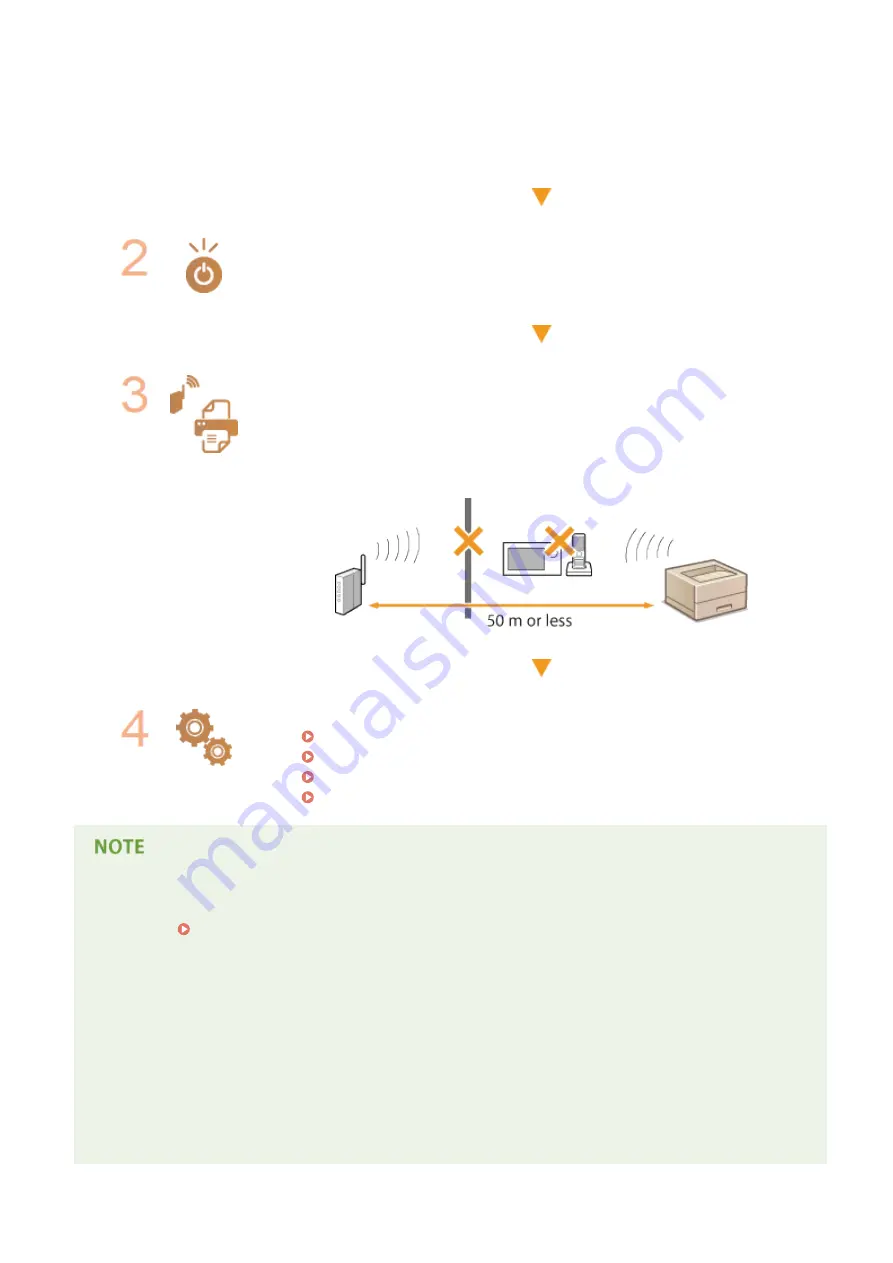
●
Is the wireless router turned on?
If the problem persists even after checking the above:
●
Turn off the devices, and then turn them on again.
●
Wait for a while, and try again to connect to the network.
Check whether the machine is turned ON.
●
If the machine is turned ON, turn it OFF, and then turn it back ON.
Check the installation site of the machine and the wireless router.
●
Is the machine too far from the wireless router?
●
Are there any obstacles such as walls between the machine and the wireless router?
●
Are there any appliances such as microwave ovens or digital cordless phones that
emit radio waves near the machine?
Perform one of the following settings again.
Setting Up Connection Using WPS Push Button Mode(P. 157)
Setting Up Connection Using WPS PIN Code Mode(P. 159)
Setting Up Connection by Selecting a Wireless Router(P. 162)
Setting Up Connection by Specifying Detailed Settings(P. 165)
When you need to manually set up the connection
If the wireless router is set as described below, manually enter all the required information for the wireless LAN
connection ( Setting Up Connection by Specifying Detailed Settings(P. 165) ).
●
ANY connection refusal
*
is activated.
●
The WEP key that was automatically generated (hexadecimal) is selected.
●
The stealth mode is activated.
*
A function in which the wireless router refuses the connection if the SSID on the device to be connected is set to "ANY"
or is blank.
When you need to change the settings of the wireless router
If the wireless router is set as described below, change the settings of the router.
●
The MAC address packet filtering is set.
Troubleshooting
398
Summary of Contents for LBP253 Series
Page 1: ...LBP253x User s Guide USRMA 0769 00 2016 06 en Copyright CANON INC 2015 ...
Page 79: ...Printing 73 ...
Page 121: ...LINKS Printing via Secure Print P 116 Printing 115 ...
Page 197: ...3 Click OK 4 Click Close LINKS Setting Up Print Server P 192 Network 191 ...
Page 381: ...Troubleshooting 375 ...
Page 467: ...For more information about this function see Basic Printing Operations P 74 Appendix 461 ...
Page 499: ...Appendix 493 ...
Page 506: ...Manual Display Settings 0U6X 0HF Appendix 500 ...