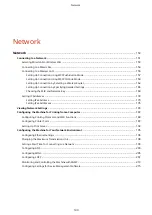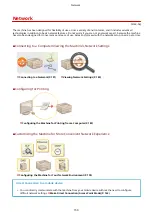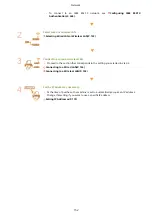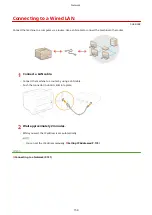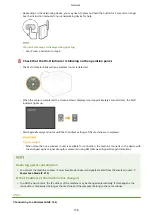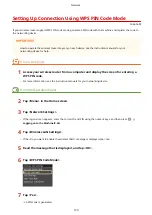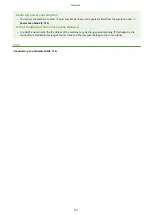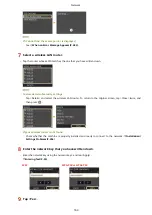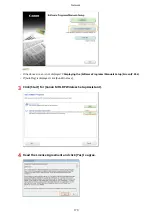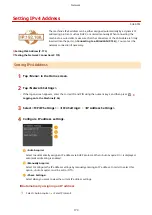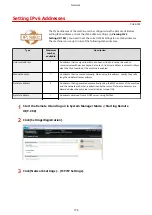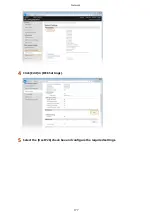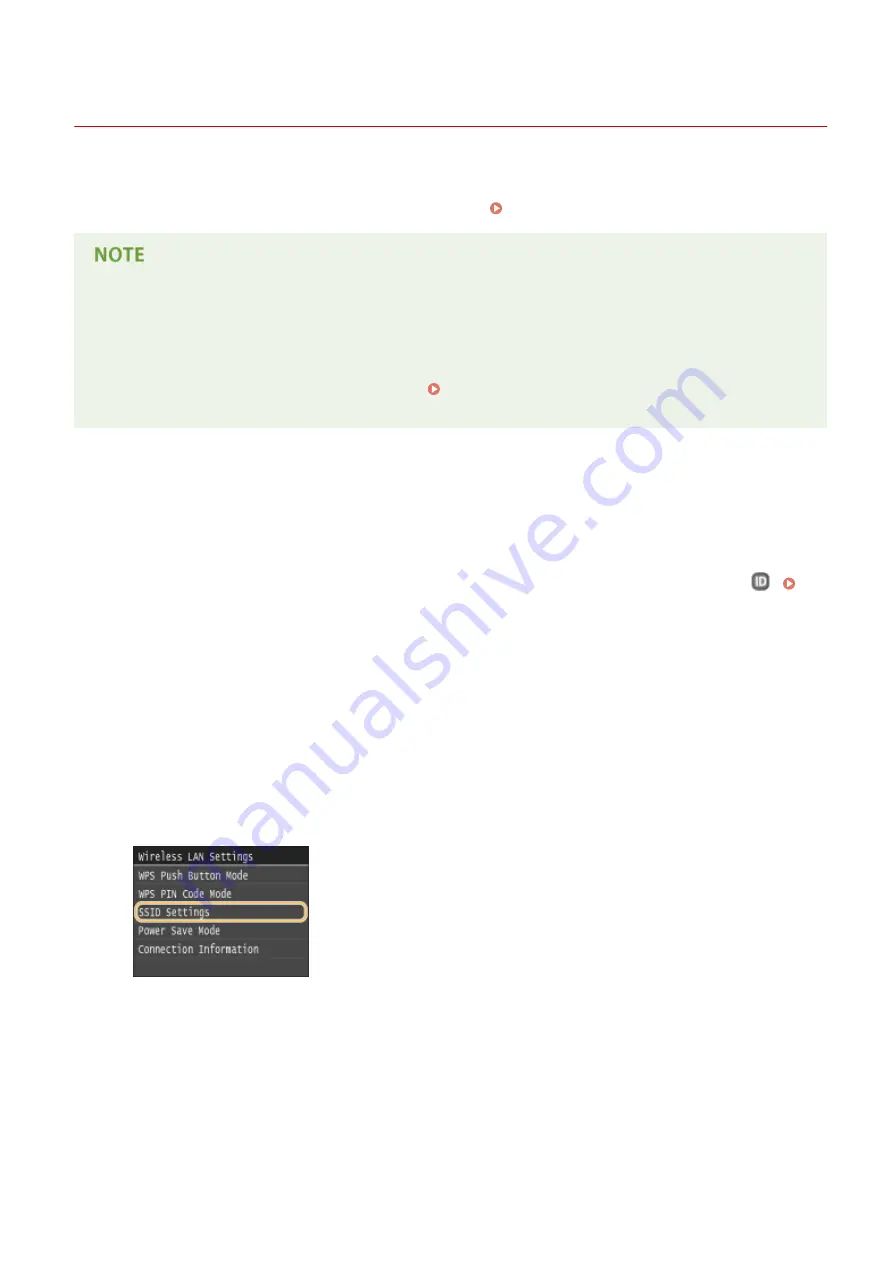
Setting Up Connection by Selecting a Wireless Router
0U6X-06X
You can search the wireless routers (or access points) available for connection and select one from the display of the
machine. For the network key, enter a WEP key or PSK. Before selecting a wireless router, check and write down the
required setup information, including the SSID and network key ( Checking the SSID and Network Key(P. 169) ).
Security settings
●
If the wireless connection is set up by selecting a wireless router, the WEP authentication method is set to
<Open System> or the WPA/WPA2 encryption method is set to <Auto> (AES-CCMP or TKIP). If you want to
select <Shared Key> for WEP authentication or <AES-CCMP> for WPA/WPA2 encryption, you need to set up
the connection using the manual entry method ( Setting Up Connection by Specifying Detailed
Settings(P. 165) ).
1
Tap <Menu> in the Home screen.
2
Tap <Network Settings>.
●
If the logon screen appears, enter the correct ID and PIN using the numeric keys, and then press
Logging on to the Machine(P. 36)
3
Tap <Wireless LAN Settings>.
●
If the <Do you want to enable the wireless LAN?> message is displayed, tap <Yes>.
4
Read the message that is displayed, and tap <OK>.
5
Tap <SSID Settings>.
6
Tap <Select Access Point>.
●
The machine starts searching for available wireless routers.
Network
162
Summary of Contents for LBP253 Series
Page 1: ...LBP253x User s Guide USRMA 0769 00 2016 06 en Copyright CANON INC 2015 ...
Page 79: ...Printing 73 ...
Page 121: ...LINKS Printing via Secure Print P 116 Printing 115 ...
Page 197: ...3 Click OK 4 Click Close LINKS Setting Up Print Server P 192 Network 191 ...
Page 381: ...Troubleshooting 375 ...
Page 467: ...For more information about this function see Basic Printing Operations P 74 Appendix 461 ...
Page 499: ...Appendix 493 ...
Page 506: ...Manual Display Settings 0U6X 0HF Appendix 500 ...