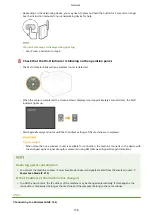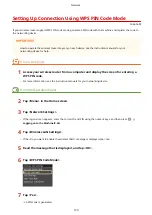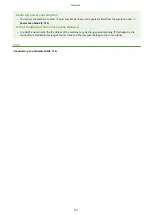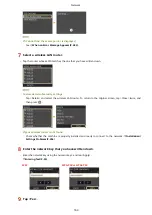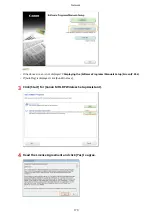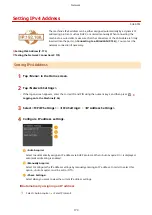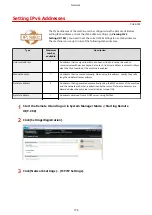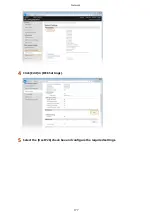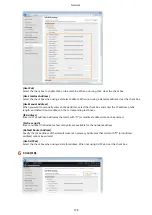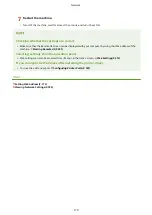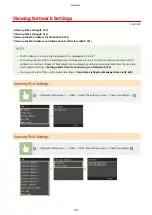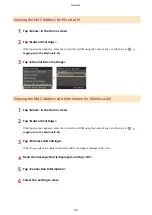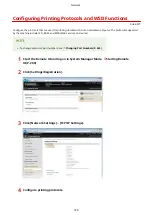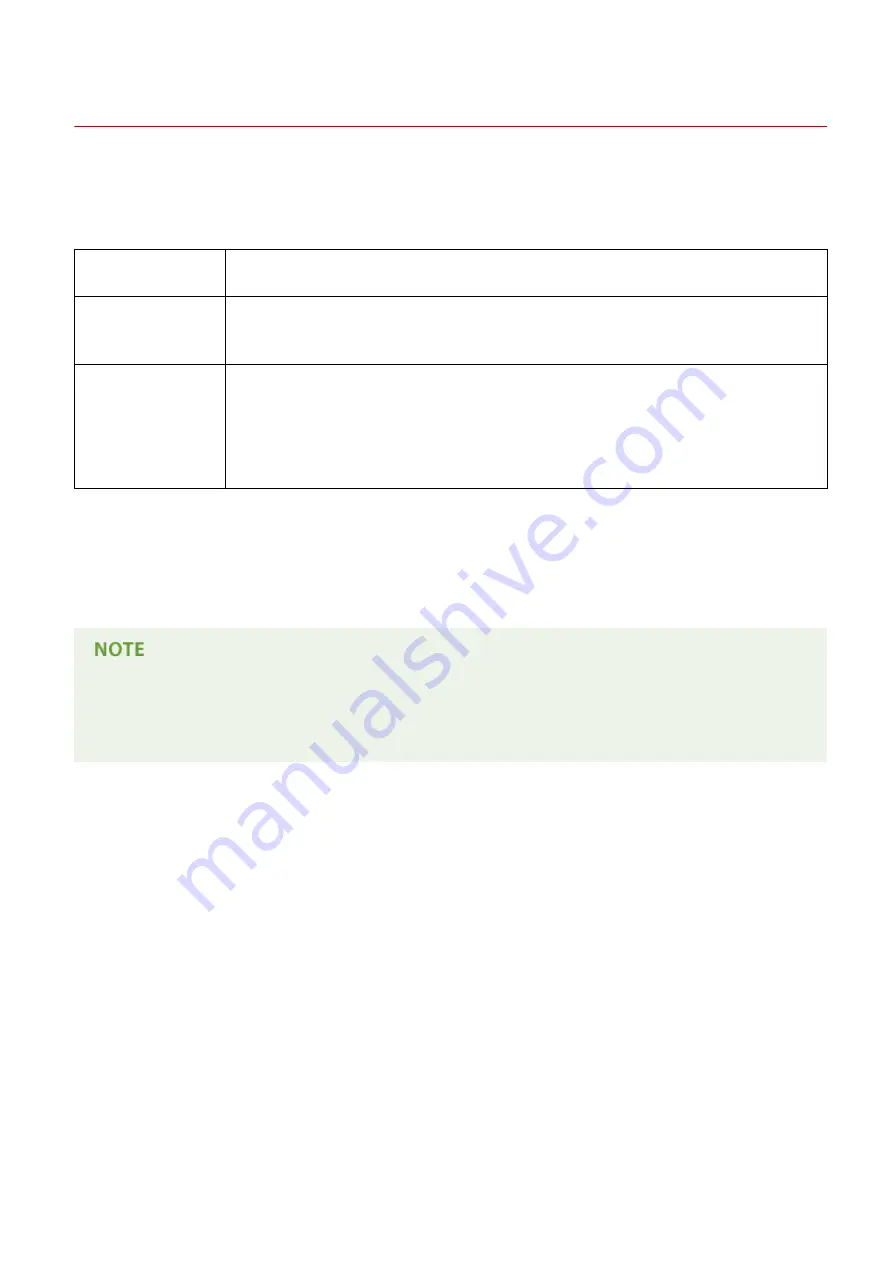
Checking the SSID and Network Key
0U6X-070
When manually setting up a wireless connection, you need to specify the SSID and network key of your wireless router.
The SSID and network key may be indicated on these networking devices. Check your devices and write down the
necessary information before setting up the connection. For more information, see the instruction manuals for your
networking devices or contact your manufacturer.
SSID
A name given for identifying a specific wireless LAN. Some other terms used for SSID include
"access point name" and "network name."
Network Key
A keyword or password used for encrypting data or authenticating a network. Some other
terms used for network key include "encryption key," "WEP key," "WPA/WPA2 passphrase,"
and "preshared key (PSK)."
Wireless Security
Protocols
(Authentication/
Encryption)
When manually setting up a wireless connection by specifying detailed settings, you need to
specify security settings. Check the following information:
●
Security types (WEP/WPA-PSK/WPA2-PSK)
●
Authentication method (Open System/Shared Key)
●
Encryption method (TKIP/AES-CCMP)
◼
Checking the SSID and Network Key from a Computer
The SSID or the network key may have been changed. If you do not know the SSID or the network key, you can check
them by using the Canon MF/LBP Wireless Setup Assistant included with the provided DVD-ROM. The Canon MF/LBP
Wireless Setup Assistant can be used on a computer connected to a wireless LAN.
If you are a Mac OS user
●
The provided DVD-ROM that comes with the machine does not contain the Canon MF/LBP Wireless Setup
Assistant for Macintosh. It is available from the following Canon Web site: http://www.canon.com/
1
Insert the provided DVD-ROM into the drive on the computer.
●
Select a language and click [OK] if you are prompted to do so.
2
Click [Start Software Programs].
Network
169
Summary of Contents for LBP253 Series
Page 1: ...LBP253x User s Guide USRMA 0769 00 2016 06 en Copyright CANON INC 2015 ...
Page 79: ...Printing 73 ...
Page 121: ...LINKS Printing via Secure Print P 116 Printing 115 ...
Page 197: ...3 Click OK 4 Click Close LINKS Setting Up Print Server P 192 Network 191 ...
Page 381: ...Troubleshooting 375 ...
Page 467: ...For more information about this function see Basic Printing Operations P 74 Appendix 461 ...
Page 499: ...Appendix 493 ...
Page 506: ...Manual Display Settings 0U6X 0HF Appendix 500 ...