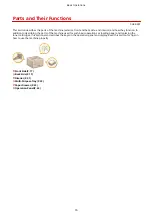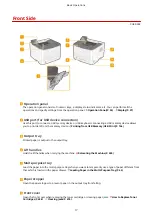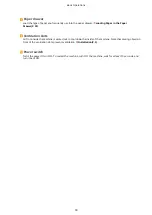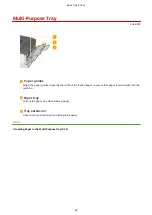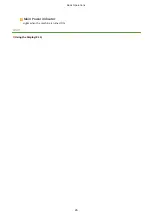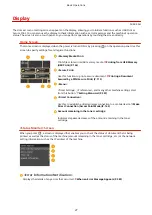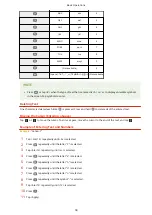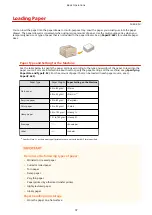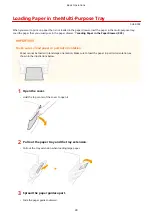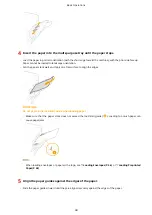Using the Display
0U6X-00K
The display is a touch panel, allowing you to operate directly on the screen.
Avoid the following actions.
The display may misfunction or be damaged.
●
Pressing forcefully
●
Pressing with pointed objects (fingernails, ballpoint pen, pencil, etc.)
●
Operating with wet/soiled hands
●
Operating the display while an object is placed on it
Tap
Touch the screen lightly and quickly. Use for selecting or finalizing items.
Long Touch
Keep finger held on the screen. When text cannot be completely displayed on one line ("..." appears), touch and
hold the line to scroll all of the text. You can also use a long touch to continuously increase or decrease
numbers, such as the number of print copies to get by USB Print.
Flick
Flick with the finger on the display. The effect of flicking varies depending on the screen. For instance, flicking in
the USB Print preview screen displays the next preview in the direction of the flick, while flicking in the <System
Management Settings> screen or other menu scrolls the screen in accordance with the flicking motion.
Basic Operations
30
Summary of Contents for LBP253 Series
Page 1: ...LBP253x User s Guide USRMA 0769 00 2016 06 en Copyright CANON INC 2015 ...
Page 79: ...Printing 73 ...
Page 121: ...LINKS Printing via Secure Print P 116 Printing 115 ...
Page 197: ...3 Click OK 4 Click Close LINKS Setting Up Print Server P 192 Network 191 ...
Page 381: ...Troubleshooting 375 ...
Page 467: ...For more information about this function see Basic Printing Operations P 74 Appendix 461 ...
Page 499: ...Appendix 493 ...
Page 506: ...Manual Display Settings 0U6X 0HF Appendix 500 ...