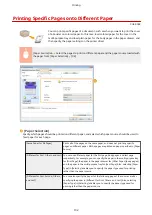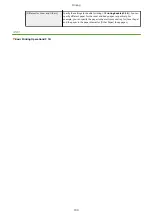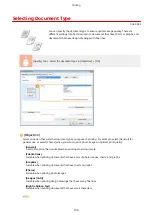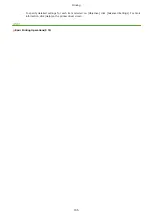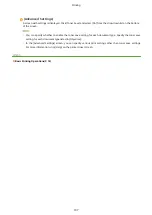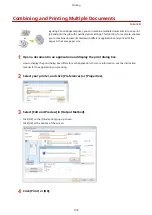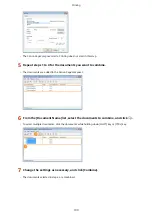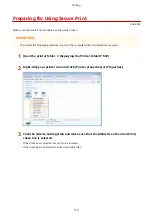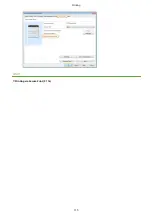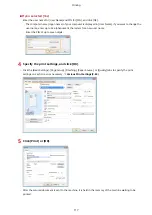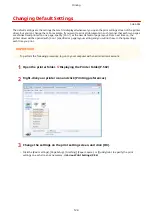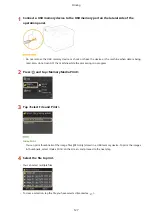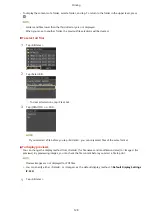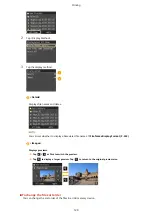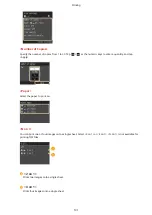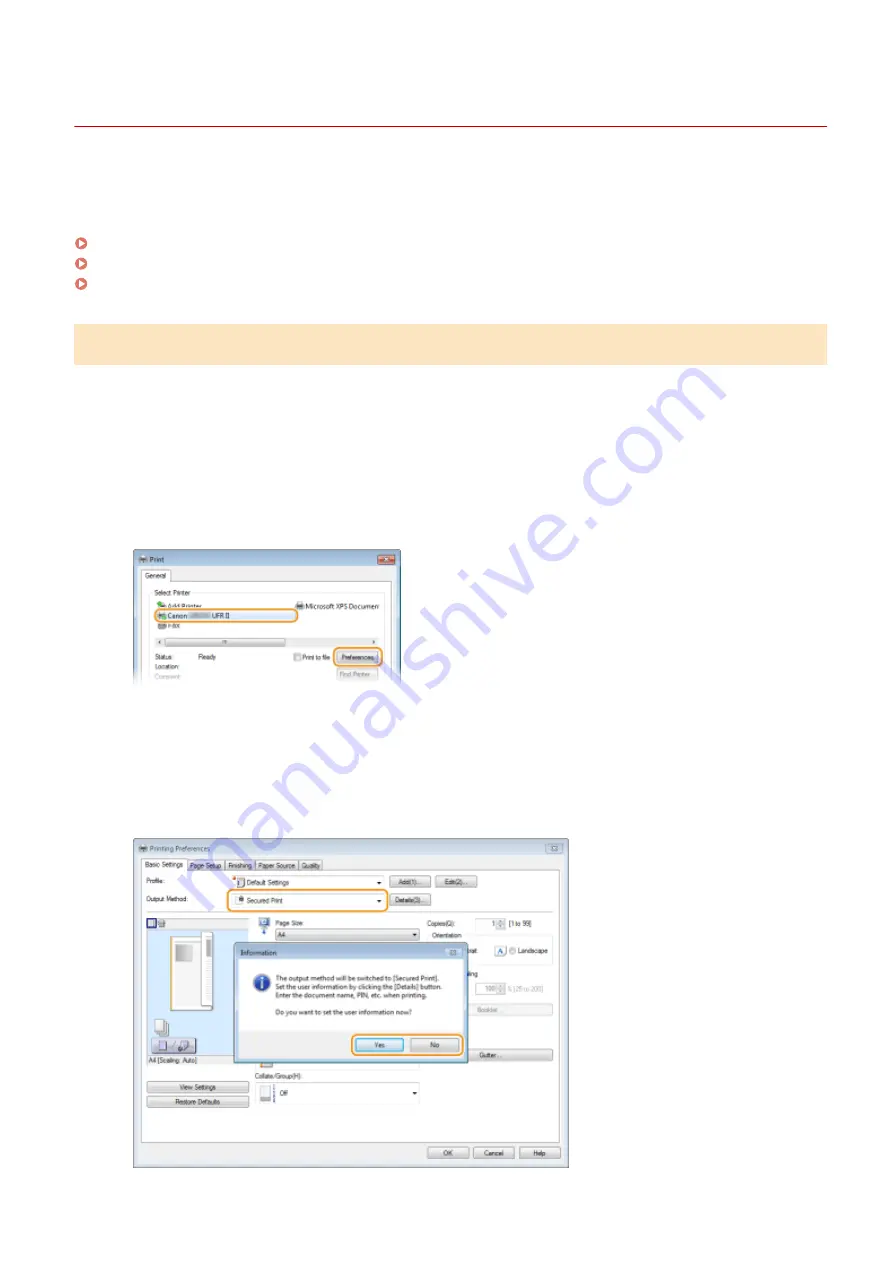
Printing via Secure Print
0U6X-051
This section describes how to print a document from an application as a secured document. The first part of this
section describes how to send a secured document to the machine, and the second part of this section describes how
to print the secured document on the machine.
Sending a Secured Document from a Computer to the Machine(P. 116)
Printing Out Secured Documents(P. 118)
Changing the Valid Time Period for Secured Documents(P. 119)
Sending a Secured Document from a Computer to the Machine
1
Open a document in an application and display the print dialog box.
●
How to display the print dialog box differs for each application. For more information, see the instruction
manual for the application you are using.
2
Select your printer, and click [Preferences] or [Properties].
3
Select [Secured Print] in [Output Method].
●
Click [Yes] or [No] on the [Information] pop-up screen.
●
If you want to use the same user name and PIN every time, click [Yes]. To change the user name and PIN
every time, click [No].
Printing
116
Summary of Contents for LBP253 Series
Page 1: ...LBP253x User s Guide USRMA 0769 00 2016 06 en Copyright CANON INC 2015 ...
Page 79: ...Printing 73 ...
Page 121: ...LINKS Printing via Secure Print P 116 Printing 115 ...
Page 197: ...3 Click OK 4 Click Close LINKS Setting Up Print Server P 192 Network 191 ...
Page 381: ...Troubleshooting 375 ...
Page 467: ...For more information about this function see Basic Printing Operations P 74 Appendix 461 ...
Page 499: ...Appendix 493 ...
Page 506: ...Manual Display Settings 0U6X 0HF Appendix 500 ...