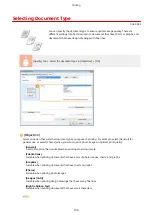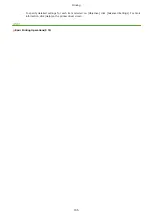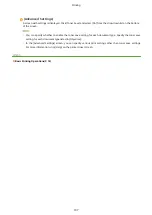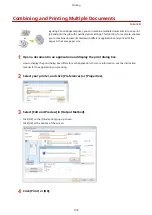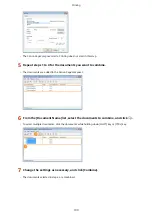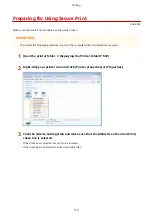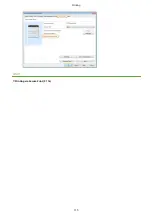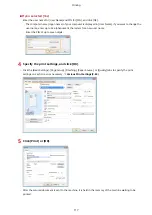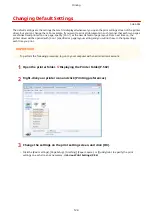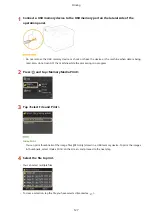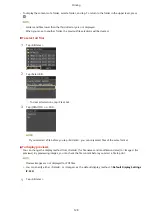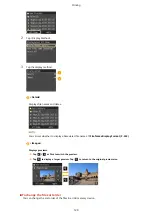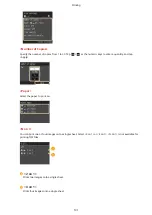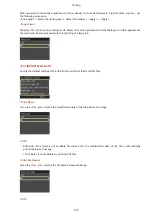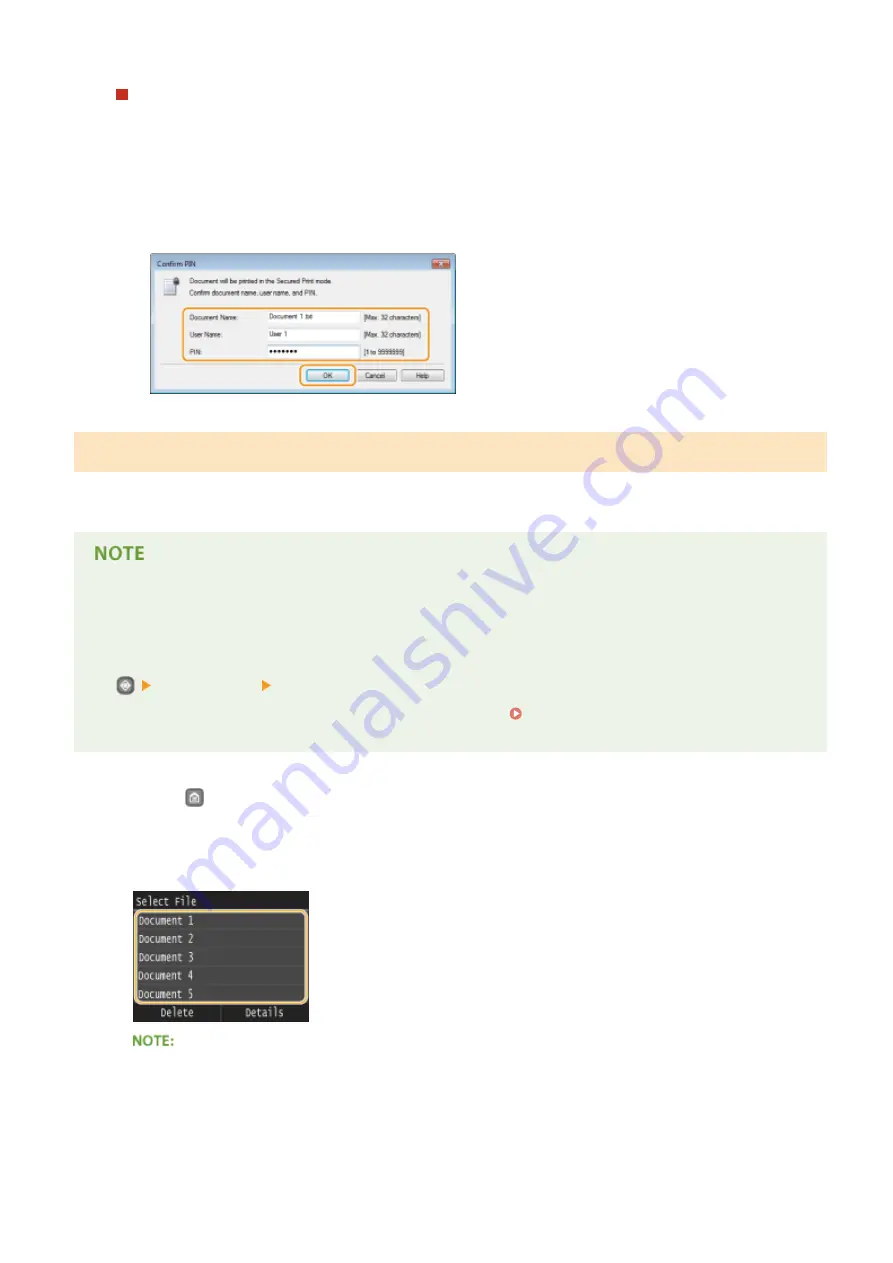
If you selected [No] at step 3
Enter the [Document Name], [User Name], and [PIN] and click [OK].
●
The document name is automatically set based on the information from the application. If you want to
change the document name, enter up to 32 alphanumeric characters for a new document name.
●
The computer name (logon name) of your computer is displayed in [User Name]. If you want to change the
user name, enter up to 32 alphanumeric characters for a new user name.
●
Enter the [PIN] of up to seven digits.
Printing Out Secured Documents
After you send the secured document to the machine, print it out within 30 minutes. After that, the secured document
will be deleted from the memory of the machine and can no longer be printed.
●
If secured documents are left unprinted, they occupy the memory and may prevent the machine from
printing even ordinary (not secured) documents. Make sure that you print your secured documents as soon
as you can.
●
You can check how much memory is being used for secured documents.
<Device Status> <Secure Print Memory Usage>
●
You can change the valid time period for secured documents. Changing the Valid Time Period for
Secured Documents(P. 119)
1
Press
and tap <Secure Print>.
2
Select the secured document to print.
If the <Select User> screen is displayed
●
If secured documents from two or more users are being held in memory, the <Select User> screen is
displayed prior to the <Select File> screen. Select your user name.
Printing
118
Summary of Contents for LBP253 Series
Page 1: ...LBP253x User s Guide USRMA 0769 00 2016 06 en Copyright CANON INC 2015 ...
Page 79: ...Printing 73 ...
Page 121: ...LINKS Printing via Secure Print P 116 Printing 115 ...
Page 197: ...3 Click OK 4 Click Close LINKS Setting Up Print Server P 192 Network 191 ...
Page 381: ...Troubleshooting 375 ...
Page 467: ...For more information about this function see Basic Printing Operations P 74 Appendix 461 ...
Page 499: ...Appendix 493 ...
Page 506: ...Manual Display Settings 0U6X 0HF Appendix 500 ...