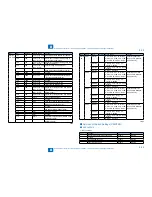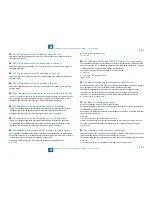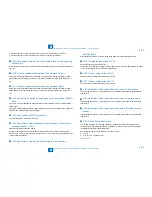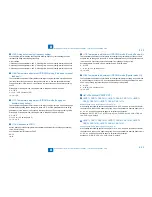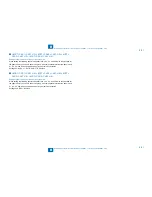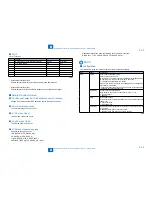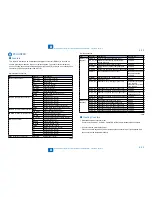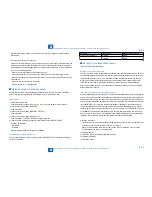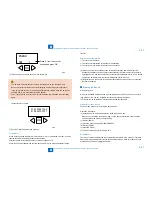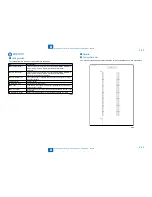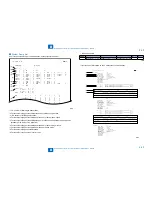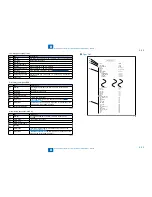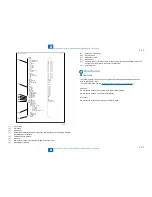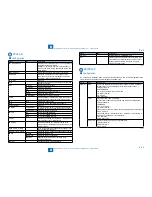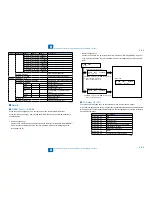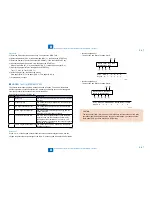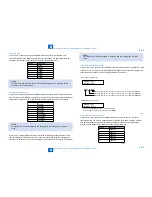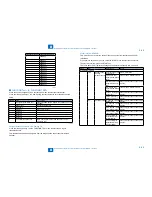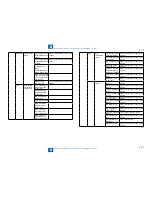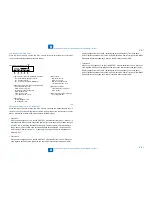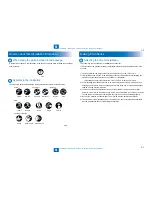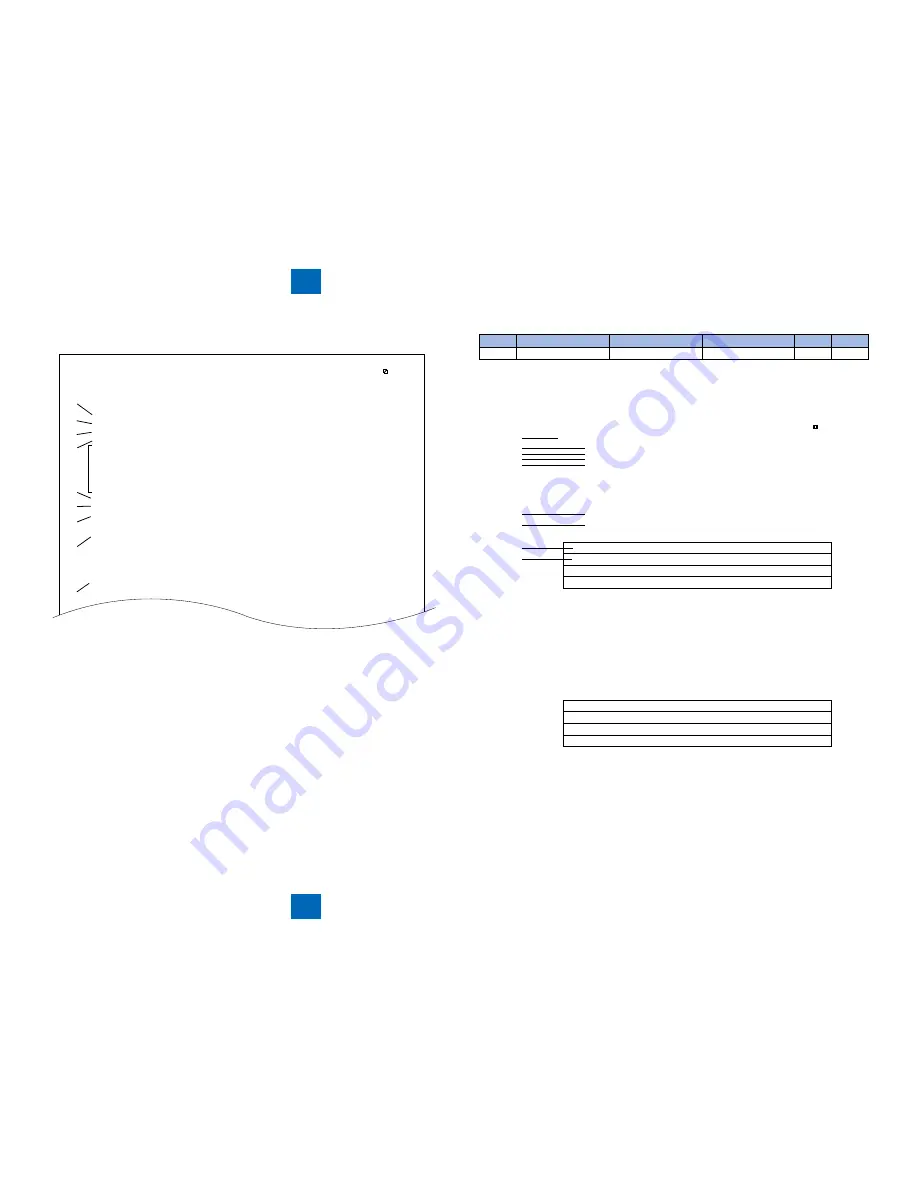
8
8
8-40
8-40
Service Mode > Details of Service Mode > #REPORT > Details
Service Mode > Details of Service Mode > #REPORT > Details
System Dump List
Use it to check the history of communications, both successful and error.
CLEAR DATE
10/16/2009
TX
A4
RX
A4
33600
21600
9600
14400
14400
9600
STD
MH
G3
[1]
[3]
[2]
[3]
[4]
[5]
[6]
[7]
[8]
[9]
#000
0
0
0
0
0
0
0
0
0
0
0
0
0
0
0
0
0
0
0
0
0
0
0
0
0
0
0
0
0
0
0
0
0
0
0
0
0
0
0
0
0
=
=
=
=
=
=
=
=
=
=
=
=
=
7
0
0
7
0
0
0
0
0
7
2
0
0
10/16 2009 13:00
0001
B4
B4
31200
19200
7200
12000
12000
7200
FINE
MR
ECM
READ
SCAN
=
43 / 43
TTL
=
63 / 63
C-S-TTL =
0 /
0
K-S-TTL =
51 / 51
=
=
=
=
=
=
=
=
=
=
=
0
0
0
0
0
0
0
0
5
0
7
A3
A3
28800
16800
4800
TC9600
4800
SUPER
MMR
=
=
=
=
=
=
=
=
=
0
0
0
0
0
0
0
0
7
LTR
26400
14400
2400
TC7200
2400
ULTRA
JBIG
=
=
=
=
=
=
=
=
0
0
0
0
0
0
0
0
JPEG
=
0
LGL
24000
12000
=
=
=
0
0
0
*1: TX, number of total pages transmission.
*2: Total number of pages transmitted/received according to original size.
*3: RX, number of total pages reception.
*4: Total number of pages transmitted and received for each modem speed.
*5: Total number of pages transmitted/received in connection with different modem speeds
(Standard, Fine, Super Fine, Ultra Fine).
*6: Total number of pages transmitted and received for each coding method.
*7: Total number of pages transmitted and received in each mode .
*8: Total number of pages printed/scanned.
*9: Total number of occurrences for error code .
●
F-8-6
F-8-6
Indication sample
##280 1
7
3
0
0
##280number of errors ##280number of errors ##280number of errors
It provides error information on the 3 most recent communications.
*1
*2
*8
*3
*4
*5
*6
*7
2003 09/02 TUE 12:00 FAX
#1 LATEST
#000
START TIME
09/02 10:00
OTHER PARTY
12345678
MAKER CODE
10001000
MACHINE CODE
0100001 00000000
RCV V.8 FRAME
E0 81 85 D4 90 7E 00 00
SYMBOL RATE
3429 baud
DATA RATE
28.8
TX LVL REDUCTION 0
ERR ABCODE
0
ERR SECTXB
0
ERR SECRXB
0
Rx : ( bit 1 ) 00000100 01110111 01011111 00100011 00000001 10101001 00000001 ( bit 56 )
( bit 57 ) 00000001 00000001 00000100 00000000 00000000 ( bit 96 )
Tx : ( bit 1 ) 00000000 01000010 00011111 00100001 00000001 00000001 00000001 ( bit 56 )
( bit 57 ) 00000001 00000001 00000100 00000000 00000000 ( bit 96 )
0001
Rx : NSF CSI DIS CFR MCF MCF
Tx : NSS TSI DCS PIX-288 PPS-NUL PIX-288 PPS-NUL PIX-288 PPS-NUL
Rx : MCF MCF MCF
Tx : PIX-288 PPS-NUL PIX-288 PPS-EOP DCN
#2
#000
START TIME
09/02 09:30
OTHER PARTY
12345678
MAKER CODE
10001000
MACHINE CODE
0100001 00000000
RCV V.8 FRAME
E0 81 85 D4 90 7E 00 00
SYMBOL RATE
3429 baud
DATA RATE
28800 bps [V. 34]
TX LVL REDUCTION 0
ERR ABCODE
00
ERR SECTXB
00
ERR SECRXB
00
Rx : ( bit 1 ) 00000100 01110111 01011111 00100011 00000001 10101001 00000001 ( bit 56 )
( bit 57 ) 00000001 00000001 00000100 00000000 00000000 ( bit 96 )
Tx : ( bit 1 ) 00000000 01000010 00011111 00100001 00000001 00000001 00000001 ( bit 56 )
( bit 57 ) 00000001 00000001 00000100 00000000 00000000 ( bit 96 )
Rx : NSF CSI DIS CFR MCF MCF
Tx : NSS TSI DCS PIX-288 PPS-NUL PIX-288 PPS-NUL PIX-288 PPS-NUL
Rx : MCF MCF MCF
Tx : PIX-288 PPS-NUL PIX-288 PPS-EOP DCN
#3 OLDEST
#000
START TIME
09/02 09:00
OTHER PARTY
12345678
MAKER CODE
10001000
MACHINE CODE
0100001 00000000
RCV V.8 FRAME
E0 81 85 D4 90 7E 00 00
SYMBOL RATE
3429 baud
DATA RATE
28800 bps [V. 34]
TX LVL REDUCTION 0
ERR ABCODE
00
ERR SECTXB
00
ERR SECRXB
00
*8
•
T-8-51
T-8-51
F-8-7
F-8-7
Summary of Contents for IMAGERUNNER 2530
Page 1: ...9 8 7 6 5 4 3 2 1 imageRUNNER 2530 2525 2520 Series Service Manual...
Page 4: ...Blank Page...
Page 16: ...1 1 Product Overview Product Overview Product Lineup Feature Specifications Name of Parts...
Page 111: ...3 3 Periodical Service Periodical Service Consumable Parts and Cleaning Parts...
Page 159: ...5 5 Adjustment Adjustment Outline Adjustment when replacing parts Image position adjustment...
Page 166: ...6 6 Troubleshooting Troubleshooting Upgrading Targets and Procedure...
Page 171: ...7 7 Error Code Error Code Overview Error Code Jam Code Alarm Code...
Page 186: ...8 8 Service Mode Service Mode Outline Details of Service Mode...
Page 321: ...Service Tools General Circuit Diagram Appendix...