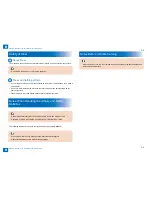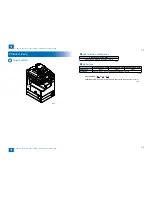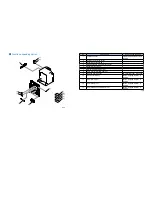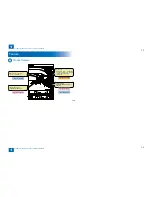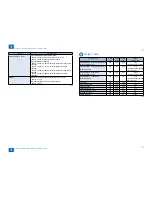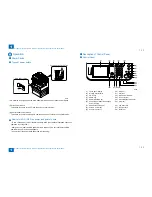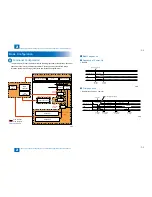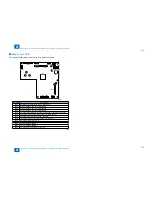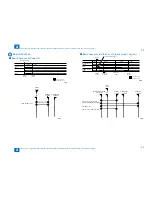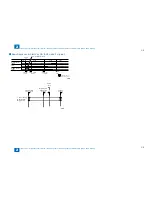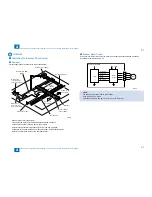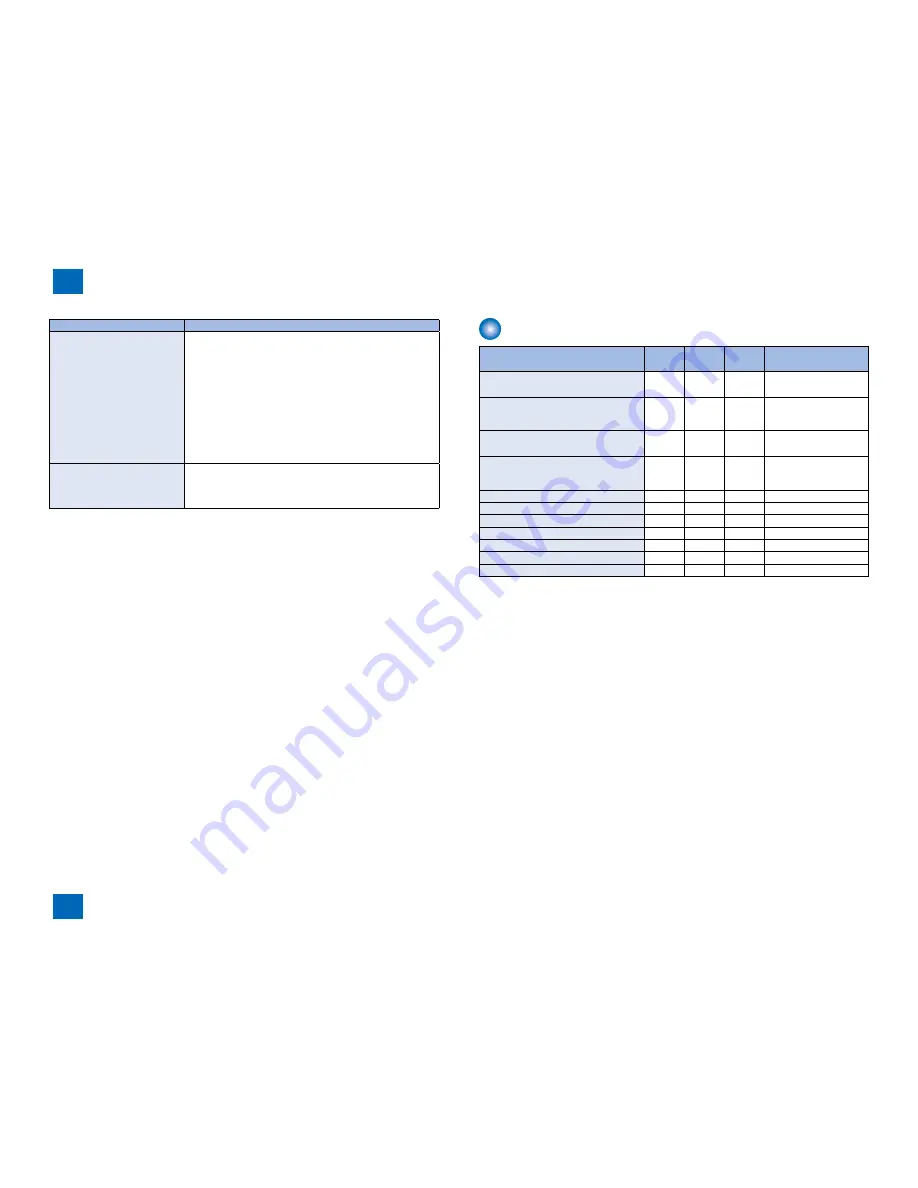
1
1
1-7
1-7
Product Overview > Specifications > Weight / Size
Product Overview > Specifications > Weight / Size
Item
Specifications
Dimensions (W x D x H)
imageRUNNER 2530i/2530/2525i/2525:
565mm x 680mm x 806mm (with the platen cover)
565mm x 693mm x 896mm (with the feeder)
imageRUNNER 2520i/2520:
565mm × 680mm × 681mm (with the platen cover and single
cassette)
565mm × 693mm × 771mm (with the feeder and single
cassette)
565mm × 680mm × 806mm (with the platen cover and double
cassette)
565mm × 693mm × 896mm (with the feeder and double
cassette)
Weight
Max (with the feeder, double cassette and 2 way unit):
Approx. 77.5 kg
Min with the platen cover and single cassette):
Approx. 50.5 kg
T-1-5
T-1-5
Weight / Size
Product name
Width
(mm)
Depth
(mm)
Height
(mm)
Weight
Approx. (kg)
imageRUNNER 2530i/2530/2525i/2525
(with the platen cover)
565
680
806
50.5
* with the single cassette
imageRUNNER 2530i/2530/2525i/2525
(with the feeder)
565
693
896
77.5
* with the double cassette
and 2 way unit
imageRUNNER 2520i/2520
(with the platen cover)
565
680
681
50.5
* with the single cassette
imageRUNNER 2520i/2520
(with the feeder)
565
693
771
77.5
* with the double cassette
and 2 way unit
DADF-AB1
565
544
126
7
Inner Finisher-B1
416
554
350
12.5
2 Way Unit-B1
444
550
236
2.5
Cassette Module-W1
565
680
97
12.8
CST. Feeding Unit-AE1
565
680
248
24
Inner 2Way Tray-G1
426
413
109
0.6
Card Reader-E1
88
100
32
0.295
T-1-6
T-1-6
Summary of Contents for IMAGERUNNER 2530
Page 1: ...9 8 7 6 5 4 3 2 1 imageRUNNER 2530 2525 2520 Series Service Manual...
Page 4: ...Blank Page...
Page 16: ...1 1 Product Overview Product Overview Product Lineup Feature Specifications Name of Parts...
Page 111: ...3 3 Periodical Service Periodical Service Consumable Parts and Cleaning Parts...
Page 159: ...5 5 Adjustment Adjustment Outline Adjustment when replacing parts Image position adjustment...
Page 166: ...6 6 Troubleshooting Troubleshooting Upgrading Targets and Procedure...
Page 171: ...7 7 Error Code Error Code Overview Error Code Jam Code Alarm Code...
Page 186: ...8 8 Service Mode Service Mode Outline Details of Service Mode...
Page 321: ...Service Tools General Circuit Diagram Appendix...