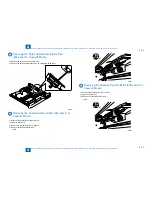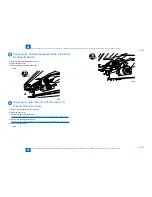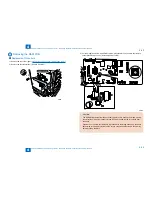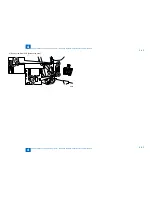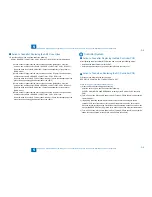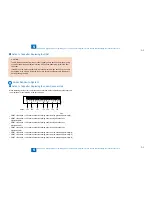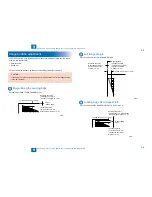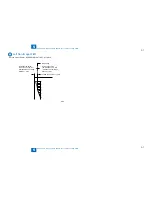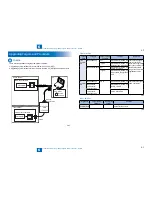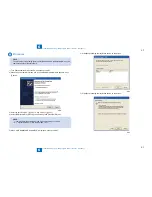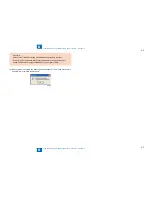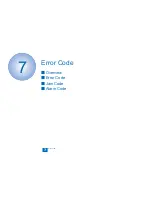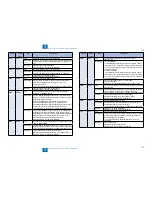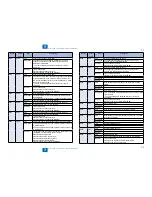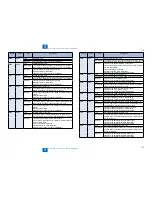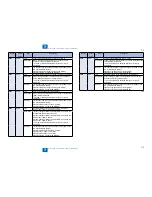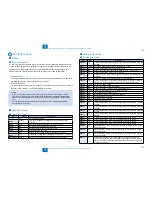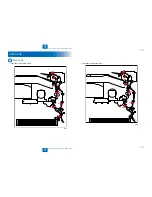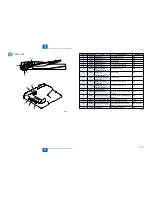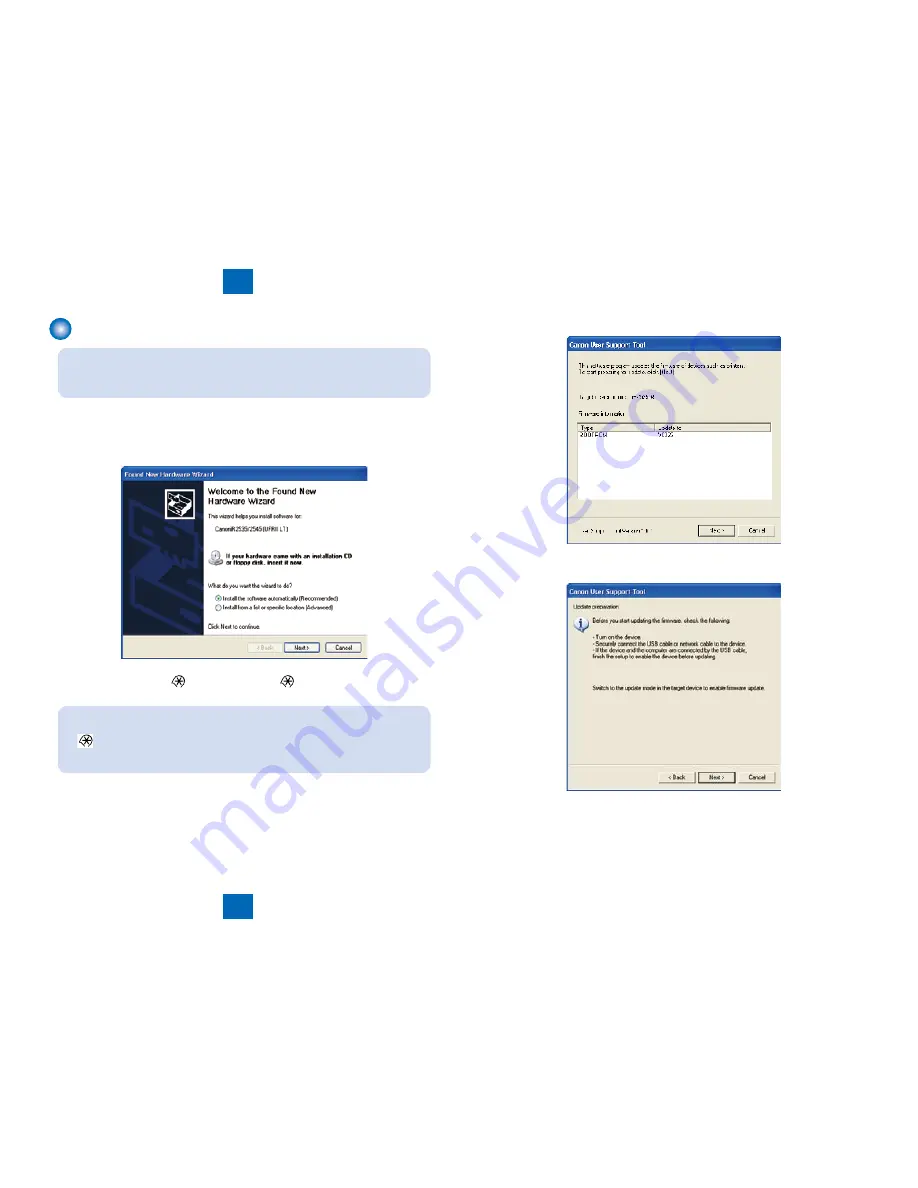
6
6
6-3
6-3
Troubleshooting > Upgrading Targets and Procedure > Procedure
Troubleshooting > Upgrading Targets and Procedure > Procedure
Procedure
MEMO:
The procedure for upgrading Boot is described below as a typical example. Use the
same procedure for other firmware.
1) Turn ON the power switch of the PC and start up the UST.
2) When the power switch is turned ON, a Found New Hardware Wizard appears. Click
[Cancel].
3) Enter the service mode. (
key > 2 Key > 8 Key >
key)
4) Select [DOWNLOAD] by pressing the arrow key, then press the [OK] key.
MEMO:
You can also enter the download mode from the following user mode:
> System Settings > Firmware Upgrade > Yes
5) When “USB DOWNLOAD AVAILABLE” is displayed, start up the UST.
F-6-2
F-6-2
6) Click [Next] following the instruction shown on the screen.
7) Click [Next] following the instruction shown on the screen.
F-6-3
F-6-3
F-6-4
F-6-4
Summary of Contents for IMAGERUNNER 2530
Page 1: ...9 8 7 6 5 4 3 2 1 imageRUNNER 2530 2525 2520 Series Service Manual...
Page 4: ...Blank Page...
Page 16: ...1 1 Product Overview Product Overview Product Lineup Feature Specifications Name of Parts...
Page 111: ...3 3 Periodical Service Periodical Service Consumable Parts and Cleaning Parts...
Page 159: ...5 5 Adjustment Adjustment Outline Adjustment when replacing parts Image position adjustment...
Page 166: ...6 6 Troubleshooting Troubleshooting Upgrading Targets and Procedure...
Page 171: ...7 7 Error Code Error Code Overview Error Code Jam Code Alarm Code...
Page 186: ...8 8 Service Mode Service Mode Outline Details of Service Mode...
Page 321: ...Service Tools General Circuit Diagram Appendix...