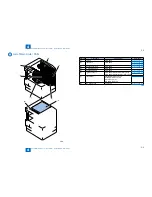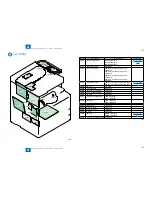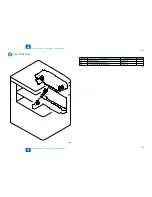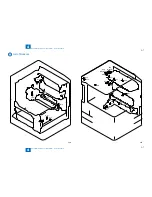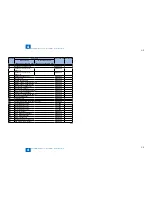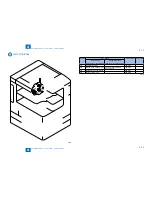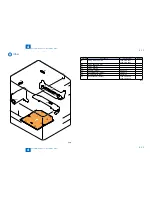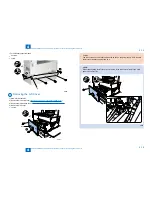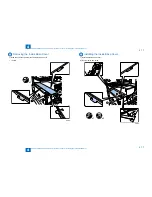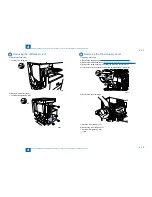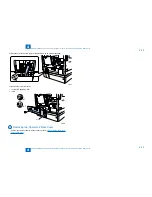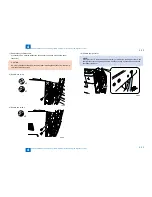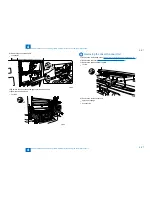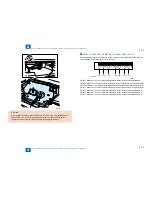4
4
4-18
4-18
Parts Replacement and Cleaning > External Covers > Removing the Toner Supply Cover
Parts Replacement and Cleaning > External Covers > Removing the Toner Supply Cover
Removing the Left Rear Cover
1) Remove the face cover.
1 screw (TP binding; M3)
2) Remove the rear left cover.
3 screws (RS tightening; M3)
x3
•
•
F-4-25
F-4-25
F-4-26
F-4-26
Removing the Toner Supply Cover
1) Open the front cover.
2) Remove the support cover.(
"Removing the Support Cover"(page 4-14).
)
3)Remove the inside base cover.(
"Removing the Inside Base Cover"(page 4-17).
)
4) Remove the screw securing the developing assembly pressure lever.
5) Turn the lever in the direction of the arrow to release the drum unit lock.
x1
6) Remove the drum cartridge.
7) Open the toner supply cover.
8) Remove the toner supply cover.
2 screws (RS tightening; M3)
1 claw
•
•
F-4-27
F-4-27
F-4-28
F-4-28
Summary of Contents for IMAGERUNNER 2530
Page 1: ...9 8 7 6 5 4 3 2 1 imageRUNNER 2530 2525 2520 Series Service Manual...
Page 4: ...Blank Page...
Page 16: ...1 1 Product Overview Product Overview Product Lineup Feature Specifications Name of Parts...
Page 111: ...3 3 Periodical Service Periodical Service Consumable Parts and Cleaning Parts...
Page 159: ...5 5 Adjustment Adjustment Outline Adjustment when replacing parts Image position adjustment...
Page 166: ...6 6 Troubleshooting Troubleshooting Upgrading Targets and Procedure...
Page 171: ...7 7 Error Code Error Code Overview Error Code Jam Code Alarm Code...
Page 186: ...8 8 Service Mode Service Mode Outline Details of Service Mode...
Page 321: ...Service Tools General Circuit Diagram Appendix...