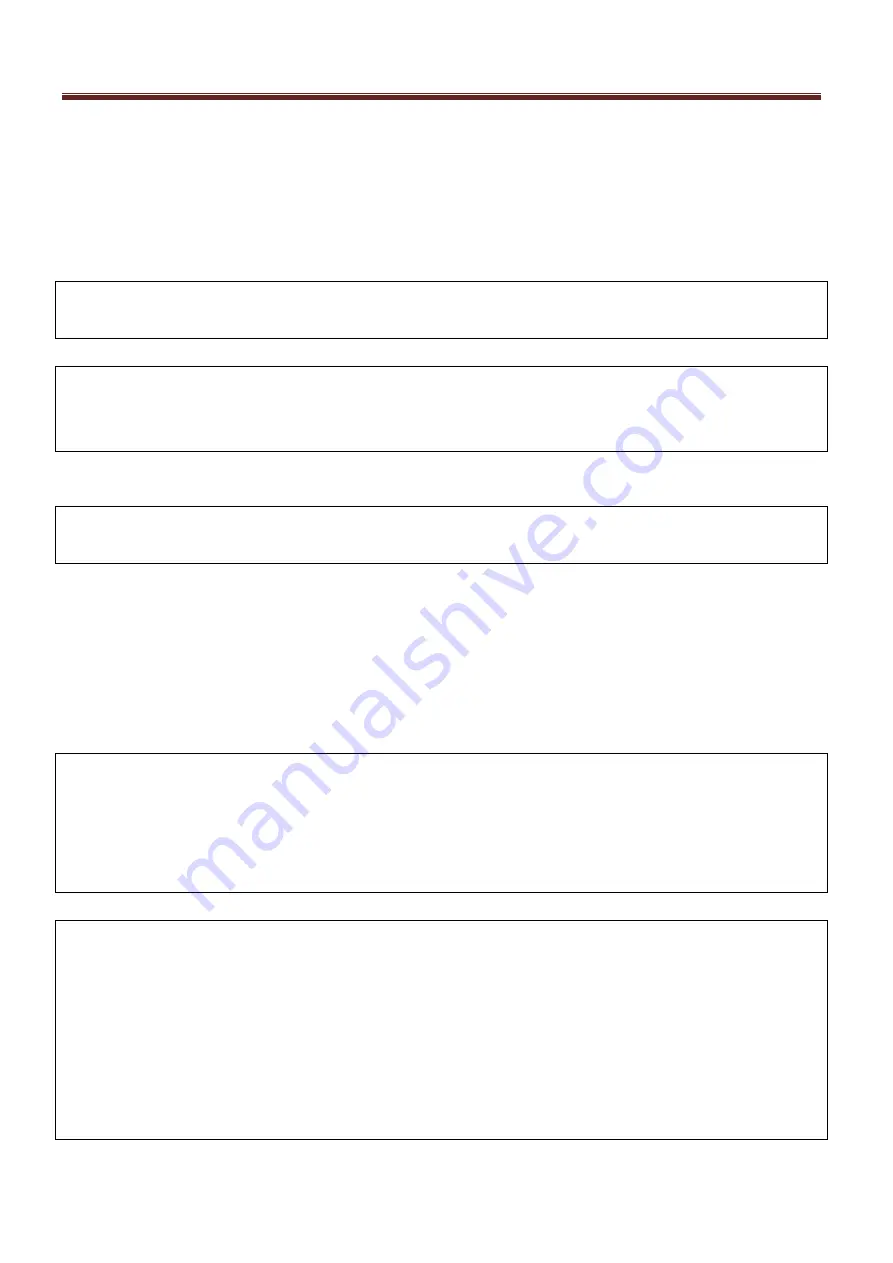
<Work procedure 2-5>
8 / 16
Measures after replacement of the developing sleeve
25) Open Front left cover and Front right cover (before first power ON)
26) Turn main power switch “ON”
27) Disable pre-printing rotation with a service mode
Turing off of pre-printing rotation: Change setting of “COPIER>FUNCTION>INSTALL>AINR-OFF” from 0
to 1.
Caution:
Front left cover of main unit shall be opened whenever the above service mode is executed.
NOTE:
After completion of the service mode TONER-S to be described later, the setting value of AINR-OFF is
returned to "0" automatically.
28) Close the front left cover and front right cover.
29) After you close the front cover, wait for 5 seconds (or more) and perform the following.
Caution:
If 5 seconds (or more) are not passed, the toner is not replenished.
30) Execute toner supply with a service mode
(Toner supply: COPIER>FUNCTION>INSTALL>TONER-S (LEVEL 1))
31) Patch sensor light intensity correction/background detection, potential control, D-max control Get in
Service Mode to select the following:
(COPIER > FUNCTION > MISC-P > INTR-EX (LEVEL 2))
32) Execute cleaning of charging wire with a service mode
(Cleaning of all charging wires: COPIER>FUNCTION>CLEANINNG>WIRE-CLN)
CAUTION:
- The version of D-CON should be Ver46.02 or later.
- If the version of D-CON is Ver46.02 or earlier, execute the following service mode after executing TONER-S
in step 30.
Execute TONER-S2 (COPIER > FUNCTION > INSTALL > TONER-S2) 10 times.
33) Perform a power-cycle of main power (OFF/ON)
CAUTION:
If the image failure persists after performing the foregoing remedy, perform the procedure shown below.
- If the image failure persists after removing foreign matters from the Developing Upper Cylinder: Follow the
foregoing
"Procedure to Replace the Developing Sleeve Unit"
to replace the Developing Sleeve Unit with a
new one.
- If the image failure persists after replacing the Developing Sleeve Unit with a new one: Follow the
"Procedure to
Install the S/D Gap Alleviation Kit"
shown below to install the S/D Gap Alleviation Kit. (If it has already been
installed, this procedure is not necessary.)
Summary of Contents for imagePRESS 1135 Series
Page 2: ......
Page 5: ...Section 1 Uneven Density Image Shock Image ...
Page 6: ......
Page 8: ... Work procedure 1 1 2 7 4 Remove the 2 knobs 5 Remove the front cover 4 screws ...
Page 34: ... Work procedure 1 3 2 7 4 Remove the 2 knobs 5 Remove the front cover 4 screws ...
Page 92: ......
Page 93: ...Section 2 Banding Image Soiling Image Appears in interval ...
Page 94: ......
Page 180: ... Work procedure 2 7 1 2 Remedy Replacing the Pressure Roller H ...
Page 182: ... Work procedure 2 8 1 9 Remedy Replacing the External Heat Rollers I ...
Page 219: ... Work procedure 2 11 1 2 Remedy Replacing the Fixing Roller L ...
Page 242: ......






























