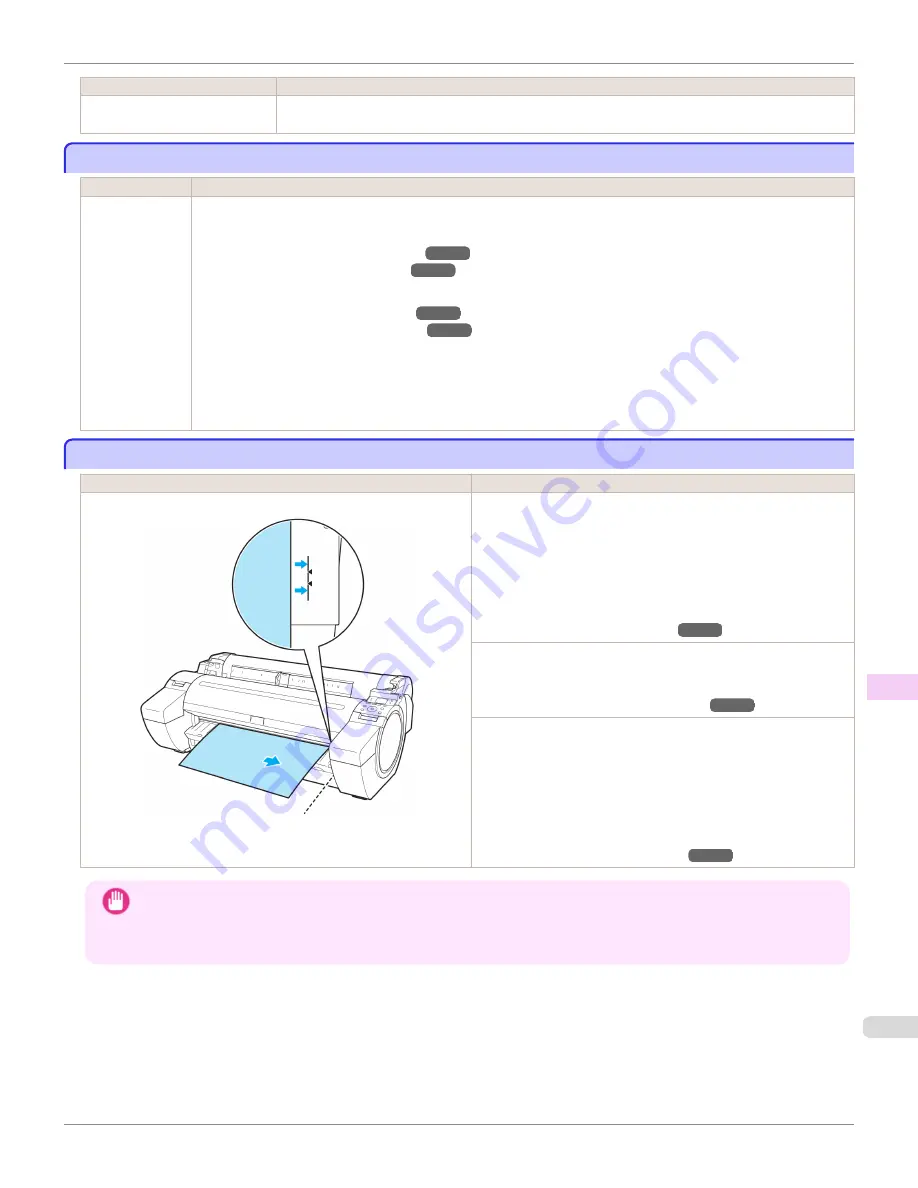
Cause
Corrective Action
A print job for printing on sheets
was sent when a roll is loaded.
Press
▲
or
▼
to select
Stop Printing
, and then press the
OK
button to stop printing.
Paper jam
Paper jam
Cause
Corrective Action
A paper jam oc-
curred in the
printer during
printing.
For roll paper, cut the paper on the upper side of the {Paper Feed Slot.
1.
Push the Release Lever back and remove the jammed paper.
(See "Clearing Jammed Roll Paper.")
(See "Clearing a Jammed Sheet.")
2.
Load the paper.
(See "Loading Rolls in the Printer.")
(See "Loading Sheets in the Printer.")
3.
Pull the Release Lever forward.
4.
If "
Not finished printing. Finish printing remaining jobs?
" is shown on the Display Screen, press the
OK
but-
ton.
Printing will resume, starting from the page on which the error occurred.
Paper is crooked.
Paper is crooked.
Cause
Corrective Action
Paper loaded crooked was detected when the paper was advanced. Follow these steps to reload the roll.
1.
Push the Release Lever back.
2.
Adjust the right edge of the roll to make it parallel to the orange
Paper Alignment Line.
3.
Pull the Release Lever forward.
(See "Loading Rolls in the Printer.")
If this error recurs after you reload the roll, remove the Roll Holder
from the printer, push the roll firmly in until it touches the Roll
Holder flange, and reload the Roll Holder in the printer.
(See "Attaching the Roll Holder to Rolls.")
Follow these step to reload a sheet.
1.
Push the Release Lever back.
2.
Pull out the sheet.
3.
Pull the Release Lever forward.
4.
Reload the sheet, aligning it with the guide on the right.
(See "Loading Sheets in the Printer.")
Important
•
To disable this message (if it is displayed repeatedly despite reloading paper, for example), choose
Off
or
Loose
in
the
Skew Check Lv.
setting of the printer menu. However, this may cause jams and printing problems because paper
may be askew when printed. Also, the Platen may become soiled, which may soil the back of the next document
when it is printed.
iPF780
Paper jam
Error Message
Messages regarding paper
613
Summary of Contents for image Prograf iPF780 Series
Page 14: ...14 ...
Page 30: ...iPF780 User s Guide 30 ...
Page 156: ...iPF780 User s Guide 156 ...
Page 358: ...iPF780 User s Guide 358 ...
Page 470: ...iPF780 User s Guide 470 ...
Page 480: ...iPF780 User s Guide 480 ...
Page 520: ...iPF780 User s Guide 520 ...
Page 574: ...iPF780 User s Guide 574 ...
Page 626: ...iPF780 User s Guide 626 ...



































