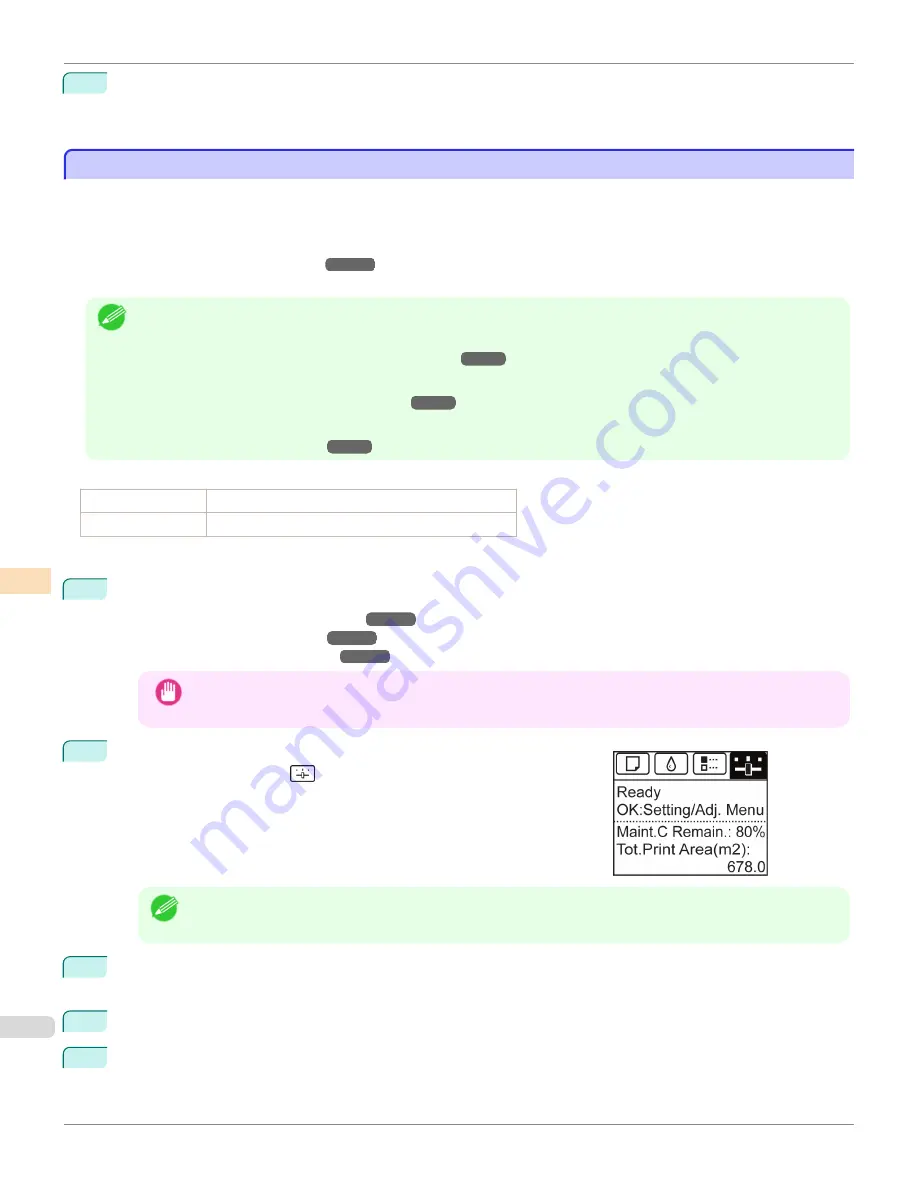
8
If you are printing on sheets smaller than A2 size for
Auto(OtherPaper)
, a confirmation message is shown on
the Display Screen requesting you to continue printing.
Press the
OK
button and follow the instructions on the Display Screen.
Manual Banding Adjustment
Manual Banding Adjustment
If printed images are affected by banding in different colors, execute
Adj. Quality
for adjustment of the paper feed
amount.
Use
Manual
adjustment with highly transparent media or other paper for which
Auto(GenuinePpr)
or
Auto(OtherPa-
per)
cannot be used.
(See "Automatic Banding Adjustment.")
Manual
adjustment requires you to enter an adjustment value after a test pattern is printed.
Note
•
Use paper of the same type and size for adjustment as you will use for printing.
•
Always check the
Adj. Priority
values before using
Manual
adjustment.
(See "Selecting a Feed Amount Adjustment Method.")
•
If additional fine-tuning is necessary after
Manual
adjustment, use
Adj. Fine Feed
(See "Fine-Tuning the Paper Feed Amount.")
•
Use
Adjust Length
to ensure that lines in CAD drawings are printed at exactly the right length.
(See "Adjusting Line Length.")
Paper to Prepare
When Using Rolls
An unused roll at least 10 inches wide
When Using Sheets Two sheets of unused paper of at least A4/Letter size
Perform adjustment as follows.
1
Load the paper.
•
Attaching the Roll Holder to Rolls
•
•
Important
•
Always make sure the loaded paper matches the type of paper specified. Adjustment cannot be completed
correctly unless the loaded paper matches the settings.
2
On the
Tab Selection screen
of the Control Panel, press
◀
or
▶
to se-
lect the Settings/Adj. tab (
).
Note
•
If the
Tab Selection screen
is not displayed, press the
Menu
button.
3
Press the
OK
button.
The
Set./Adj. Menu
is displayed.
4
Press
▲
or
▼
to select
Adjust Printer
, and then press the
OK
button.
5
Press
▲
or
▼
to select
Feed Priority
, and then press the
OK
button.
Manual Banding Adjustment
iPF780
Adjustments for Better Print Quality
Adjusting the feed amount
532
Summary of Contents for image Prograf iPF780 Series
Page 14: ...14 ...
Page 30: ...iPF780 User s Guide 30 ...
Page 156: ...iPF780 User s Guide 156 ...
Page 358: ...iPF780 User s Guide 358 ...
Page 470: ...iPF780 User s Guide 470 ...
Page 480: ...iPF780 User s Guide 480 ...
Page 520: ...iPF780 User s Guide 520 ...
Page 574: ...iPF780 User s Guide 574 ...
Page 626: ...iPF780 User s Guide 626 ...

































