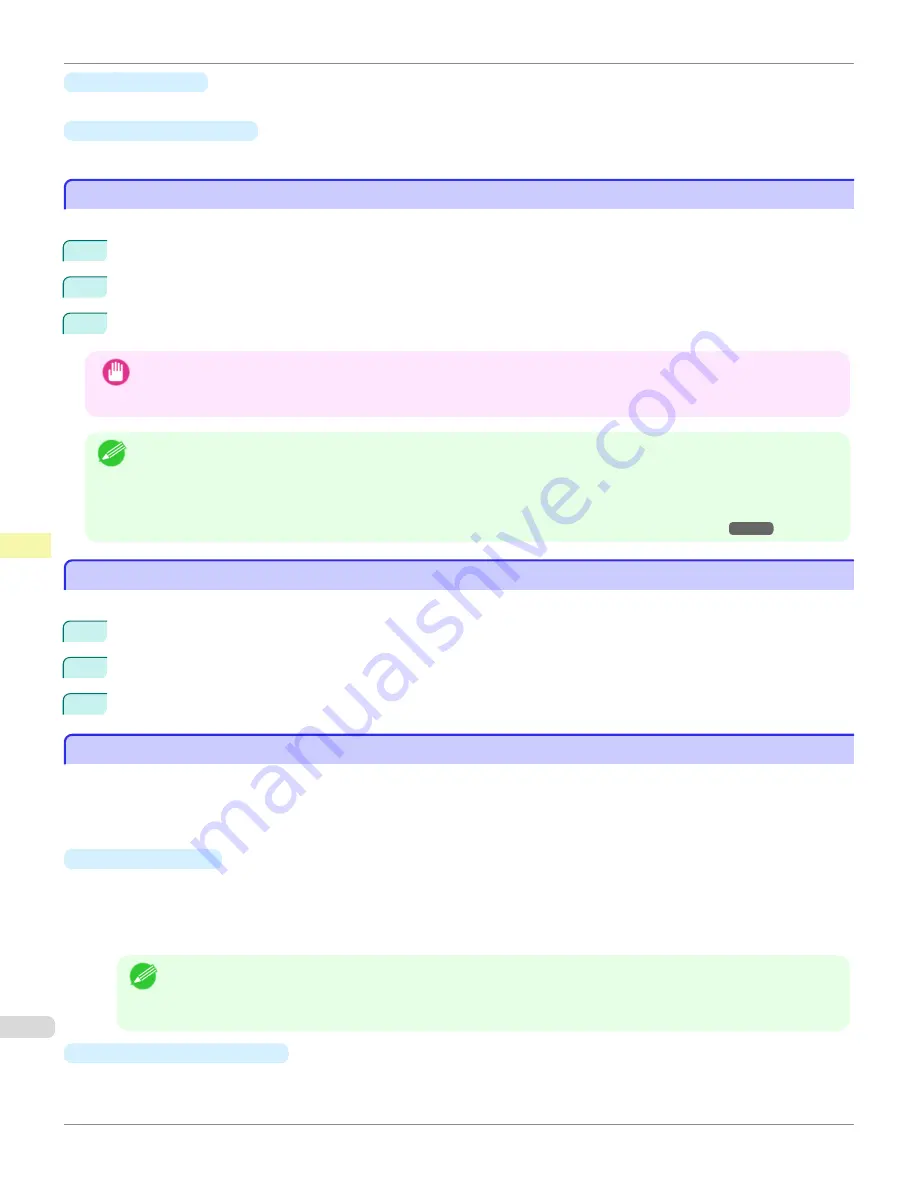
•
Paper Length
Use this to select the unit used for paper length.
•
Area Display Format
Use this to select the unit used for paper area.
Automatically Acquiring Print Job Logs at Regular Intervals
Automatically Acquiring Print Job Logs at Regular Intervals
This feature collects print job logs from the printer at regular intervals and saves the logs on your computer.
1
Select
Regular Data Acquisition
in the
Settings
menu.
2
Select
Acquire print job logs regularly
.
3
Click the
OK
button to close the dialog box.
Important
•
Print job log collection is not performed when
Set./Adj. Menu
->
Printer Info
->
Show Job Log
of the control panel is
Off
. However, even if
Show Job Log
is set to
Off
, regularly acquired jobs that already have been retrieved at that
time are displayed.
Note
•
Immediately after you configure Regular Data Acquisition, no print jobs are displayed. Wait a few moments and then
select
Refresh
in the
View
menu to display the print jobs.
•
A maximum of 10,000 records are saved in a print job log. If this number is exceeded, jobs are deleted from the log
starting from the oldest record. To save old data, it is recommended that you export the data as a CSV file.
For details of how to export print job logs as CSV files,
see "Exporting Print Job Data as a CSV File."
Canceling Regular Print Job Log Acquisition
Canceling Regular Print Job Log Acquisition
You can use this procedure to cancel the regular acquisition of print job logs from printers.
1
Select
Regular Data Acquisition
in the
Settings
menu.
2
Uncheck the
Acquire print job logs regularly
option.
3
Click the
OK
button to close the dialog box.
Switching Between Displaying Jobs on Printer and Regularly Acquired Jobs
Switching Between Displaying Jobs on Printer and Regularly Acquired Jobs
The print job logs displayed by the Status Monitor Accounting Manager contain two types of job: Jobs on Printer and
Regularly Acquired Jobs.
You can select whether to display Jobs on Printer or Regularly Acquired Jobs in the Listed Job Selection Area on the
left side of the window.
•
Jobs on Printer
This shows a list of the print jobs currently held on printers.
You can change the number of jobs displayed per page using the
Print Jobs Shown Per Page
setting in the
View
menu or the toolbar.
You can skip to a particular page using the
Go to
option in the
View
menu or the toolbar.
Note
•
For printers with built-in hard disks, you can view up to 500 print jobs per printer.
•
For printers without built-in hard disks, you can view up to 32 print jobs per printer. However, only 10 jobs can be
displayed if the printer is switched off.
•
Regularly Acquired Jobs
This shows a list of regularly acquired print jobs.
Automatically Acquiring Print Job Logs at Regular Intervals
iPF780
Print Job Management
Accounting (
516
Summary of Contents for image Prograf iPF780 Series
Page 14: ...14 ...
Page 30: ...iPF780 User s Guide 30 ...
Page 156: ...iPF780 User s Guide 156 ...
Page 358: ...iPF780 User s Guide 358 ...
Page 470: ...iPF780 User s Guide 470 ...
Page 480: ...iPF780 User s Guide 480 ...
Page 520: ...iPF780 User s Guide 520 ...
Page 574: ...iPF780 User s Guide 574 ...
Page 626: ...iPF780 User s Guide 626 ...































