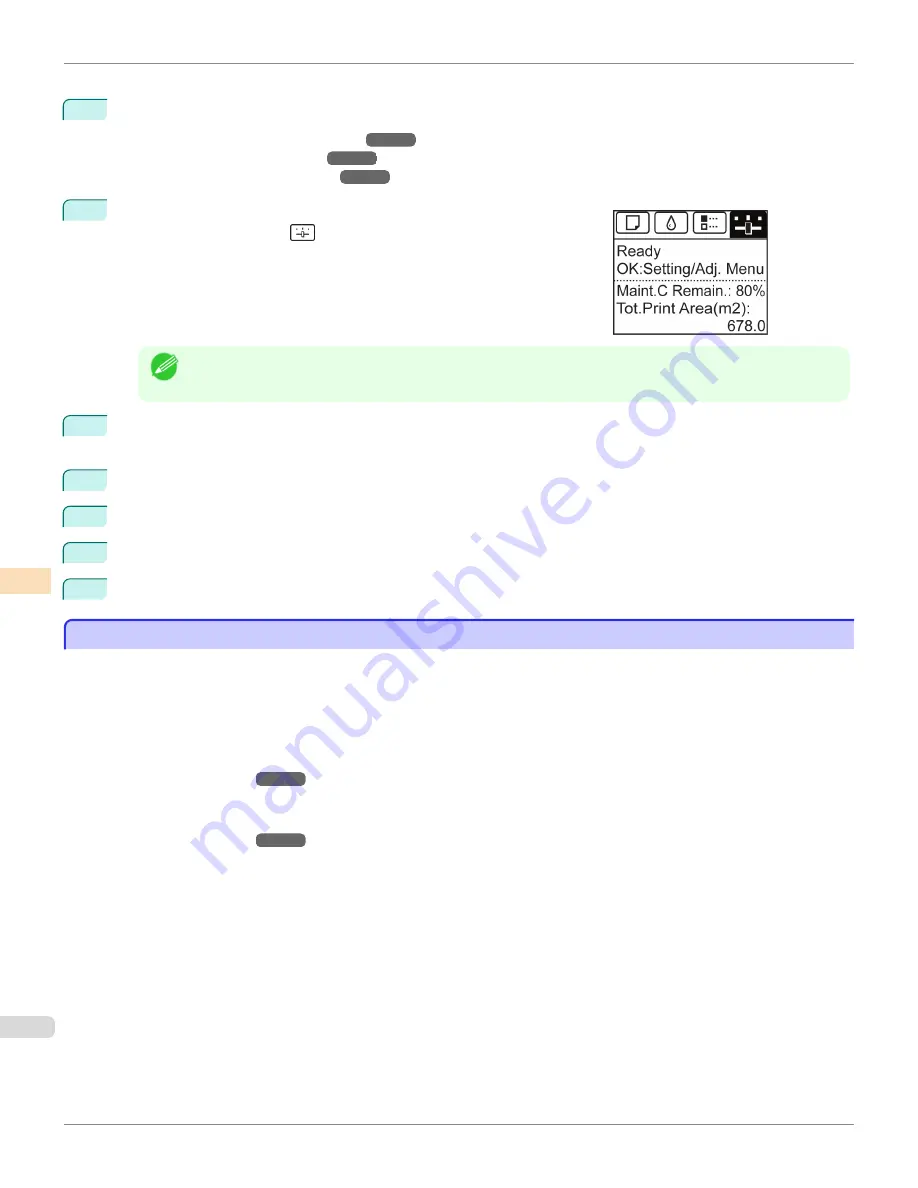
Follow these steps to configure the settings.
1
Load the paper.
•
Attaching the Roll Holder to Rolls
•
•
2
On the
Tab Selection screen
of the Control Panel, press
◀
or
▶
to se-
lect the Settings/Adj. tab (
).
Note
•
If the
Tab Selection screen
is not displayed, press the
Menu
button.
3
Press the
OK
button.
The
Set./Adj. Menu
is displayed.
4
Press
▲
or
▼
to select
Adjust Printer
, and then press the
OK
button.
5
Press
▲
or
▼
to select
Feed Priority
, and then press the
OK
button.
6
Press
▲
or
▼
to select
Adj. Priority
, and then press the
OK
button.
7
Press
▲
or
▼
to select
Automatic
,
Print Quality
, or
Print Length
, and then press the
OK
button.
Automatic Banding Adjustment
Automatic Banding Adjustment
If printed images are affected by banding in different colors across the sheet, execute
Adj. Quality
for automatic ad-
justment of the paper feed amount.
There are two modes of automatic adjustment to correct banding:
Auto(GenuinePpr)
and
Auto(OtherPaper)
. In either
mode, the printer prints and reads a test pattern for automatic adjustment of the feed amount.
•
Auto(GenuinePpr)
Use this mode with paper identified in the
Paper Reference Guide
.
•
Auto(OtherPaper)
Use this mode with paper not in the
Paper Reference Guide
, or if
Auto(GenuinePpr)
does not eliminate banding.
Automatic Banding Adjustment
iPF780
Adjustments for Better Print Quality
Adjusting the feed amount
530
Summary of Contents for image Prograf iPF780 Series
Page 14: ...14 ...
Page 30: ...iPF780 User s Guide 30 ...
Page 156: ...iPF780 User s Guide 156 ...
Page 358: ...iPF780 User s Guide 358 ...
Page 470: ...iPF780 User s Guide 470 ...
Page 480: ...iPF780 User s Guide 480 ...
Page 520: ...iPF780 User s Guide 520 ...
Page 574: ...iPF780 User s Guide 574 ...
Page 626: ...iPF780 User s Guide 626 ...






























