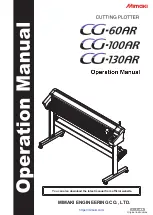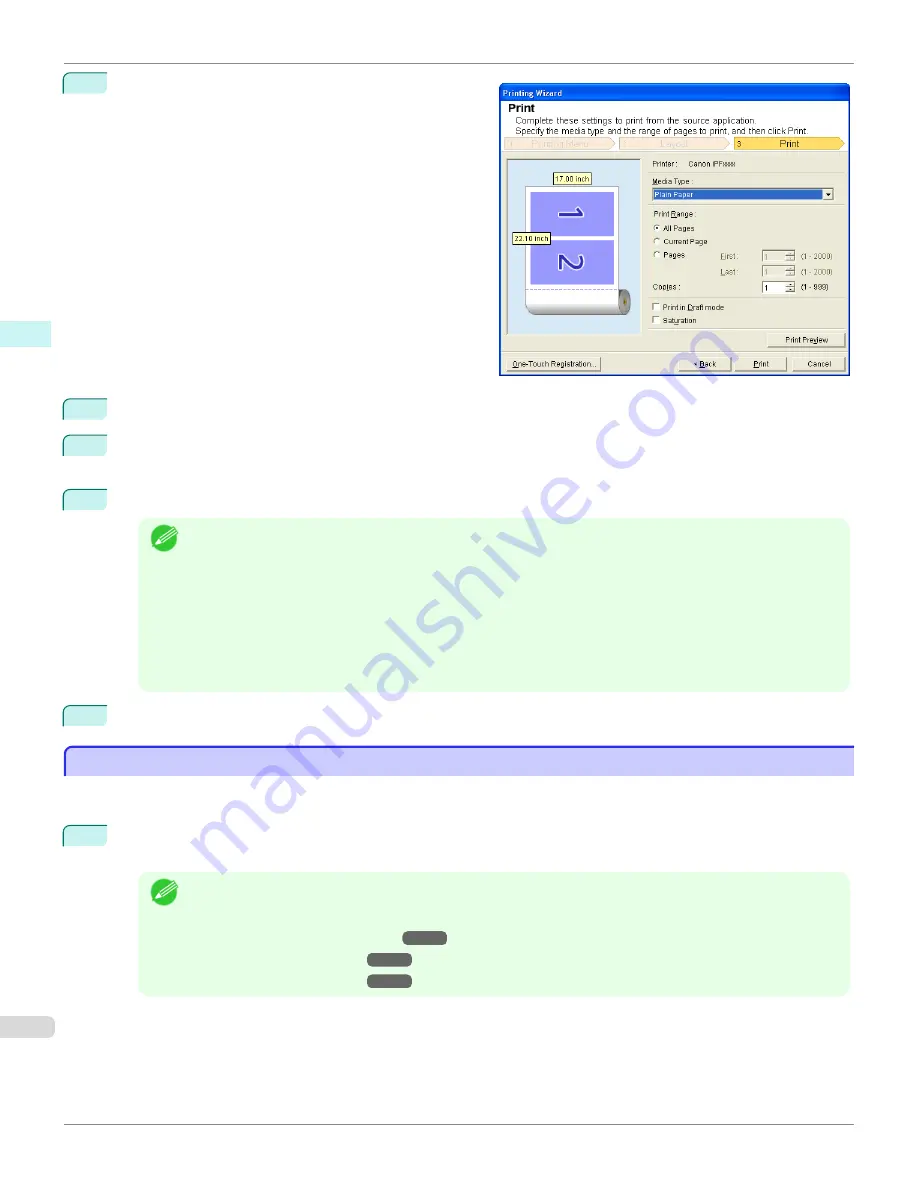
7
Select
Next
.
8
Select
Media Type
.
9
Select
Print Range
from
All Pages
,
Current Page
, and
Pages
.
If
Pages
is selected, enter the number of pages.
10
Enter
Copies
.
Note
•
When
Print in Draft mode
is selected, printing is fast but the print quality is poor.
•
When
Saturation
is selected, you can print posters, etc., vividly.
•
The settings are registered when the
One-Touch Registration
is pressed. This is convenient if you to need
print multiple times using the same setting.
•
Press the
Print Preview
button to display the preview screen. You can check and make changes to the layout
in the preview screen.
•
The maximum length for Multi-Page Printing is the lesser of 5.587 times the roll paper width, or 18.0m.
11
Press
to start printing.
Register the settings (Word)
Register the settings (Word)
If you are going to print multiple times using the same setting, you can select
One-Touch Registration
. Registered
settings can be recalled from
Print Using Registered Settings
.
1
Set up to the
screen from
Print Matching Roll Width
,
Borderless Printing
or
Multi-Page Printing
of
Printing Menu
.
Note
•
Up to 20 items can be registered.
•
The available settings are as follows.
•
Print Matching Roll Width(Word)
•
•
Register the settings (Word)
iPF780
Windows Software
Print Plug-In for
250
Summary of Contents for image Prograf iPF780 Series
Page 14: ...14 ...
Page 30: ...iPF780 User s Guide 30 ...
Page 156: ...iPF780 User s Guide 156 ...
Page 358: ...iPF780 User s Guide 358 ...
Page 470: ...iPF780 User s Guide 470 ...
Page 480: ...iPF780 User s Guide 480 ...
Page 520: ...iPF780 User s Guide 520 ...
Page 574: ...iPF780 User s Guide 574 ...
Page 626: ...iPF780 User s Guide 626 ...