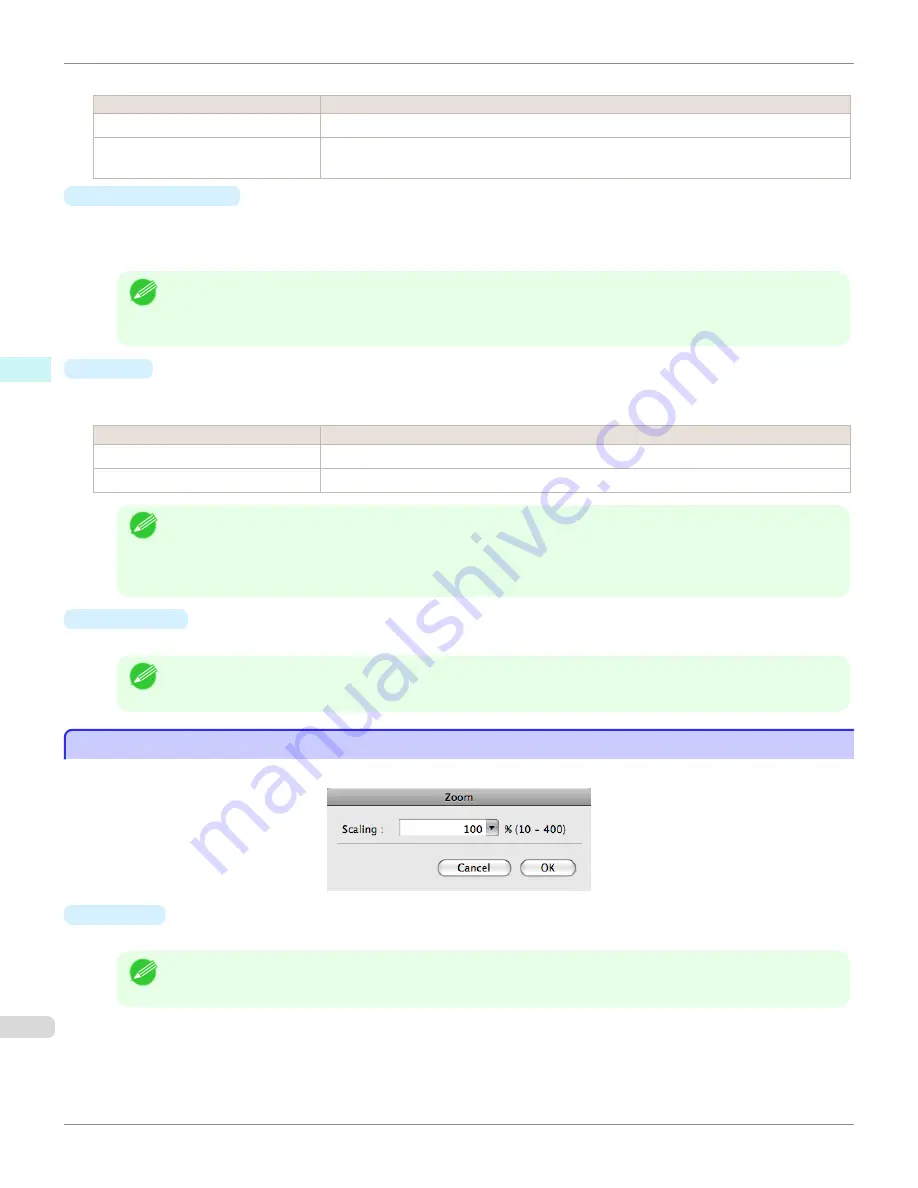
The following settings are available for orientation.
Setting
Details
Vertical
Prints the image and text created with the application software in the orientation as it is.
Horizontal
Prints the image and text by rotating sideways 90 degrees from the orientation as specified in
the application.
•
Roll Paper Length
Set the length of one page to print on roll paper.
When you place a checkmark on
Auto Settings
, the one-page length to be printed on roll paper is automatically
set so that the laid-out objects are printed on one page.
Note
•
Available only if rolls are selected in
Paper Source
.
•
You can input between 203.2 and 18000.0(mm) (between 8.00 and 708.66(inch)).
•
You can change the numbers by clicking either
▲
button or
▼
button.
•
Order
Set the object layout order.
The following settings are available for order.
Setting
Details
Upper Left to Right
The objects are laid out from upper left to right.
Upper Left to Bottom
The objects are laid out from upper left to bottom.
Note
•
When you have selected
Roll Paper Length
>
Auto Settings
and
Paper Orientation
>
Vertical
, you can choose
only
Upper Left to Right
.
•
When you have selected
Roll Paper Length
>
Auto Settings
and
Paper Orientation
>
Horizontal
, you can
choose only
Upper Left to Bottom
.
•
Paper Size
You can select the size of the print media.
Note
•
You cannot display this if
Roll Paper
is selected in
Paper Source
.
Zoom Dialog Box
Zoom Dialog Box
This dialog box appears when you select
Zoom
from the
View
menu. You can enlarge or reduce the screen display.
•
Scaling
Set the magnification for enlargement or reduction of the screen display.
Note
•
You can input between 10 and 400.
•
You can change the numbers by clicking
▼
button.
Zoom Dialog Box
iPF780
Mac OS Software
Free Layout
334
Summary of Contents for image Prograf iPF780 Series
Page 14: ...14 ...
Page 30: ...iPF780 User s Guide 30 ...
Page 156: ...iPF780 User s Guide 156 ...
Page 358: ...iPF780 User s Guide 358 ...
Page 470: ...iPF780 User s Guide 470 ...
Page 480: ...iPF780 User s Guide 480 ...
Page 520: ...iPF780 User s Guide 520 ...
Page 574: ...iPF780 User s Guide 574 ...
Page 626: ...iPF780 User s Guide 626 ...






























