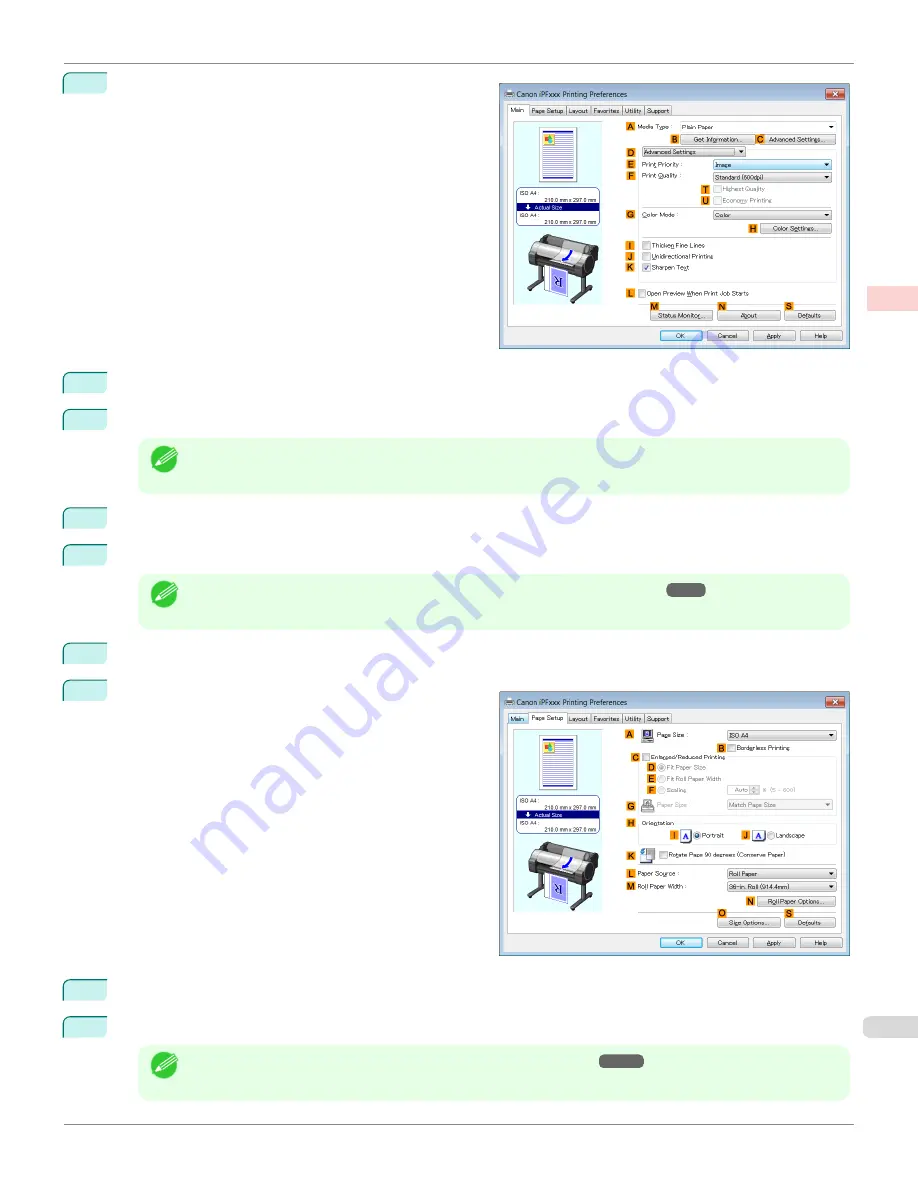
5
Click
D
Advanced Settings
to switch the print mode.
6
Click
Line Drawing/Text
in the
E
Print Priority
list.
7
Click
High (1200dpi)
in the
F
Print Quality
list.
Note
•
Options displayed in the
F
Print Quality
list vary depending on the paper type.
8
Click
Color (CAD)
in the
G
Color Mode
list.
9
To adjust the color, click
H
Color Settings
.
Note
•
For instructions on adjusting color,
see "Adjusting the Color in the Printer Driver."
10
Select the
K
Sharpen Text
check box.
11
Click the
Page Setup
tab to display the
Page Setup
sheet.
12
Confirm the settings of
A
Page Size
,
L
Paper Source
, and so on.
13
Confirm the print settings and print as desired.
Note
•
For tips on confirming print settings,
see "Confirming Print Settings ."
iPF780
Choosing the Document Type and Printing Conditions (Windows)
Enhanced Printing Options
Adjusting Images
61
Summary of Contents for image Prograf iPF780 Series
Page 14: ...14 ...
Page 30: ...iPF780 User s Guide 30 ...
Page 156: ...iPF780 User s Guide 156 ...
Page 358: ...iPF780 User s Guide 358 ...
Page 470: ...iPF780 User s Guide 470 ...
Page 480: ...iPF780 User s Guide 480 ...
Page 520: ...iPF780 User s Guide 520 ...
Page 574: ...iPF780 User s Guide 574 ...
Page 626: ...iPF780 User s Guide 626 ...


































