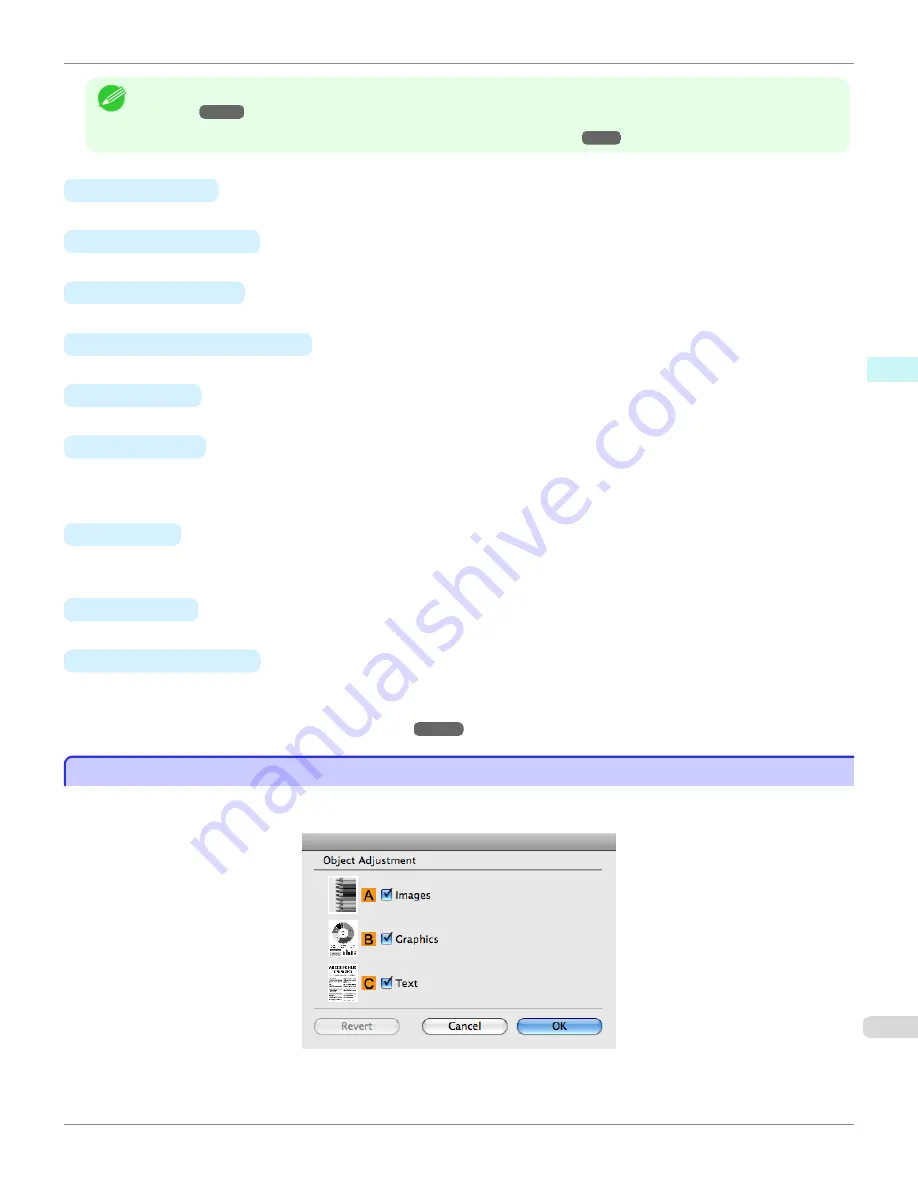
Note
•
To display the
Color Adjustment
pane, on the
Main
pane, click
Color Settings
in
Advanced Settings
•
For details on settings items,
see "Adjusting the Color in the Printer Driver."
•
A
Sample Type
Choose a sample image from
Standard
,
Portrait
,
Landscape
, or
Graphics
.
•
B
View Color Pattern
Select this checkbox to display the color pattern.
•
C
Apply to Sample
Select this checkbox to apply the changed settings to the sample image.
•
D
Cyan
/
E
Magenta
/
F
Yellow
Not available.
•
G
Gray Tone
Not available.
•
H
Brightness
Adjust the overall image brightness as desired. You can adjust the brightness if the printed document is lighter or
darker than the original image (that is, the original photo that was scanned or the original graphic as it appears on
the computer screen).
•
I
Contrast
Adjust the contrast of the darkest and lightest portions relative to each other, as desired. Increasing the
I
Contrast
makes images sharper, and reducing the
I
Contrast
softens images.
•
J
Saturation
Not available.
•
K
Object Adjustment
Select this option to display the
Object Adjustment
dialog box, in which you can specify objects subject to color
adjustment.
•
Object Adjustment dialog box: Monochrome
Object Adjustment dialog box: Monochrome
Object Adjustment dialog box: Monochrome
In the
Object Adjustment
dialog box, you can specify what type of print jobs to apply color adjustment to. If an original
comprises images, graphics, and text, you can specify which portion to apply color adjustment to.
iPF780
Object Adjustment dialog box: Monochrome
Mac OS Software
Printer Driver
291
Summary of Contents for image Prograf iPF780 Series
Page 14: ...14 ...
Page 30: ...iPF780 User s Guide 30 ...
Page 156: ...iPF780 User s Guide 156 ...
Page 358: ...iPF780 User s Guide 358 ...
Page 470: ...iPF780 User s Guide 470 ...
Page 480: ...iPF780 User s Guide 480 ...
Page 520: ...iPF780 User s Guide 520 ...
Page 574: ...iPF780 User s Guide 574 ...
Page 626: ...iPF780 User s Guide 626 ...











































