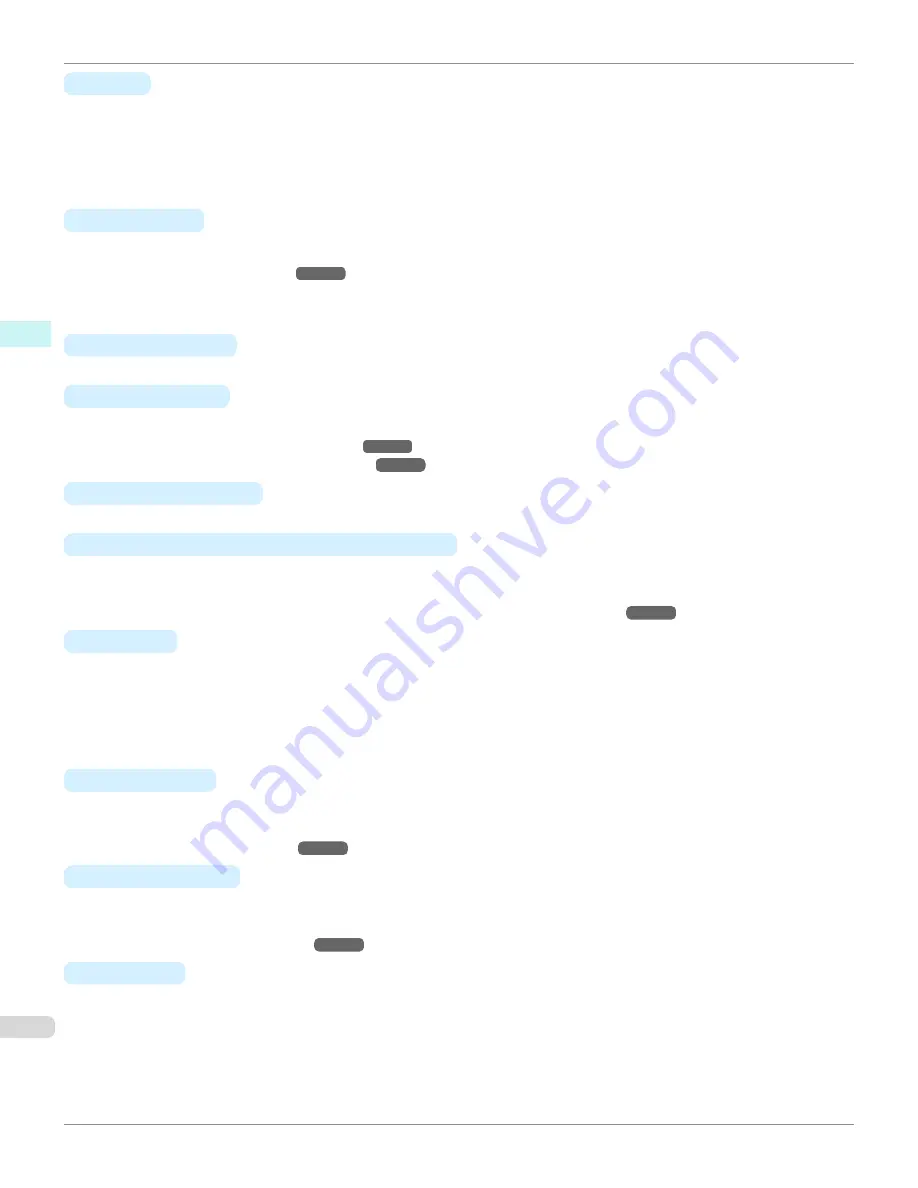
•
B
Set
Click to display one of the following dialog boxes depending on the selection in
A
Page Layout
. In these dialog
boxes, you can specify layout details and which pages to print, as well as other settings.
•
Page Layout Printing
•
Pages to Print
•
Free Layout Settings
•
C
Watermark
Activating this option makes two settings available,
Watermarks
and
D
Edit Watermark
.
•
•
Watermarks
Lists the provided watermarks. Choose the watermark to print.
•
D
Edit Watermark
Click to display the
Edit Watermark
dialog box for creating your own, original watermark.
•
E
Print Centered
Activate this setting to print document images in the center of the paper.
•
Printing Originals Centered on Rolls
•
Printing Originals Centered on Sheets
•
F
Rotate 180 degrees
Activate this option to rotate document images by 180 degrees before printing.
•
G
No Spaces at Top or Bottom (Conserve Paper)
Activate this setting to print the next image skipping blank areas above and below printable data in documents,
which enables you to conserve the paper.
•
Conserving Roll Paper by Printing Originals Without Top and Bottom Margins
•
H
Copies
Enter the number of copies to print, in a range of
1–999.
•
Reverse Order
Activate this option to print pages in reverse order.
•
Collate
Activate this option to print complete sets in the specified quantity.
•
I
Page Options
Click to display the
Page Options
dialog box, which enables you to complete settings for printing the user name,
date, or page number in the header or footer.
•
•
J
Special Settings
If the printing results are not as you expected, click this option to display the
Special Settings
dialog box and
change how printing is processed.
•
•
S
Defaults
Click to restore all settings on the sheet to the default values.
Layout Sheet
iPF780
Windows Software
Printer Driver
182
Summary of Contents for image Prograf iPF780 Series
Page 14: ...14 ...
Page 30: ...iPF780 User s Guide 30 ...
Page 156: ...iPF780 User s Guide 156 ...
Page 358: ...iPF780 User s Guide 358 ...
Page 470: ...iPF780 User s Guide 470 ...
Page 480: ...iPF780 User s Guide 480 ...
Page 520: ...iPF780 User s Guide 520 ...
Page 574: ...iPF780 User s Guide 574 ...
Page 626: ...iPF780 User s Guide 626 ...































