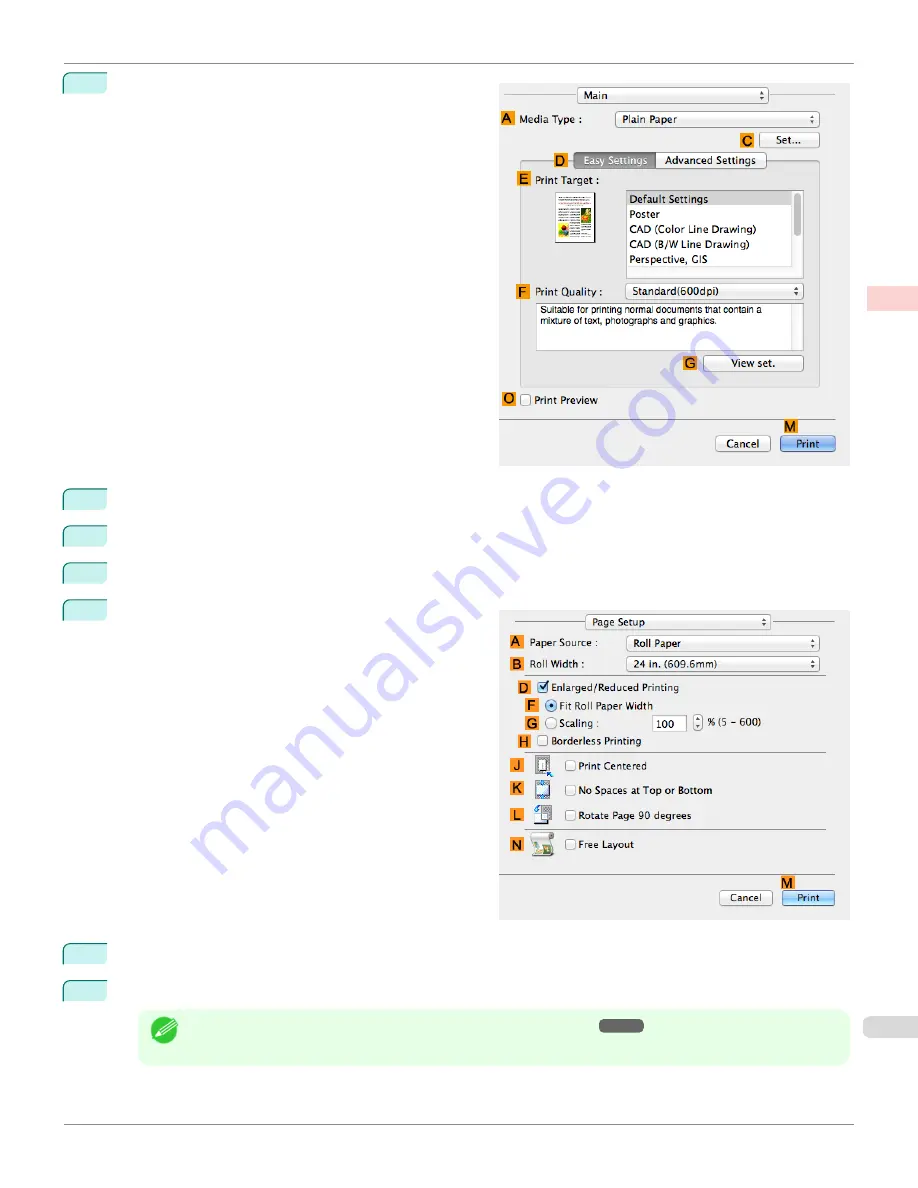
6
Access the
Main
pane.
7
In the
A
Media Type
list, click the type of paper that is loaded.
8
Make your selection in the
E
Print Target
list.
9
Make your selection in the
F
Print Quality
list.
10
Access the
Page Setup
pane.
11
Click
Roll Paper (Banner)
in the
A
Paper Source
list.
12
Confirm the print settings, and then click
M
to start printing.
Note
•
For tips on confirming print settings,
see "Confirming Print Settings ."
iPF780
Printing Multiple Pages Continuously (Mac OS)
Enhanced Printing Options
Tiling and multiple pages per sheet
117
Summary of Contents for image Prograf iPF780 Series
Page 14: ...14 ...
Page 30: ...iPF780 User s Guide 30 ...
Page 156: ...iPF780 User s Guide 156 ...
Page 358: ...iPF780 User s Guide 358 ...
Page 470: ...iPF780 User s Guide 470 ...
Page 480: ...iPF780 User s Guide 480 ...
Page 520: ...iPF780 User s Guide 520 ...
Page 574: ...iPF780 User s Guide 574 ...
Page 626: ...iPF780 User s Guide 626 ...






























