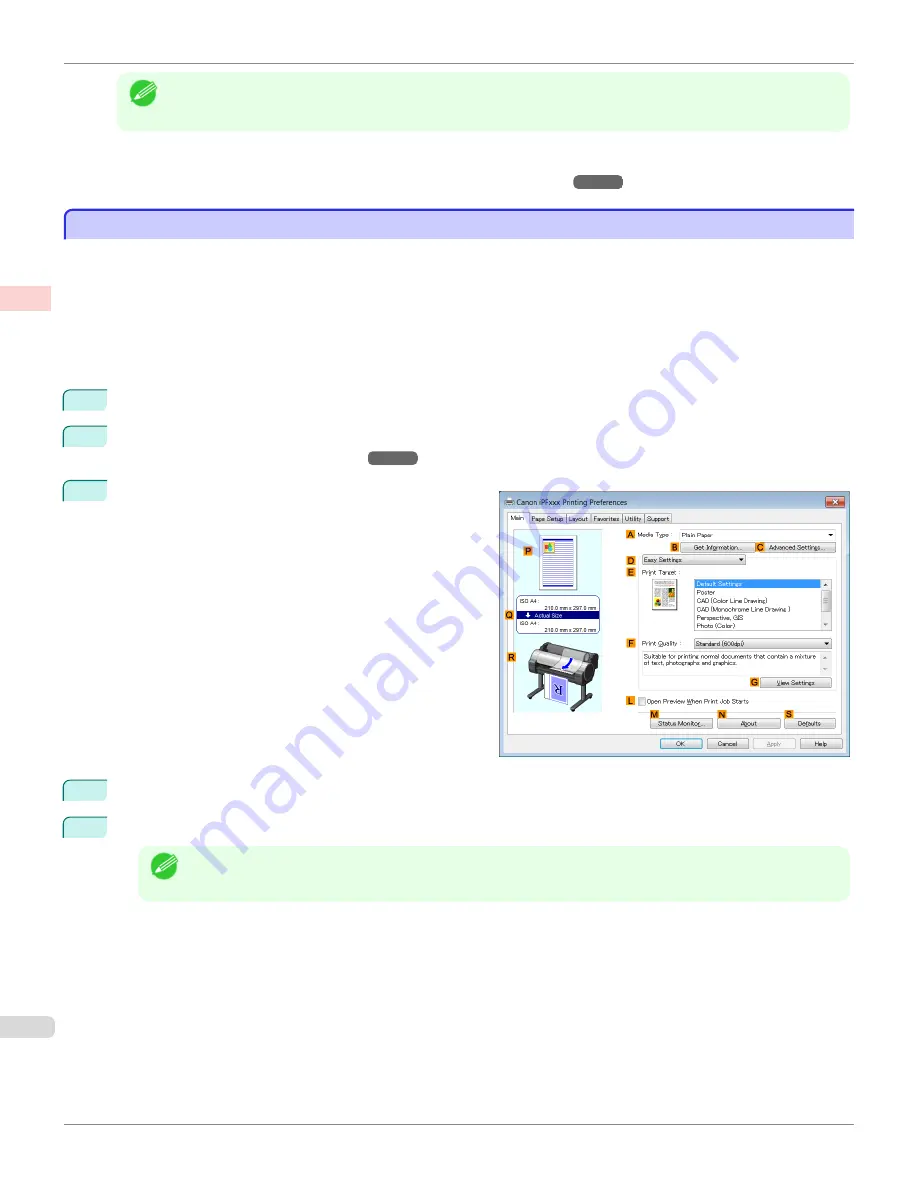
Note
•
Watermarks are supported in Windows.
•
In addition to the provided watermarks, you can create up to 50 original watermarks.
For detailed instructions on printing with watermarks, refer to the following topics:
•
Printing with Watermarks—COPY, FILE COPY, and so on (Windows)
Printing with Watermarks—COPY, FILE COPY, and so on (Windows)
Printing with Watermarks—COPY, FILE COPY, and so on (Windows)
This topic describes how to print with watermarks, based on the following example of printing with a
FILE COPY
water-
mark.
•
Document: Any type
•
Page size: A2 (420.0×594.0 mm [16.5 × 23.4 in])
•
Paper: Roll paper
•
Paper type: Plain Paper
•
Roll paper width: A2/A3 roll (420.0 mm [16.5 in[)
1
Choose
in the application menu.
2
Select the printer in the dialog box, and then display the printer driver dialog box.
Driver Dialog Box from Applications .")
3
Make sure the
Main
sheet is displayed.
4
In the
A
Media Type
list, select the type of paper that is loaded. In this case, click Plain Paper.
5
Make your selection in the
E
Print Target
list.
Note
•
You can check the settings values selected in the
E
Print Target
list by clicking
G
View Settings
.
Printing with Watermarks—COPY, FILE COPY, and so on (Windows)
iPF780
Enhanced Printing Options
Other useful settings
146
Summary of Contents for image Prograf iPF780 Series
Page 14: ...14 ...
Page 30: ...iPF780 User s Guide 30 ...
Page 156: ...iPF780 User s Guide 156 ...
Page 358: ...iPF780 User s Guide 358 ...
Page 470: ...iPF780 User s Guide 470 ...
Page 480: ...iPF780 User s Guide 480 ...
Page 520: ...iPF780 User s Guide 520 ...
Page 574: ...iPF780 User s Guide 574 ...
Page 626: ...iPF780 User s Guide 626 ...








































