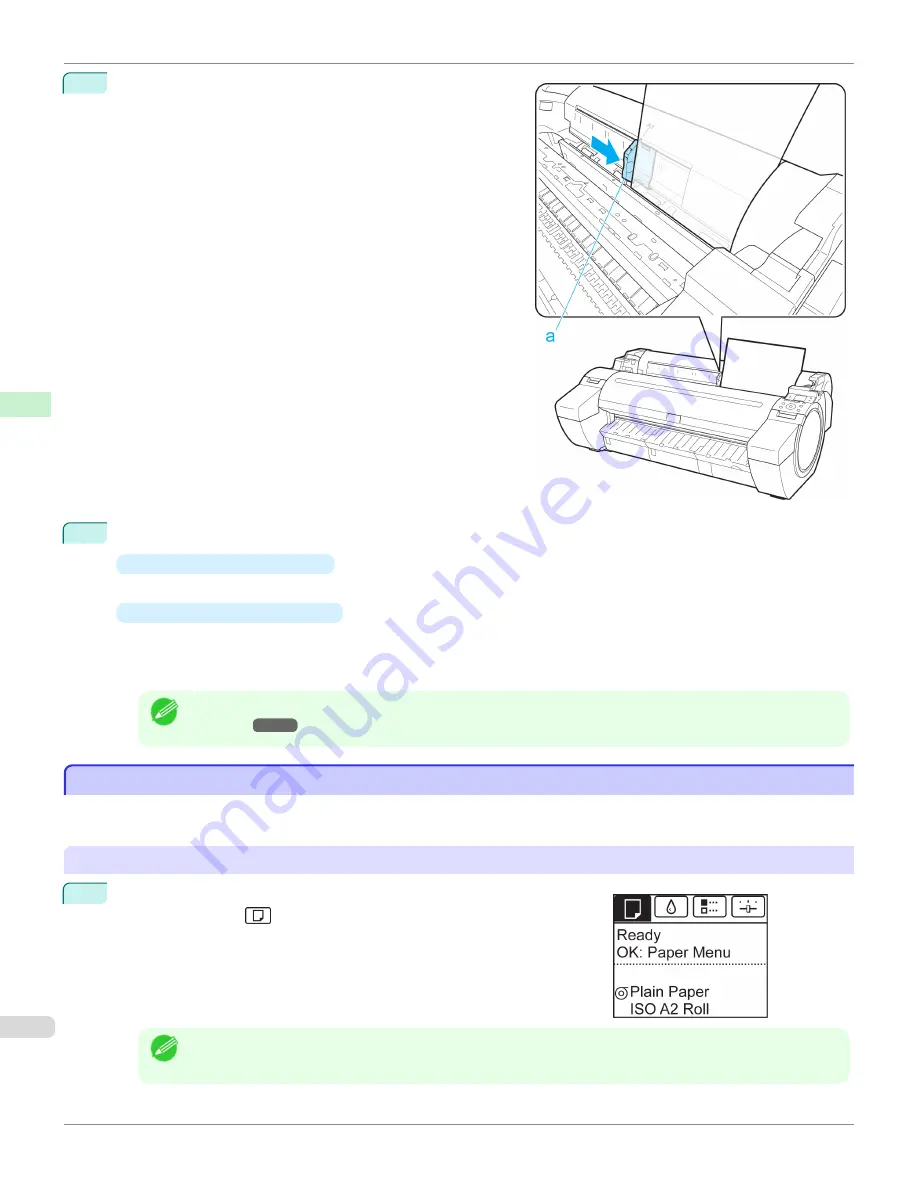
4
Move the Width Guide (a) carefully to match the size of pa-
per loaded.
Set the Width Guide against the edge of the paper to prevent
the paper from becoming crooked or wrinkled.
5
Press the
OK
button.
•
If a print job was received
The printer now starts printing the print job.
•
If no print job was received
A menu for selection of the type of paper is automatically shown on the Display Screen.
Press
▲
or
▼
to select the type of paper, and then press the
OK
button.
The printer now starts feeding the paper.
Note
•
Refer to
Paper Reference Guide
for details on type of paper to select.
(See "Displaying the Paper Reference
Printing From a Desired Starting Point
Printing From a Desired Starting Point
When printing inside boundaries or in other situations when you want to specify a particular position to start printing
from, set
Width Detection
to
Off
in the printer menu for the type of paper used.
Set
Width Detection
to
Off
1
On the
Tab Selection screen
of the Control Panel, press
◀
or
▶
to se-
lect the Paper tab (
).
Note
•
If the
Tab Selection screen
is not displayed, press the
Menu
button.
Printing From a Desired Starting Point
iPF780
Handling and Use of Paper
Handling sheets
394
Summary of Contents for image Prograf iPF780 Series
Page 14: ...14 ...
Page 30: ...iPF780 User s Guide 30 ...
Page 156: ...iPF780 User s Guide 156 ...
Page 358: ...iPF780 User s Guide 358 ...
Page 470: ...iPF780 User s Guide 470 ...
Page 480: ...iPF780 User s Guide 480 ...
Page 520: ...iPF780 User s Guide 520 ...
Page 574: ...iPF780 User s Guide 574 ...
Page 626: ...iPF780 User s Guide 626 ...




































