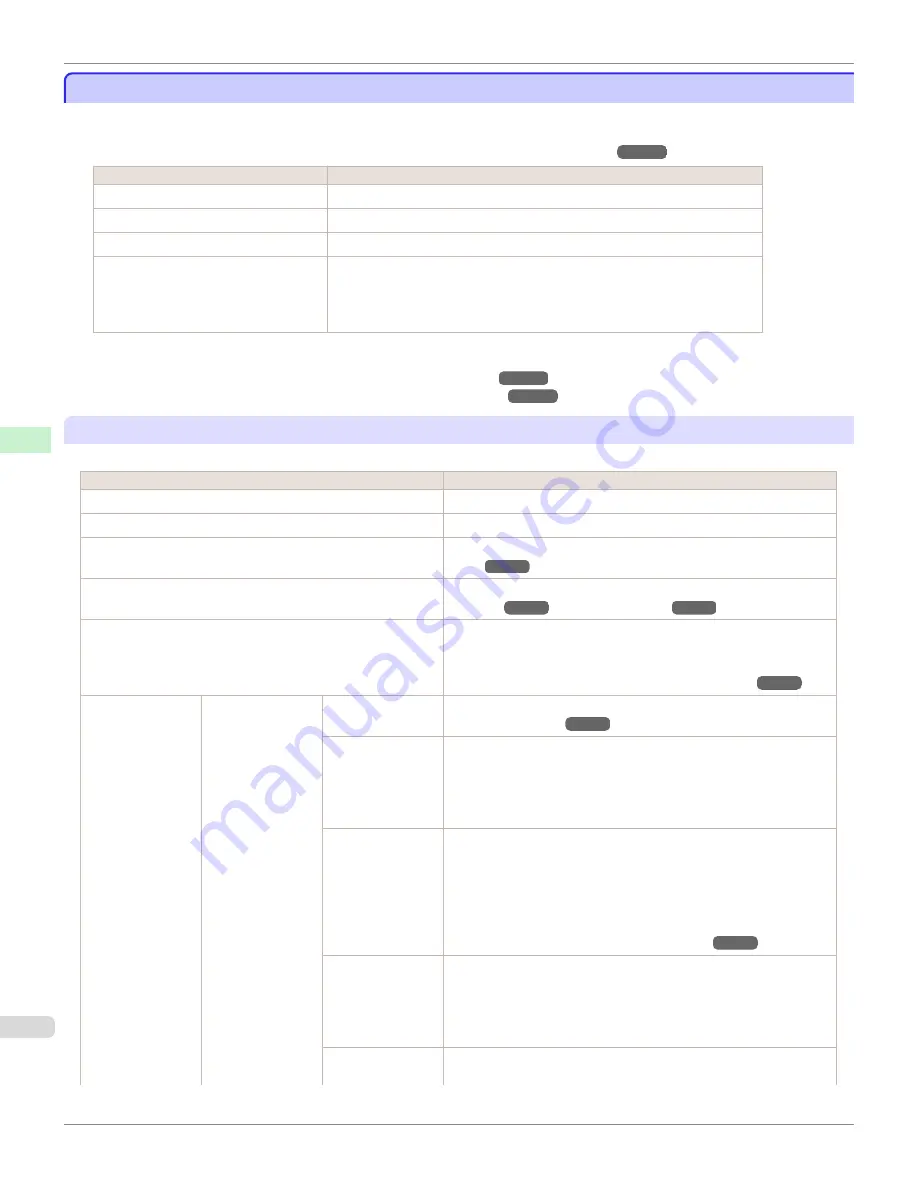
Menu Settings
Menu Settings
Menu items are as follows.
The printer menu is classified into regular menu items available when no print job is in progress and menu during print-
ing items only available while printing is in progress.
see "Printer Menu Operations."
Regular menu
Menu during printing
Not displayed
The same
as normal is displayed.
The same
containing the following items is displayed.
•
Adj. Fine Feed
•
Printer Info
*1: Only displayed in the menu during printing. Not displayed in the regular menu.
For instructions on selecting menu items,
For details on the displayed menu hierarchy,
Paper Menu
The
Paper Menu
is not displayed during printing.
Setting Item
Description, Instructions
Load Paper
Select either sheets or rolls and load the paper.
Eject Paper
Choose this item before removing loaded paper.
Chg. Paper Type
(
)
Change the type of paper loaded.
(See "Changing the Type of Pa-
Chg. Paper Size
Change the size of paper loaded.
ManageRemainRoll
Choose
On
to print a barcode at the end of a roll before you remove
it. The printed barcode can be used in managing the amount of roll
paper left. Choose
Off
if you prefer not to print the barcode.
(See "Keeping Track of the Amount of Roll Paper Left.")
Paper Details
(The type of paper
is displayed here.)
(
)
Head Height
Adjust the Printhead height.
(See "Troubleshooting Paper Abrasion
Skew Check Lv.
If you print on Japanese paper (washi) or other handmade paper
that has an irregular width, choose
Loose
for a higher skew detec-
tion threshold, or choose
Off
to disable skew detection. However, if
paper is loaded askew when detection is
Off
, note that paper jams
or Platen soiling may occur.
Cutting Mode
Specify whether or not to cut with the standard round-bladed cutter.
If you choose
Automatic
, the roll will be cut automatically using the
Cutter Unit, depending on the printer driver settings.
Select
Eject
to prevent printed documents from falling immediately
after printing such as when you wait for the ink to dry, etc.
Manual
prints lines at the cut position instead of cutting after printing.
(See "Specifying the Cutting Method for Rolls.")
Cut Speed
Choose the cutting speed. The preset selection represents the opti-
mal cutting speed for the type of paper. We recommend keeping the
preset cutting speed.
If you use adhesive paper, choosing
Slow
helps prevent adhesive
from sticking to the cutter and keeps the cutter sharp.
Trim Edge First
Selects whether or not to automatically cut the leading edge of the
roll paper when roll paper is loaded.
Menu Settings
iPF780
Control Panel
Printer Menu
454
Summary of Contents for image Prograf iPF780 Series
Page 14: ...14 ...
Page 30: ...iPF780 User s Guide 30 ...
Page 156: ...iPF780 User s Guide 156 ...
Page 358: ...iPF780 User s Guide 358 ...
Page 470: ...iPF780 User s Guide 470 ...
Page 480: ...iPF780 User s Guide 480 ...
Page 520: ...iPF780 User s Guide 520 ...
Page 574: ...iPF780 User s Guide 574 ...
Page 626: ...iPF780 User s Guide 626 ...

































