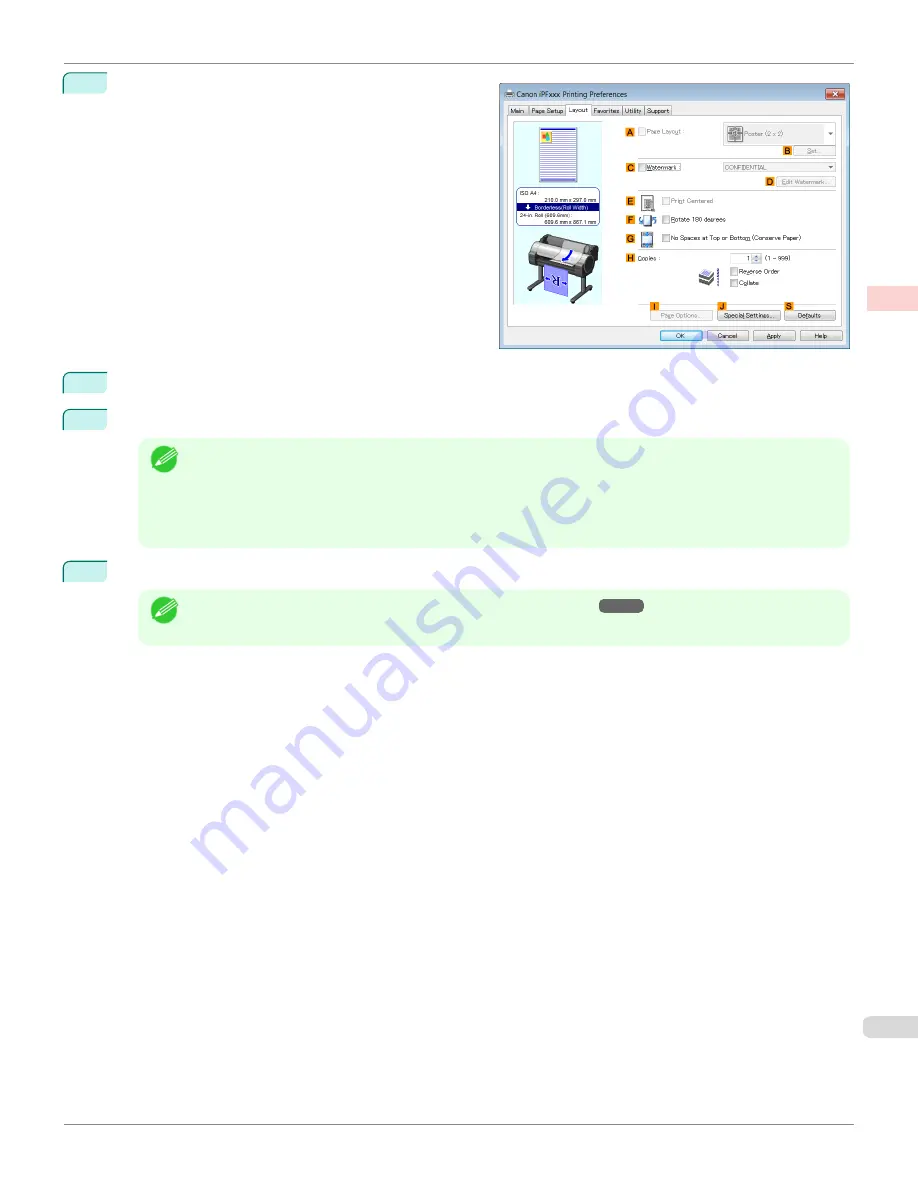
9
Click the
Layout
tab to display the
Layout
sheet.
10
Select the
A
Page Layout
check box.
11
Click
Poster (2 x 2)
in the
A
Page Layout
list.
Note
•
Follow the steps below to print only a portion of the poster as divided for printing.
•
Click
B
Set
under
A
Page Layout
to display the
Pages to Print
dialog box.
•
On the
Pages to Print
dialog box, clear the check boxes of the portion you do not want to print.
•
Click
OK
to close the
Pages to Print
dialog box.
12
Confirm the print settings and print as desired.
Note
•
For tips on confirming print settings,
see "Confirming Print Settings ."
iPF780
Printing Large Posters (Windows)
Enhanced Printing Options
Tiling and multiple pages per sheet
125
Summary of Contents for image Prograf iPF780 Series
Page 14: ...14 ...
Page 30: ...iPF780 User s Guide 30 ...
Page 156: ...iPF780 User s Guide 156 ...
Page 358: ...iPF780 User s Guide 358 ...
Page 470: ...iPF780 User s Guide 470 ...
Page 480: ...iPF780 User s Guide 480 ...
Page 520: ...iPF780 User s Guide 520 ...
Page 574: ...iPF780 User s Guide 574 ...
Page 626: ...iPF780 User s Guide 626 ...






























