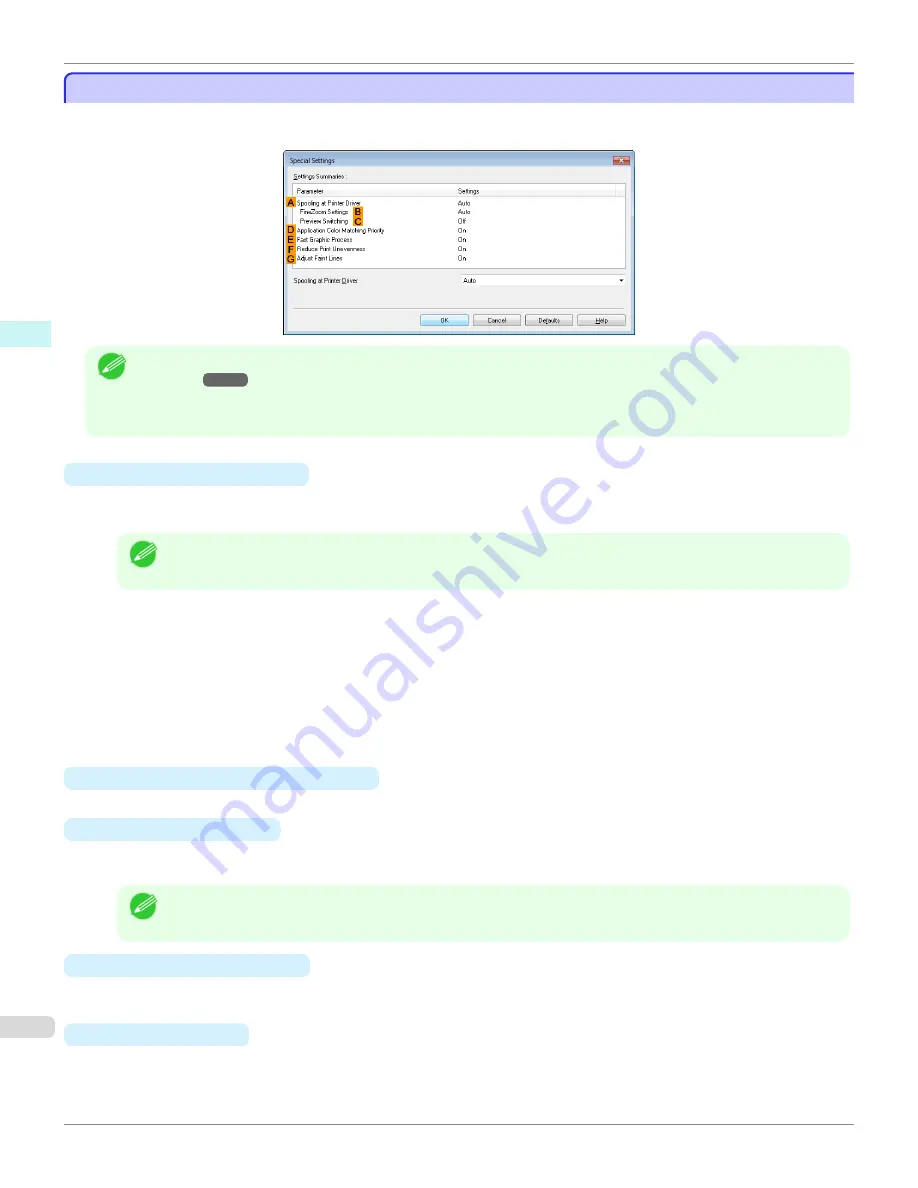
Special Settings Dialog Box
Special Settings Dialog Box
If the printing results are not as you expected, you can change how printing is processed in the
Special Settings
dia-
log box.
Note
•
To display the
Special Settings
dialog box, on the
Layout
sheet, click
Special Settings
.
•
Click the processing method for
Parameter
within the
Settings Summaries
frame to display a list of the setting details
under the frame.
•
A
Spooling at Printer Driver
Sets whether or not print jobs are spooled in the printer driver and processed by PageComposer.
Printing results may be improved in some cases by setting this to
No
or
No (EMF Spooling)
.
Note
•
When set to
No
or
No (EMF Spooling)
, functions such as
Page Layout
,
Watermark
,
Reverse Order
,
Page Op-
tions
,
FineZoom Settings
, and
Preview Switching
can no longer be used.
•
B
FineZoom Settings
This function is used in large-format printing.
If it is set to
Yes
, problems in the printing may be improved.
If it is set to
No
, image distortions such as fine lines disappearing may be improved.
•
C
Preview Switching
When this setting is turned on, PageComposer starts when printing is performed with the
Open Preview
When Print Job Starts
check box selected in the
Main
sheet.
•
D
Application Color Matching Priority
When this is on, you can give applications priority in color management.
•
E
Fast Graphic Process
Turning this setting on may help produce the expected results if image colors are inconsistent in printed docu-
ments or if lines are printed in varying thicknesses.
Note
•
This function cannot be used on 64-bit version of Windows.
•
F
Reduce Print Unevenness
If you want to reduce unevenness of the printed image, turn this on to improve the print result. However, printing
may take longer for some images.
•
G
Adjust faint lines
Turn this off to obtain expected results when fine lines have been printed in a color different from other diagrams
and illustrations. However, lines in some colors may appear broken.
Special Settings Dialog Box
iPF780
Windows Software
Printer Driver
184
Summary of Contents for image Prograf iPF780 Series
Page 14: ...14 ...
Page 30: ...iPF780 User s Guide 30 ...
Page 156: ...iPF780 User s Guide 156 ...
Page 358: ...iPF780 User s Guide 358 ...
Page 470: ...iPF780 User s Guide 470 ...
Page 480: ...iPF780 User s Guide 480 ...
Page 520: ...iPF780 User s Guide 520 ...
Page 574: ...iPF780 User s Guide 574 ...
Page 626: ...iPF780 User s Guide 626 ...






























