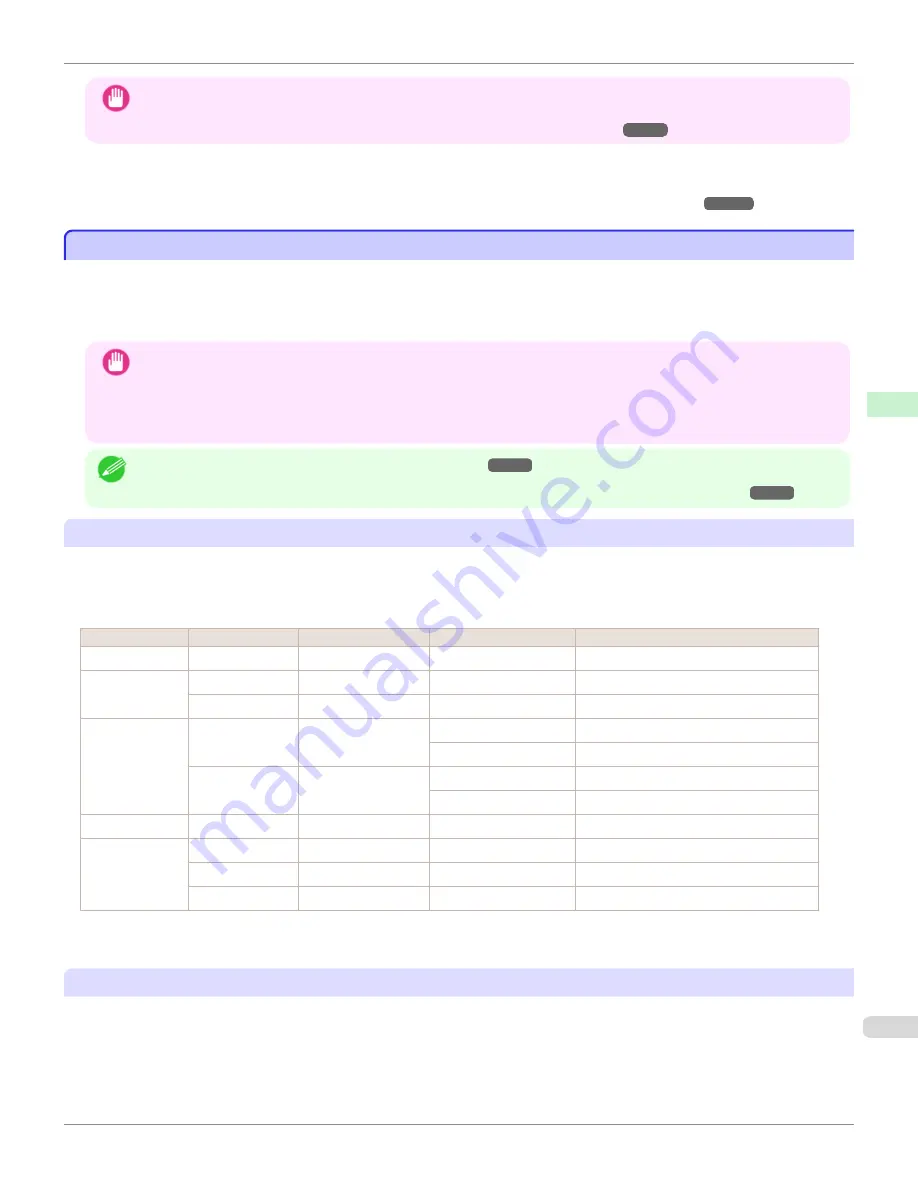
Important
•
If you use paper other than genuine Canon paper and feed confirmed paper, Canon provides absolutely no guaran-
tees regarding print quality or paper feed properties. Refer to
Paper Reference Guide
for details on genuine Canon
paper and feed confirmed paper.
(See "Displaying the Paper Reference Guide.")
Load paper in the printer and then select the paper type in the control panel and printer driver and print.
You can print easily by selecting from existing settings provided in the printer control panel and printer driver.
"Printing on Paper Other Than Genuine Paper and feed confirmed Paper Using Existing Settings.")
Printing on Paper Other Than Genuine Paper and feed confirmed Paper Using Existing Settings
Printing on Paper Other Than Genuine Paper and feed confirmed Paper Using Existing Settings
You can easily print on paper other than genuine Canon paper and feed confirmed paper without making complicated
settings by selecting existing settings provided in the printer control panel and printer driver depending on the media
type you are using. The existing settings consist of general-purpose paper settings provided for each media type and
special settings that allow you to select the amount of ink to use.
Important
•
The genuine Canon paper settings provided in the printer control panel and printer driver are optimized for genuine
Canon paper. If these settings are selected for printing on paper other than genuine Canon paper, the ink may bleed
or the printhead may rub against the paper. In order to easily print on paper other than genuine Canon paper and feed
confirmed paper, we recommend that you select one of the following general-purpose paper settings or special set-
tings.
Note
•
For an overview of the media types,
•
For details on how to select the media type in the control panel and printer driver,
Choosing General-Purpose Paper Settings
Since these settings anticipate a wide variety of paper other than genuine Canon paper and feed confirmed paper,
these settings will make it difficult for bleeding ink and the printhead rubbing to occur. Refer to the following table for
the relationships between the conditions of the paper other than genuine Canon paper and feed confirmed paper and
the media type to select.
Type
Approximate weight Approximate thickness
Printer control panel
Printer driver
Plain Paper
70 g/m²
0.09 mm (0.0035 in.)
Plain Paper
Plain Paper
Coated Paper
90 g/m²
0.13 mm (0.0051 in.)
LW. Coated Paper
Lightweight Coated Paper
170 g/m²
0.22 mm (0.0087 in.)
HW. Coated Paper
Heavyweight Coated Paper
Photo Paper
180 g/m²
0.18 mm (0.0071 in.)
LW. Photo Paper
Lightweight Photo Paper
LWPhotoPaper(LI)
(
)
Lightweight Photo Paper (LowInk)
(
)
260 g/m²
0.26 mm (0.010 in.)
HW. Photo Paper
Heavyweight Photo Paper
HWPhotoPaper(LI)
(
)
Heavyweight Photo Paper (LowInk)
Proof
80 g/m²
0.10 mm (0.0039 in.)
News Proof
Sign/CAD Paper 150 g/m²
0.11 mm (0.0043 in.)
CAD Clear Film
CAD Clear Film
90 g/m²
0.08mm (0.0031 in.)
CAD Trce(LowInk)
CAD Tracing Paper (Low Ink)
100 g/m²
0.13 mm (0.0051 in.)
Syn.Papr(LowInk)
Synthetic Paper (LowInk)
*1: Print using slightly less ink. Try this if you are concerned about rubbing of ink after printing.
*2: Software RIP is required separately.
Selecting Special Settings
Special settings are provided that allow you to select the amount of ink used in steps. You can fix lackluster colors or
bleeding ink by selecting special settings where the amount of ink used is suitable for the paper you are using.
iPF780
Printing on Paper Other Than Genuine Paper and feed
confirmed
Paper Using Existing Settings
Handling and Use of Paper
Paper
363
Summary of Contents for image Prograf iPF780 Series
Page 14: ...14 ...
Page 30: ...iPF780 User s Guide 30 ...
Page 156: ...iPF780 User s Guide 156 ...
Page 358: ...iPF780 User s Guide 358 ...
Page 470: ...iPF780 User s Guide 470 ...
Page 480: ...iPF780 User s Guide 480 ...
Page 520: ...iPF780 User s Guide 520 ...
Page 574: ...iPF780 User s Guide 574 ...
Page 626: ...iPF780 User s Guide 626 ...










































