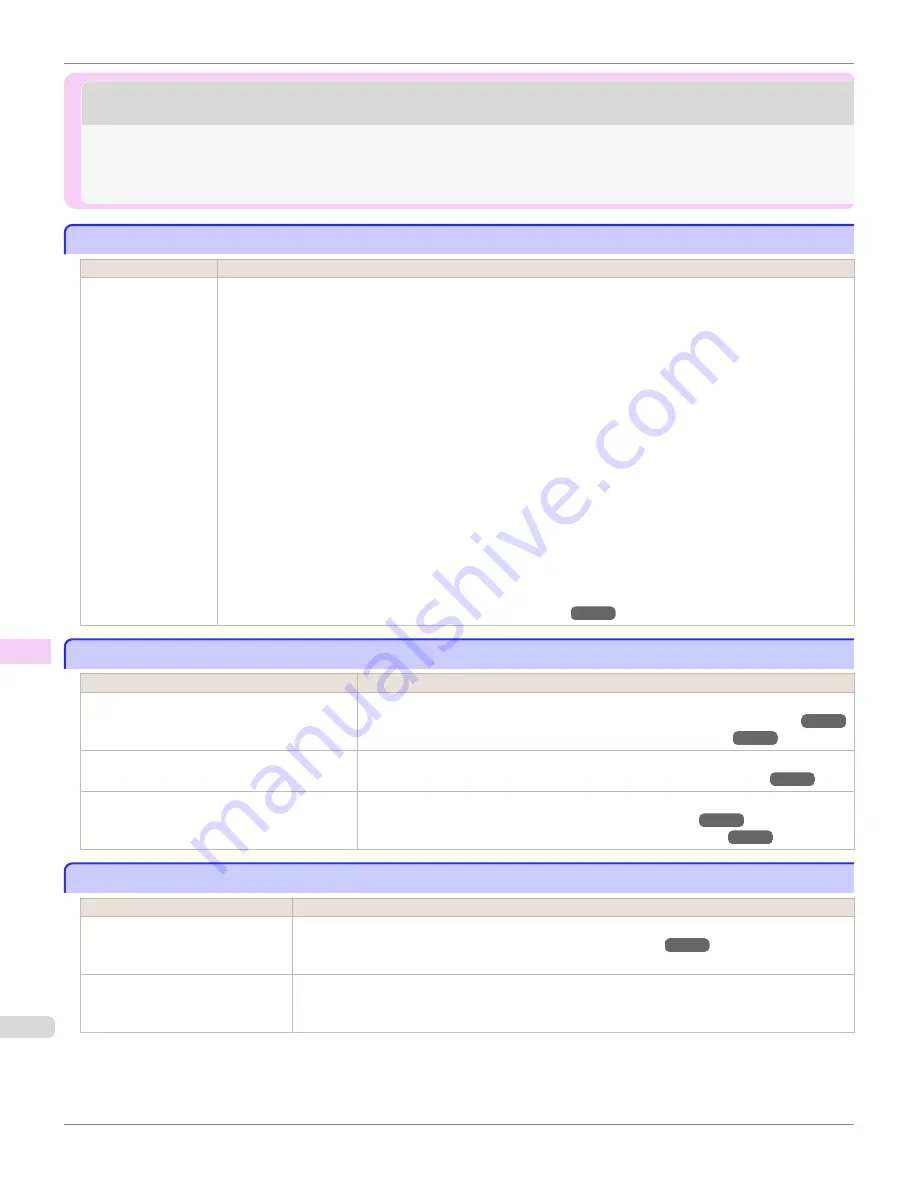
Cannot print over a network
Cannot print over a network
Cannot connect the printer to the network
Cannot connect the printer to the network
Cause
Corrective Action
The Ethernet cable is
not connected cor-
rectly to the printer's
Ethernet port.
1.
Make sure the printer is connected to the network with the correct Ethernet cable, and then turn the printer
on. For instructions on connecting the cable, refer to the Setup Guide.
2.
Make sure the Link indicator is lit.
The bottom indicator is green if the printer is connected via 1000Base-T, while the top indicator is orange if
connected via 100Base-TX and the top indicator is green if connected via 10Base-T.
If the Link indicator is not lit, check the following points.
•
Make sure the connection point is on.
•
Make sure the end of the Ethernet cable is connected correctly.
Insert the Ethernet cable until it clicks and locks in place.
•
Make sure there is no problem with the Ethernet cable.
If there is any problem, replace the Ethernet cable.
•
Check the communication mode with the connection point.
Although the printer normally detects the communication mode and transmission rate of the communica-
tion point automatically (in auto negotiation mode), sometimes the communication point settings cannot
be detected. In this case, configure the connection method manually, specifying the communication mode
in use.
(See "Configuring the Communication Mode Manually.")
Cannot print over a TCP/IP network
Cannot print over a TCP/IP network
Cause
Corrective Action
The printer's IP address is not configured cor-
rectly.
Make sure the printer's IP address is configured correctly.
(See "Configuring the IP Address Using imagePROGRAF Device Setup Utility.")
(See "Configuring the IP Address Using the Printer Control Panel.")
The printer's TCP/IP network settings are not
configured correctly.
Make sure the printer's TCP/IP network settings are configured correctly.
(See "Configuring the Printer's TCP/IP Network Settings With RemoteUI.")
The computer you are trying to print from is not
configured correctly.
Make sure the computer's TCP/IP network settings are configured correctly.
(See "Configuring the Printer Driver Destination (Windows).")
(See "Configuring the Destination in TCP/IP Networks (Mac OS).")
Cannot print over a Bonjour network
Cannot print over a Bonjour network
Cause
Corrective Action
The computer you are trying to
print from is not configured correct-
ly.
Make sure the computer is configured correctly.
(See "Configuring the Destination for Bonjour Network (Mac OS).")
The computer and printer are not
on the same network.
Due to the nature of Bonjour, you cannot print if the printer is on another network behind a router.
Make sure the computer and printer are on the same network. For information about network set-
tings, ask your network administrator.
Cannot connect the printer to the network
iPF780
Cannot print over a network
596
Summary of Contents for image Prograf iPF780 Series
Page 14: ...14 ...
Page 30: ...iPF780 User s Guide 30 ...
Page 156: ...iPF780 User s Guide 156 ...
Page 358: ...iPF780 User s Guide 358 ...
Page 470: ...iPF780 User s Guide 470 ...
Page 480: ...iPF780 User s Guide 480 ...
Page 520: ...iPF780 User s Guide 520 ...
Page 574: ...iPF780 User s Guide 574 ...
Page 626: ...iPF780 User s Guide 626 ...






























