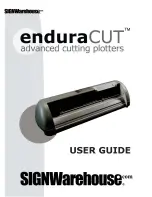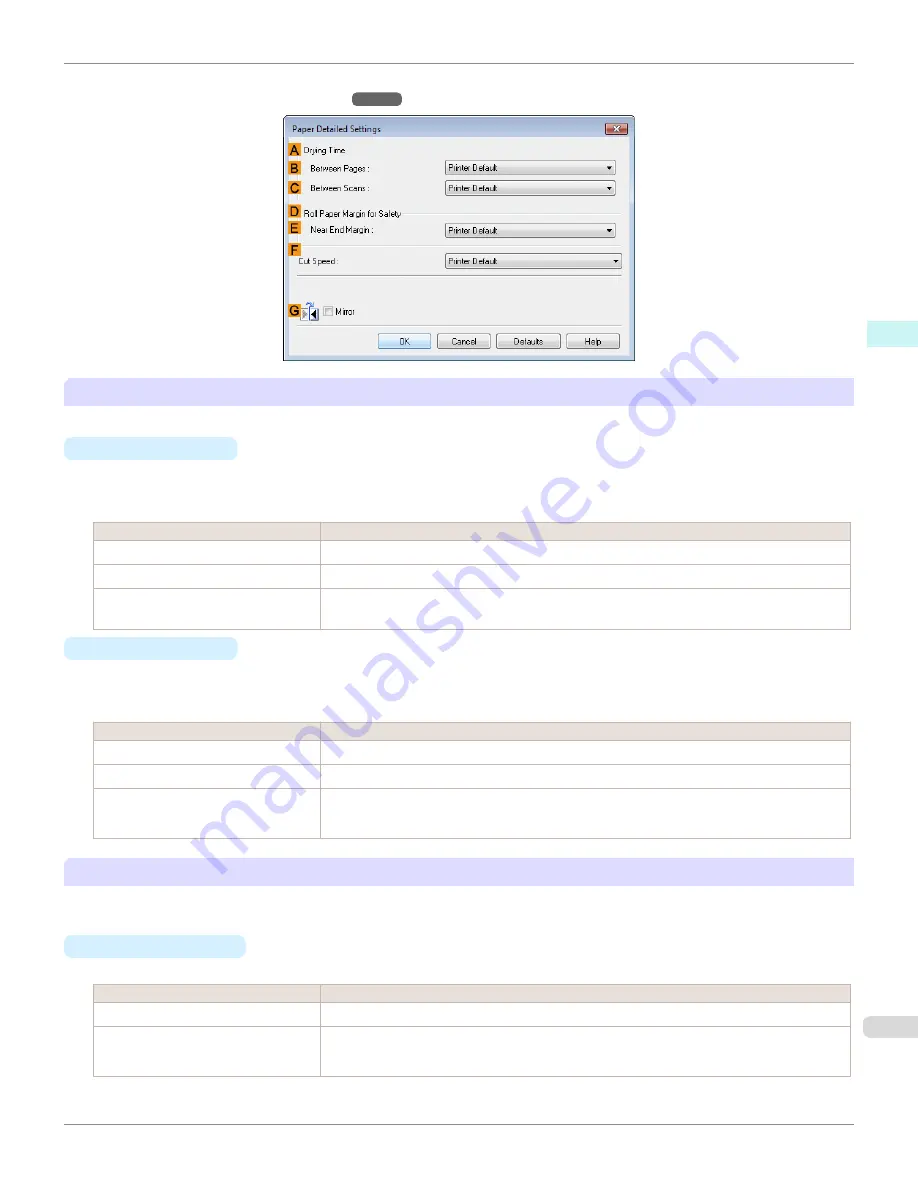
As for the items for which you can select
Printer Default
in this dialog box, you also can set them from the control
panel of the printer.
A
Drying Time
Specify the time that the printer waits for ink to dry, as needed. The
Between Pages
setting is only valid for rolls.
•
B
Between Pages
You can set the time to wait after printing 1 document page until ejecting the paper. Since waiting time is required
for ink to dry before a roll is cut, you can deliver paper in the Output Stacker with the ink dried even if
Cutting
Mode
is set to
Automatic
.
Setting Item
Details
Printer Default
The setting of the control panel of the printer is applied.
Off
Paper is ejected immediately after printing completes.
30 sec.
/
1 min.
/
3 min.
/
5 min.
/
10
min.
/
30 min.
/
60 min.
Paper is ejected when the set time elapses after printing completes.
•
C
Between Scans
You can set the time to wait after printing 1 line on a page until printing the next line. Set this to avoid bleeding or
color unevenness such as when bleeding occurs on a page or when color unevenness occurs during borderless
printing.
Setting Item
Details
Printer Default
The setting of the control panel of the printer is applied.
Off
The next line is printed immediately after a line is printed.
1 sec.
/
3 sec.
/
5 sec.
/
7 sec.
/
9
sec.
The next line is printed when the set time elapses after a line is printed.
* Increase the time according to the occurrence condition of bleeding or unevenness.
D
Roll Paper Margin for Safety
You can specify the length of a margin on the leading edge of paper to ensure that paper susceptible to curling is held
firmly against the Platen.
•
E
Near End Margin
Specify the length of the
Near End Margin
(the leading edge margin) of the roll, as needed.
Setting Item
Details
Printer Default
The setting of the control panel of the printer is applied.
3 mm (0.12 in)
The document is printed in the standard size.
* Select this when you do not have any problems in printing.
iPF780
Paper Detailed Settings Dialog Box
Windows Software
Printer Driver
171
Summary of Contents for image Prograf iPF780 Series
Page 14: ...14 ...
Page 30: ...iPF780 User s Guide 30 ...
Page 156: ...iPF780 User s Guide 156 ...
Page 358: ...iPF780 User s Guide 358 ...
Page 470: ...iPF780 User s Guide 470 ...
Page 480: ...iPF780 User s Guide 480 ...
Page 520: ...iPF780 User s Guide 520 ...
Page 574: ...iPF780 User s Guide 574 ...
Page 626: ...iPF780 User s Guide 626 ...